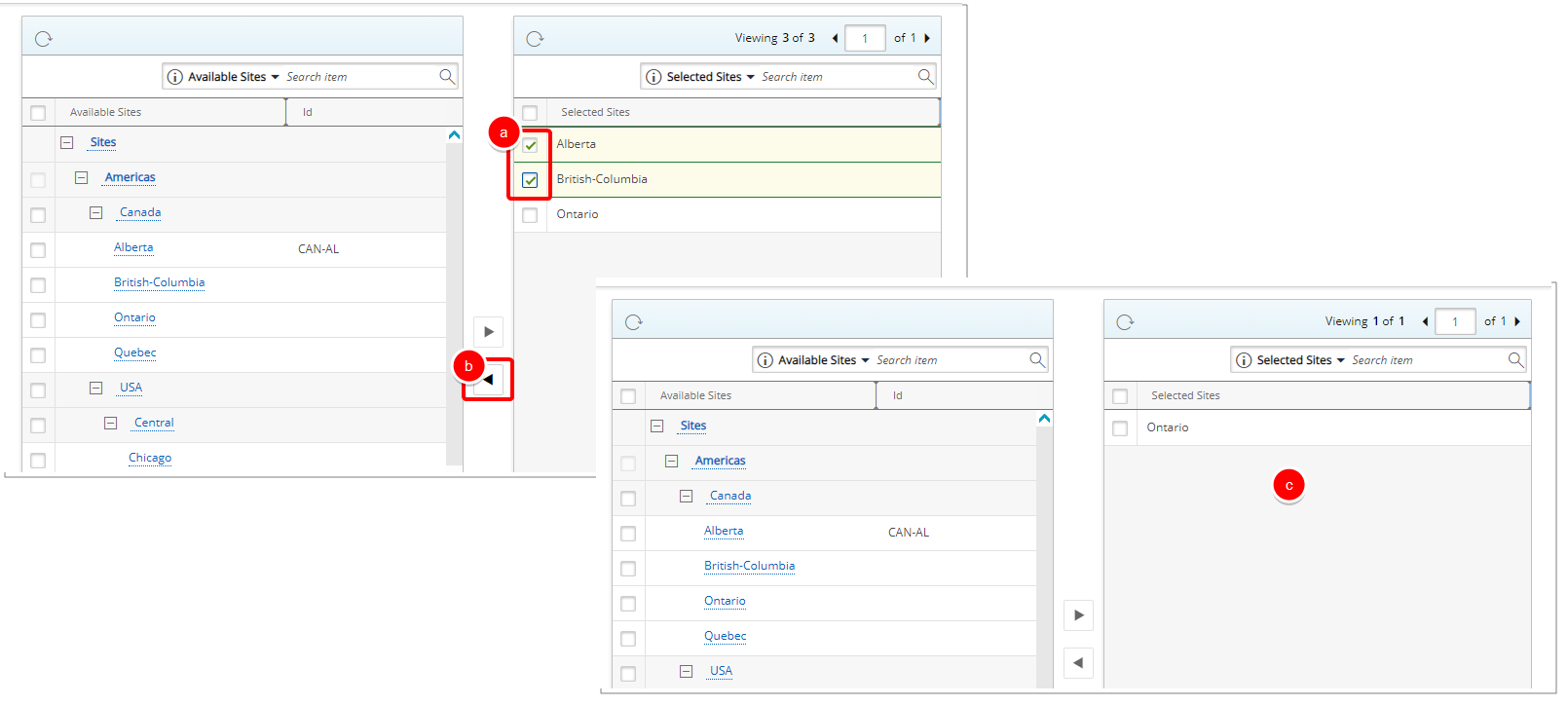Scoping is a functionality that allows an administrator to define and limit what objects users have access to view through the association to a specific Site(s).
Note: The Master Administrator User cannot be Scoped. This ensures that the Master Administrator is not scoped to a Site and therefore has complete access.
Users with SOME Associated Sites:
- ONLY see those Users/items that have common Sites associated to them.
- Are seen by those Users that have NO Sites associated to them OR that have common Sites associated to them.
This article details how to modify a User's Scope.
Note: When a new User is created, by default, they do not have any site association.
- From the Icon Bar click Setup
 .
. - From the Navigation Menu click Organization.
- From the available options select Users.
- Upon the Users list page displaying, click the name of the User you wish to edit, to access the User Edit page.
Tip: You may wish to narrow your Users list so that you retrieve just the right amount of information you need. To do so you can perform a search. Select a search criterion from the list of available search criteria and then enter a corresponding value in the Search box. Click the Search icon to narrow down the Users list. For more information on the contains-in logic search click here.
- From the User Edit page, expand the Others menu section and then click Scope.
 Adding a site to the Selected Sites list:
Adding a site to the Selected Sites list: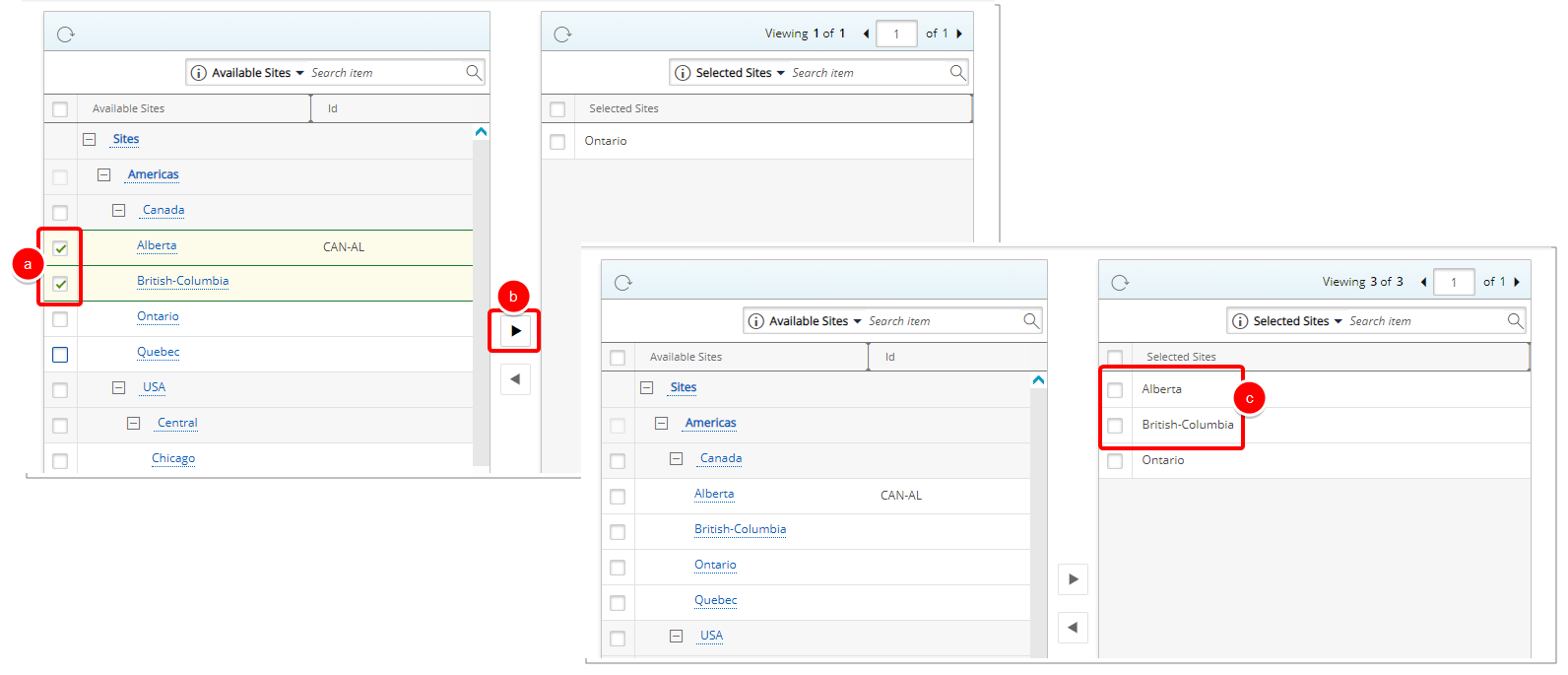
In order to add a site to the Selected Sites section:
- Select the required site from the Available Sites section, which lists the Sites that the logged user is permitted to be scoped to.
- Click the Add button (>).
- The selected site(s) appears in the Selected Sites section.
Note: When there are no sites associated to the User, it is visible and accessible to all other Users. For more information on the different scenarios see Scoping.
-
 Removing a Site from the Selected Sites list:
Removing a Site from the Selected Sites list:
In order to remove a site from the Selected Sites section:
- Select the required site(s) in the Selected Sites section.
- Click the Remove
 button.
button. - The removed items will not longer appear within Selected Sites.
Note: When there are no sites associated to the User, it is visible and accessible to all other Users. For more information on the different scenarios see Scoping.
- Click Save and then Back to save your changes and return to the previous page.