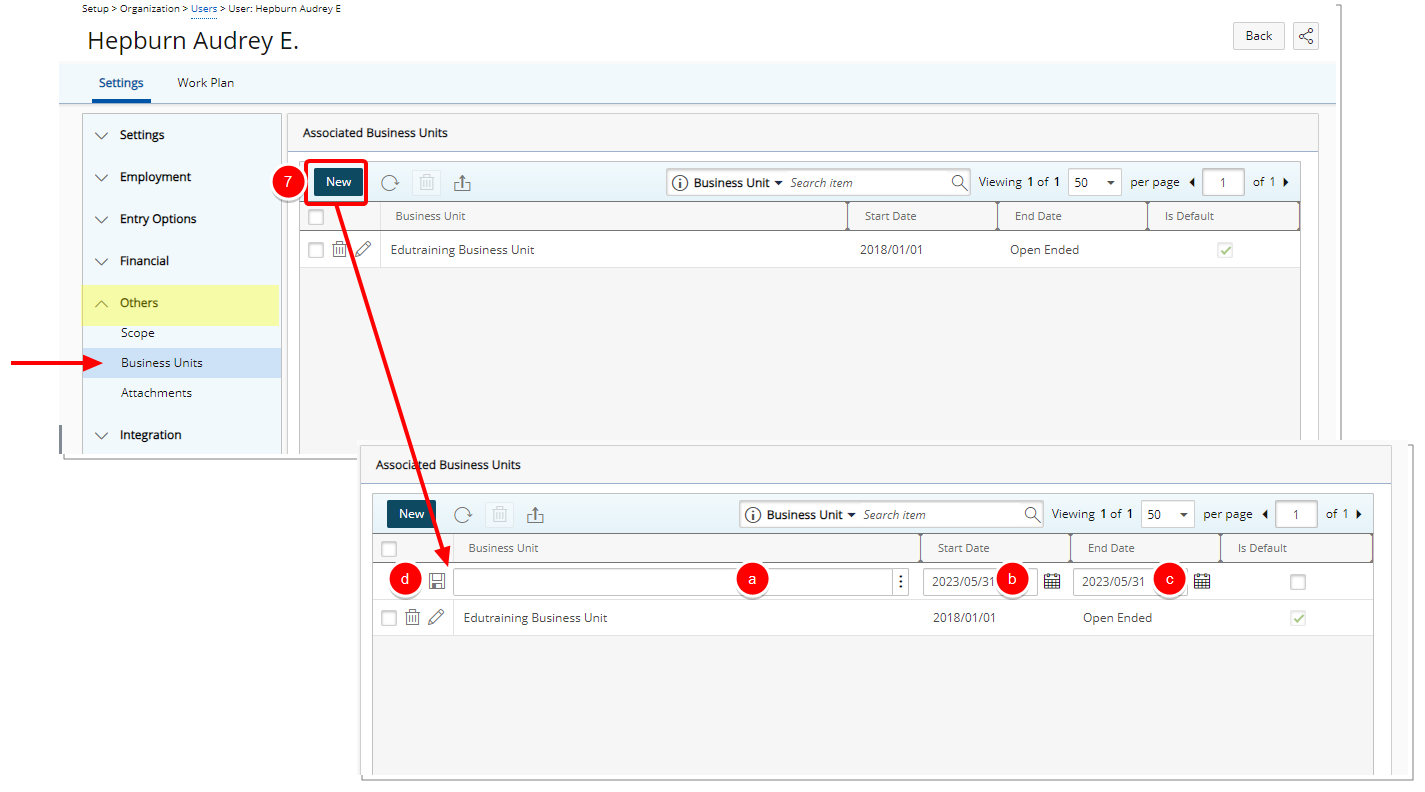Associate Business Units to a User
Business units can be defined as a way of classifying large organizations into smaller units that are related to one another. Sorting related areas into units makes it easier to determine whether or not certain units are profitable. Profitability assessment then makes it easier for you to determine whether or not certain units should be continued.
This article details how to associate Business Units to a User.
Tip: Business Units must first be created before associating them to users. For more information see, Configuring Business Units (OBS).
- From the Icon Bar click Setup
 .
. - From the Navigation Menu click Organization.
- From the available options select Users.
- Upon the Users list page displaying, click the name of the User you wish to edit, to access the User Edit page.
Tip: You may wish to narrow your Users list so that you retrieve just the right amount of information you need. To do so you can perform a search. Select a search criterion from the list of available search criteria and then enter a corresponding value in the Search box. Click the Search icon to narrow down the Users list. For more information on the contains-in logic search click here.
- Upon the User Edit page displaying, expand the Others menu item.
- From the available options, click Business Units.
- From the Associated Business Units page, click New. Note that a new inline editing line item will be added to the table.
- Click the Browse button and select a Business Unit from the Business Units List dialog box.
- Click the Calendar button and select a Start Date.
- Click the Calender button and select an End Date.
- Click Save
 .
.