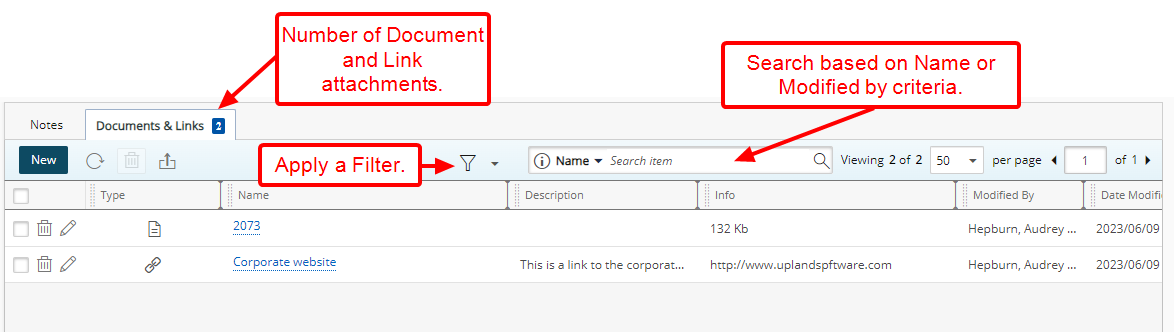Add Documents & Links for User
This article covers adding:
- Documents
- Links
-
 Access the User Edit page
Access the User Edit page
- From the Icon Bar click Setup
 .
. - From the Navigation Menu click Organization.
- From the available options select Users.
- Upon the Users list page displaying, click the name of the User you wish to edit, to access the User Edit page.
Tip: You may wish to narrow your Users list so that you retrieve just the right amount of information you need. To do so you can perform a search. Select a search criterion from the list of available search criteria and then enter a corresponding value in the Search box. Click the Search icon to narrow down the Users list. For more information on the contains-in logic search click here.
- From the Icon Bar click Setup
- Upon the User Edit page displaying, click the Attachments link located under the Others navigation menu.
- Navigate to the Documents & Links sub-tab and click New.
-
 To add Documents
To add Documents
From the Add Documents & Links dialog box, click Add Document
 .
. - Click the Add Document button.
- Click Browse to upload an individual file. You may also attach multiple files by holding down either the CTRL or Shift key, and selecting more than one file.
- Click Open.
- You will see your files listed within the Add Documents & Links dialog box.
- Or drag files from your computer to attach them to your Note by following these steps:
- Open File Explorer.
- Navigate to the folder with the documents that you want to upload.
- Drag the files to the space where you see: You can drag and drop any document into this area.
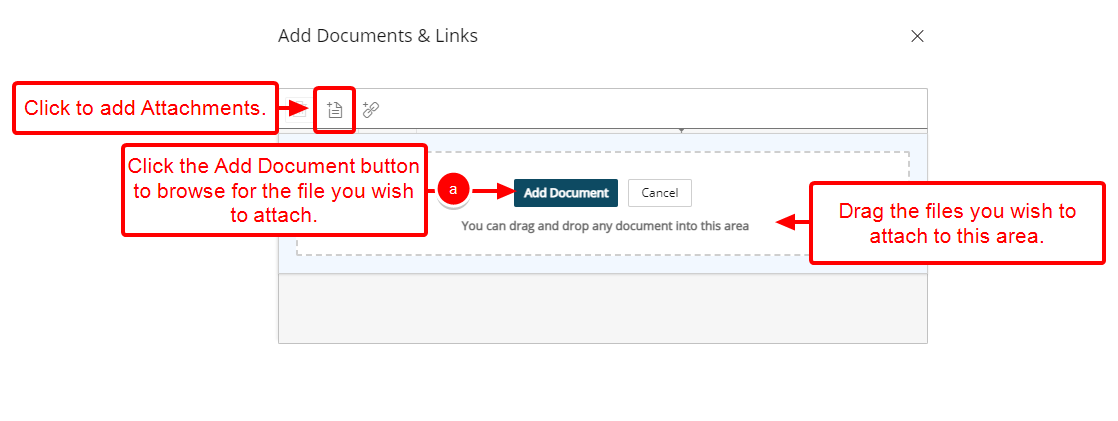
Tip: You can click Cancel to cancel the document attachment process and to return to the previous state of the dialog box where you can choose to include a Link instead, for example, without the need to close it.
- You will see your files listed within the Add Documents & Links dialog box.
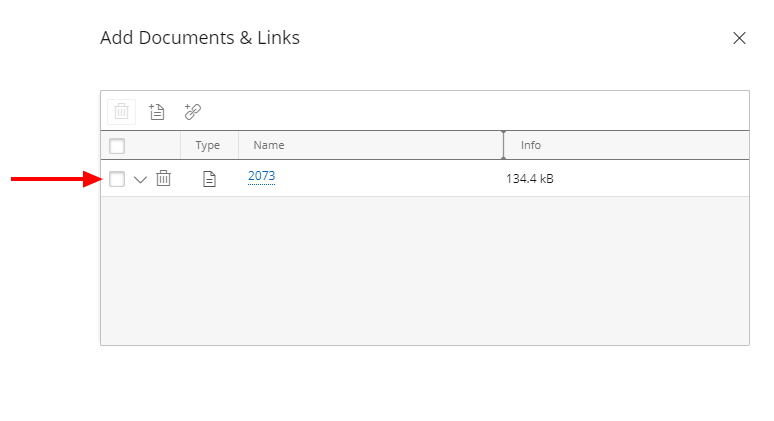
- Click the Add Document button.
-
 To add Links
To add Links
From the Add Documents & Links dialog box, click Add Links
 .
. - Enter the following information:
- Name: Enter the Name of your Link.
- URL: Enter the URL.
- Description: Enter a brief description in the Description box.
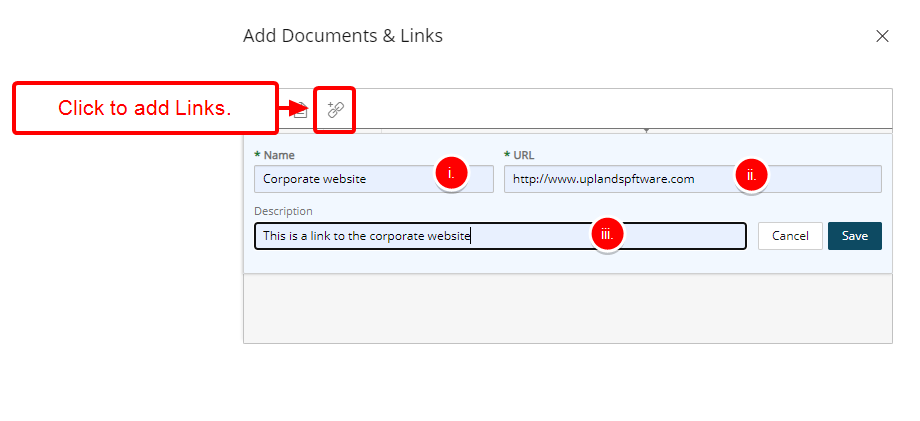
- Click Save.
- You will see your link listed within the Add Documents & Links dialog box.
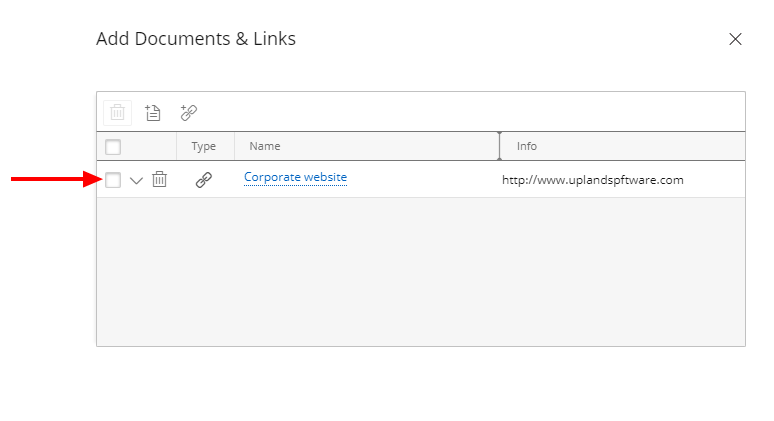
- Enter the following information:
- Click Close
 to return to the User Edit Documents & Links page you will notice a counter on the Documents & Links tab, indicating the total number of attachments present.
to return to the User Edit Documents & Links page you will notice a counter on the Documents & Links tab, indicating the total number of attachments present.
You can Filter the list based on All, Documents or Links criteria by clicking the Filter button. When a filter is applied to the list, the Filter icon will display in a blue:
button. When a filter is applied to the list, the Filter icon will display in a blue:  .
.
Searches can be performed based on Name and Modified By criteria.