User's Default Payment Method
When a Default Payment Method is selected for a User, upon creating or importing Expense Entries this preferred expense Payment Method will be selected by default.
Note: If a Payment Method is not defined for a User, the Expense Payment Method at the System level (Setup > Expense > System) will be selected by default when creating an Expense Entry.
Use Case: The system administrator Audrey is tasked to set the Payment Method to the corporate credit card for a select number of Users within her corporation while setting the default payment method as “Personal” for all other users. She can now create a Personal Expense Payment Method at the System level and set it as the default for her organization. Then modify the Payment Method for the select Users to default to the corporate credit card.
This article details how to:
Selecting a Default Payment Method for a User
- From the Icon Bar click Setup
 .
. - From the Navigation Menu click Organization.
- From the available options select Users.
- Upon the Users list page displaying, click the name of the User you wish to edit, to access the User Edit page.
Tip: You may wish to narrow your Users list so that you retrieve just the right amount of information you need. To do so you can perform a search. Select a search criterion from the list of available search criteria and then enter a corresponding value in the Search box. Click the Search icon to narrow down the Users list. For more information on the contains-in logic search click here.
- Upon the User Edit page displaying, expand the Entry Options navigation menu.
- Click Defaults.
- From the Defaults page click the browse button located against Payment Method.
- From the Expense Payment Methods page choose the required default Payment Methods for the User. In our example we are going to choose American Express.
Note: Your selection in step 7 will be displayed as the default Payment Method for any future Expense Entries originated by this user/or created on their behalf.
- Click Save to apply your changes.
Impact of your change:
- When the User creates an Expense Entry the selection made in step 7 is by default selected as Payment Method.
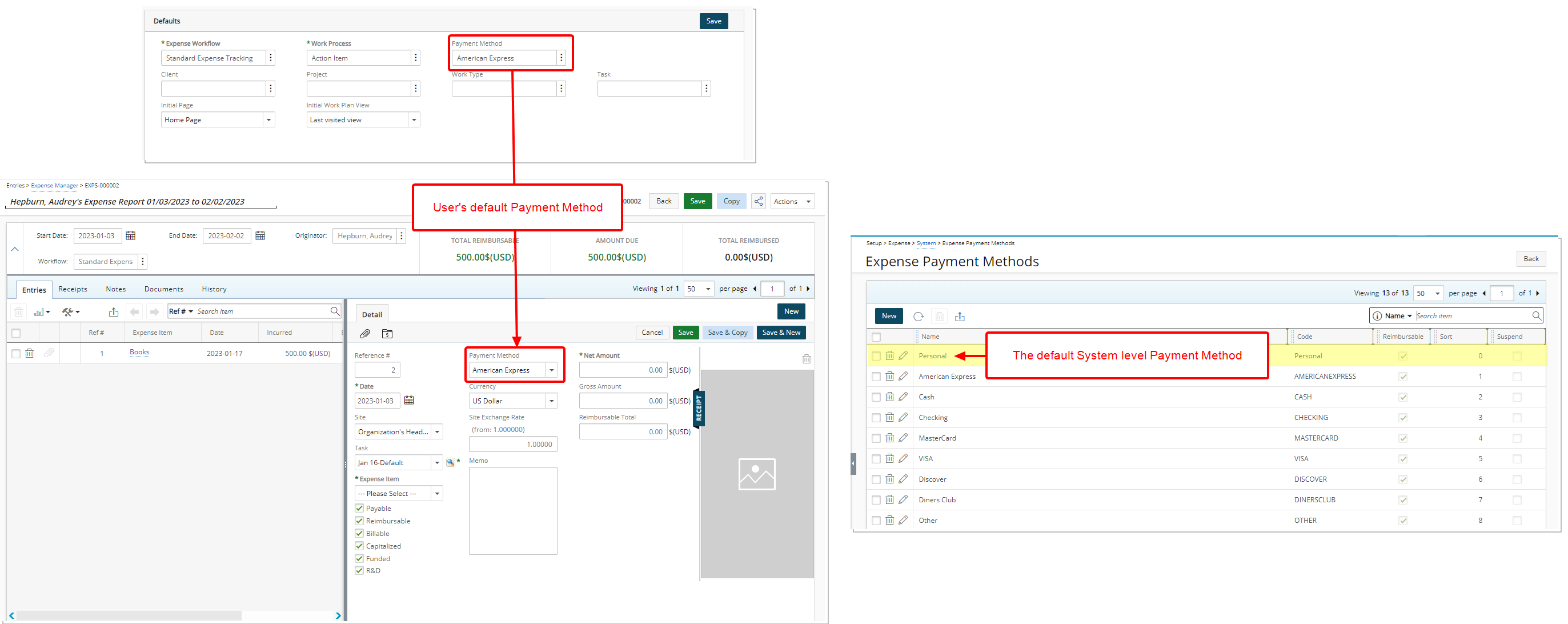
- For all other users where no Default Payment Method is defined in their user profile; the default System Expense Payment Method is selected by default when creating an Expense Entry.
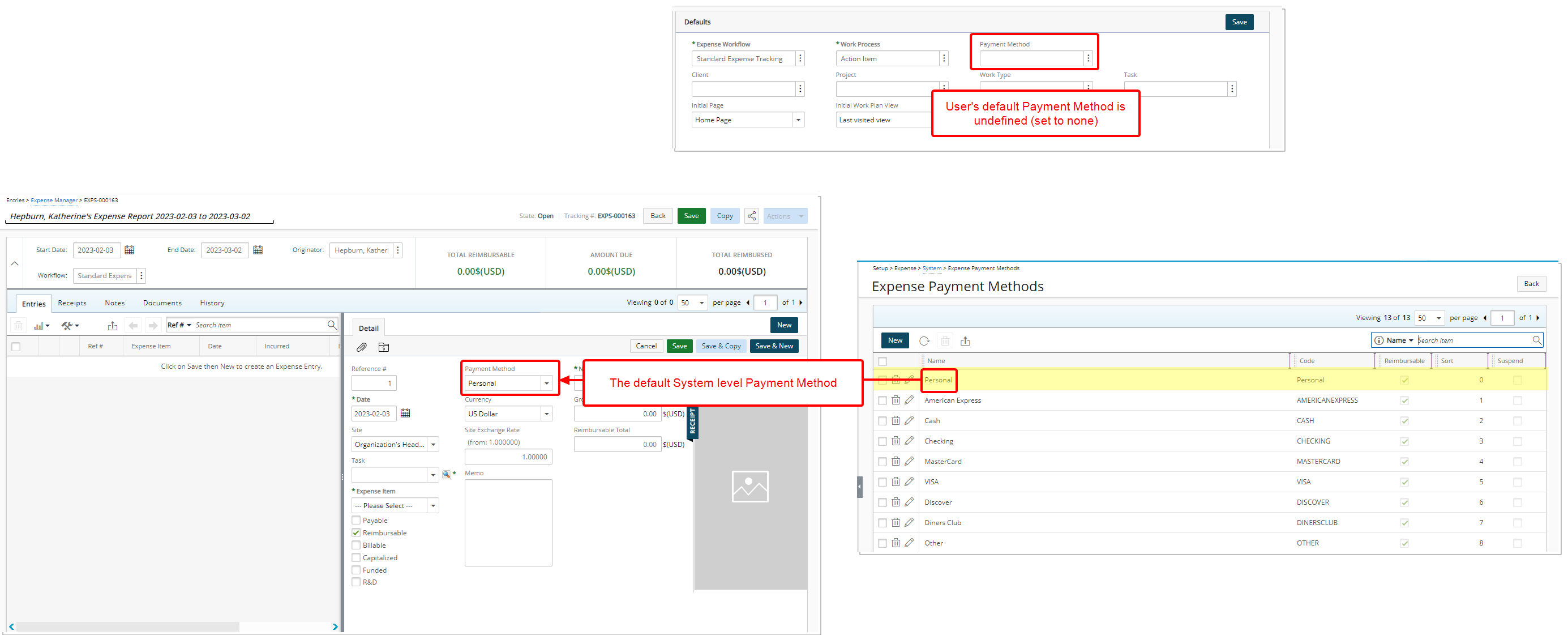
Removing the Default Payment Method set at the User level
You can clear your previously set Default Payment Method at the User level by following these steps:
- From the Icon Bar click Setup
 .
. - From the Navigation Menu click Organization.
- From the available options select Users.
- Upon the Users list page displaying, click the name of the User you wish to edit, to access the User Edit page.
Tip: You may wish to narrow your Users list so that you retrieve just the right amount of information you need. To do so you can perform a search. Select a search criterion from the list of available search criteria and then enter a corresponding value in the Search box. Click the Search icon to narrow down the Users list. For more information on the contains-in logic search click here.
- Upon the User Edit page displaying, expand the Entry Options navigation menu.
- Click Defaults.
- From the Defaults page click the browse button located against Payment Method.
- From the Expense Payment Methods page click Set to none.
Note: When no Default Payment Method is set at the User level, the Expense Payment Method at the System level (Setup > Expense > System) will be selected by default for any future Expense Entries originated by this user/or created on their behalf.
- Upon returning to the Entry Options Defaults page, note that your previously selected Payment Method is now cleared.
- Click Save to apply your changes.