Roles determine the type of responsibility and level of security a user has in the administration process. The Workflow Roles button located within the Entry Options tab allows you to associate a Workflow Role to a User.
A Workflow Role may be needed if the work process requires review/approval by a role, at some point in the workflow, that does not fall under any of the readily available, out-of-the-box manager roles (project, group, approval, functional), or that is designated to only specific users.
This article details how to associate a workflow role to a user.
Note: Before assigning Workflow Roles with a User you must create these Workflow Roles.
- From the Icon Bar click Setup
 .
. - From the Navigation Menu click Organization.
- From the available options select Users.
- Upon the Users list page displaying, click the name of the User you wish to edit, to access the User Edit page.
Tip: You may wish to narrow your Users list so that you retrieve just the right amount of information you need. To do so you can perform a search. Select a search criterion from the list of available search criteria and then enter a corresponding value in the Search box. Click the Search icon to narrow down the Users list. For more information on the contains-in logic search click here.
- From the User Edit page displaying, expand the Entry Options menu item.
- Click Workflow Roles.
-
Select the required Workflow from the following options:
- Expense
- Invoicing
- Leave Request
- Project
- Resource Request
- Timesheet
- Work Item
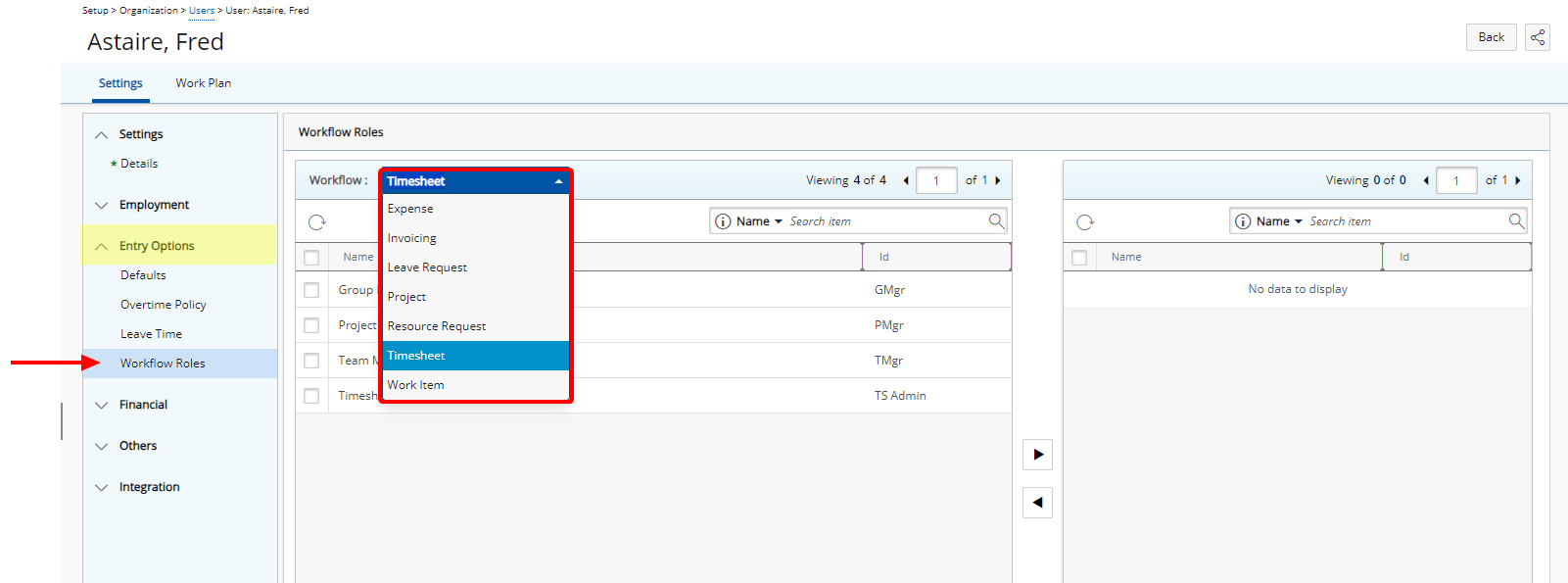
Note: By default Timesheet is selected.
- Select the appropriate Workflow Role(s) from the available table on the left.
- Click the Add
 button to move the selected Workflow Roles to the selected table on the right.
button to move the selected Workflow Roles to the selected table on the right.