Select an Initial Page for a User
The Initial Page option located within the Defaults page of User edit allows you to choose an Initial Page to be displayed when the user logs into PSA. Users can overwrite this from their User Profile Settings page.
The available Initial Page options are:
- Dashboards
- Home Page
- Last visited page
- My Projects & Approvals
- My Timesheet
- Timesheet Manager
This article covers choosing the Home Page to display once logged into PSA.
- From the Icon Bar click Setup
 .
. - From the Navigation Menu click Organization.
- From the available options select Users.
- Upon the Users list page displaying, click the name of the User you wish to edit, to access the User Edit page.
Tip: You may wish to narrow your Users list so that you retrieve just the right amount of information you need. To do so you can perform a search. Select a search criterion from the list of available search criteria and then enter a corresponding value in the Search box. Click the Search icon to narrow down the Users list. For more information on the contains-in logic search click here.
- From the User Edit page displaying, expand the Entry Options menu item.
- Click Defaults.
-
Select the required Initial Page from the following options:
- Dashboards: Choosing this option will result in the Dashboards page to be loaded upon your next login.
- Home Page: Choosing this option will result in the My Home page to be loaded upon your next login.
- Last visited page: Choosing this option will result in the last visited page to be loaded upon your next login.
- My Projects & Approvals: Choosing this option will result in the My Projects & Approvals Home page to be loaded upon your next login.
- My Timesheet: Choosing this option will result in the My Timesheet page to be loaded upon your next login.
- Timesheet Manager: Choosing this option will result in the Timesheet Manager page to be loaded upon your next login.
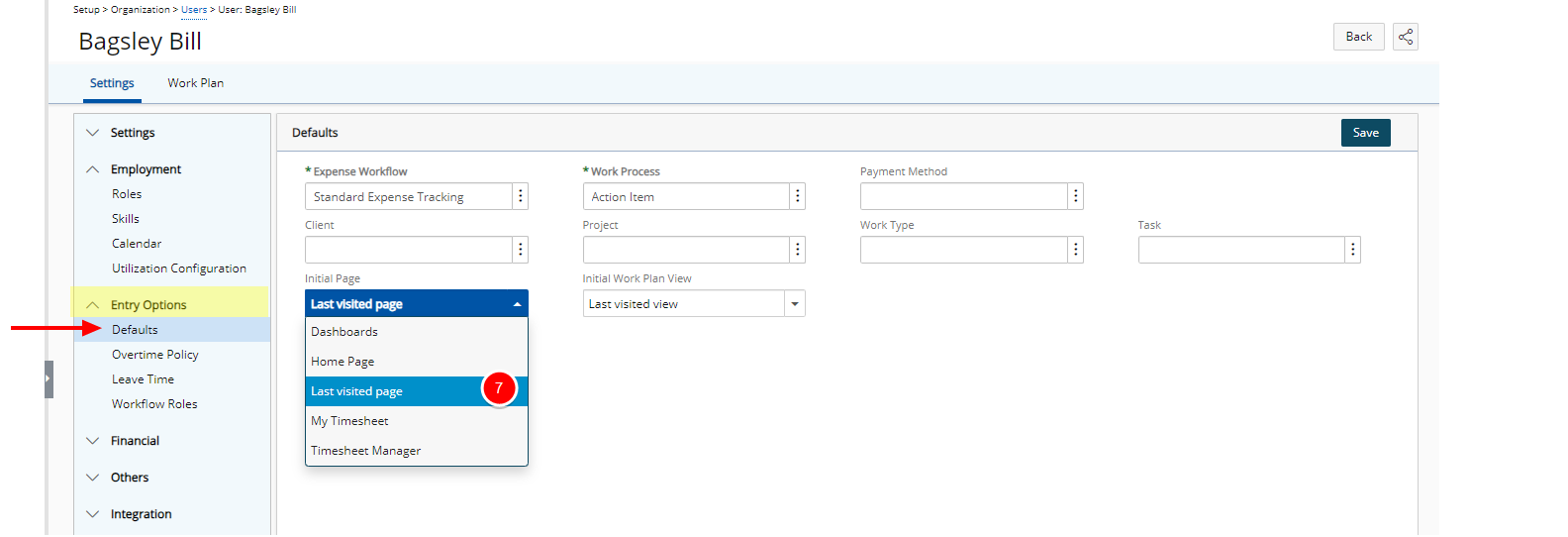
Note: The available options depend on Users Security Profile. As an example if the User is not assigned My Projects & Approvals Home page (Setup > Organization > System > Security > Security Profile > Associations), this option will not be available within the Initial Page selection list.
- Click Save to apply your changes.