The Can inline update time entries option in the Options tab of Timesheet Templates allows users assigned to the template to modify existing time entries easily. By clicking the + button in the Time Entry context menu, users can add or subtract time. A + icon appears next to the entry, showing that the system will automatically calculate the total or difference, removing the need for manual adjustments.
This article details how to enable inline updates for time entries in the Options tab of Timesheet Templates, allowing users to adjust existing entries by adding or subtracting time.
Caution: The article outlined here applies to the new My Timesheet.
- From the Icon Bar click Setup
 .
. - From the Navigation Menu click Timesheet.
- From the available options select Timesheet Templates.
- From the Timesheet Templates list that displays, click the Name of the Timesheet Template you wish to access.
- View the details of the Timesheet Template on Timesheet Template Edit page.
- From the Options tab choose the Can inline update Time Entries option.
Note that this setting is turned off by default.
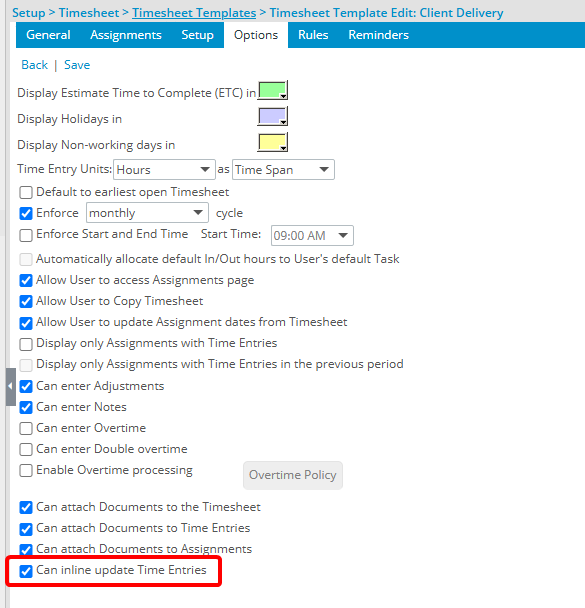
- Click Save to apply your changes.
- Click Back to return to the previous page.
Impact of your changes
In our example above, we chose to enable the Can inline update time entries option. By doing so, users assigned to the Timesheet Template are able to adjust their Time Entries directly within the Timesheet, without the need for manual calculations.
For instance, if a user needs to add time to an entry, they can click the "+" button in the Time Entry context menu, and the system will automatically update the total time. Similarly, if they need to reduce the time, they can click the "-" button, and the system will recalculate the total for them.
This feature streamlines the time-tracking process, reduces errors, and ensures accurate adjustments are made, ultimately improving efficiency and user experience.
Example 1 - Adding 2 Hours to an 8-Hour Time Entry
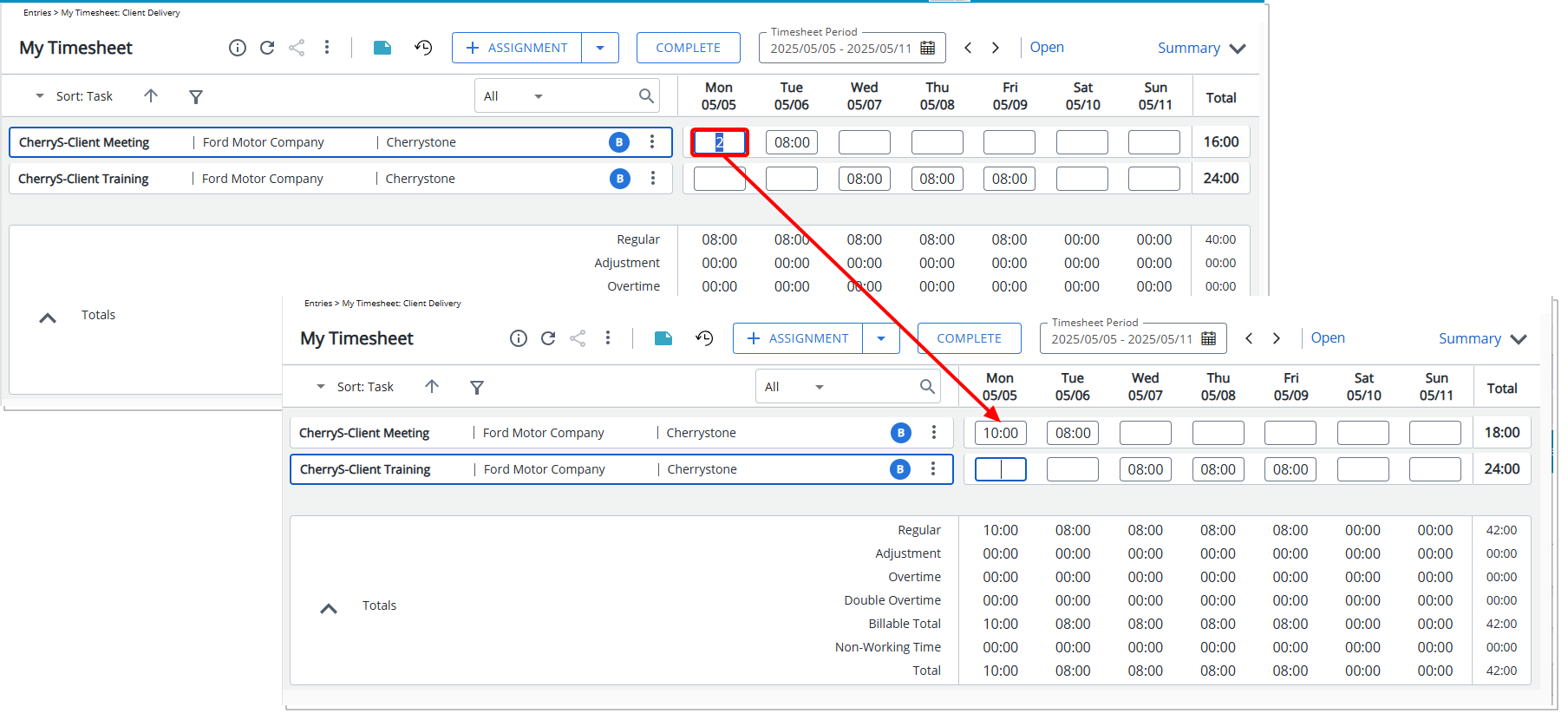
Original Time Entry: Assignment A – 8h
Action: User clicks the "+" option from the Time Entry context menu then enters 2h
Updated Time Entry: Assignment A – 10h (The system automatically sums the existing 8h and the additional 2h)
Example 2 - Subtracting 2 Hours from an 8-Hour Time Entry
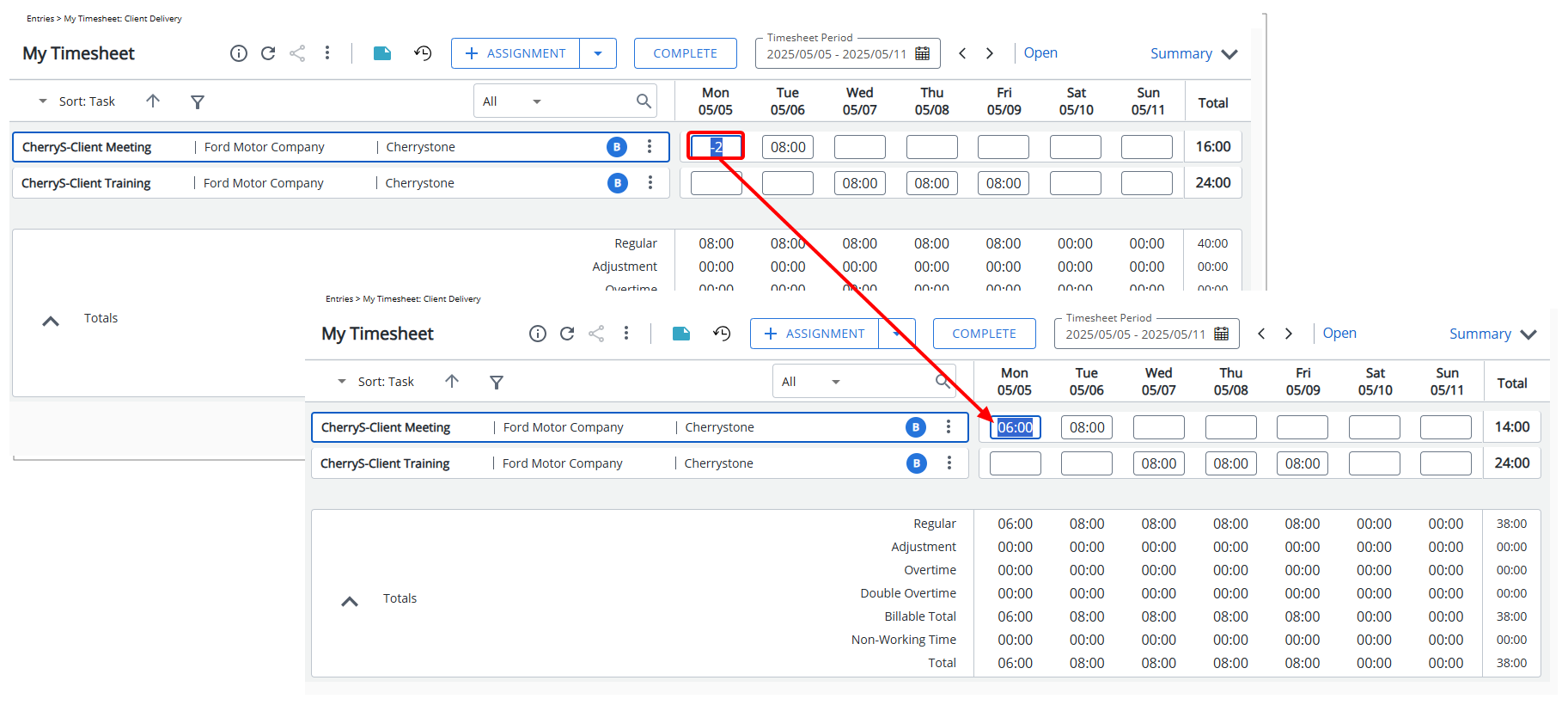
Original Time Entry: Assignment A – 8h
Action: User clicks the "+" option from the Time Entry context menu then enters -2h
Updated Time Entry: Assignment A – 6h (The system automatically subtracts the 2h from the original 8h)