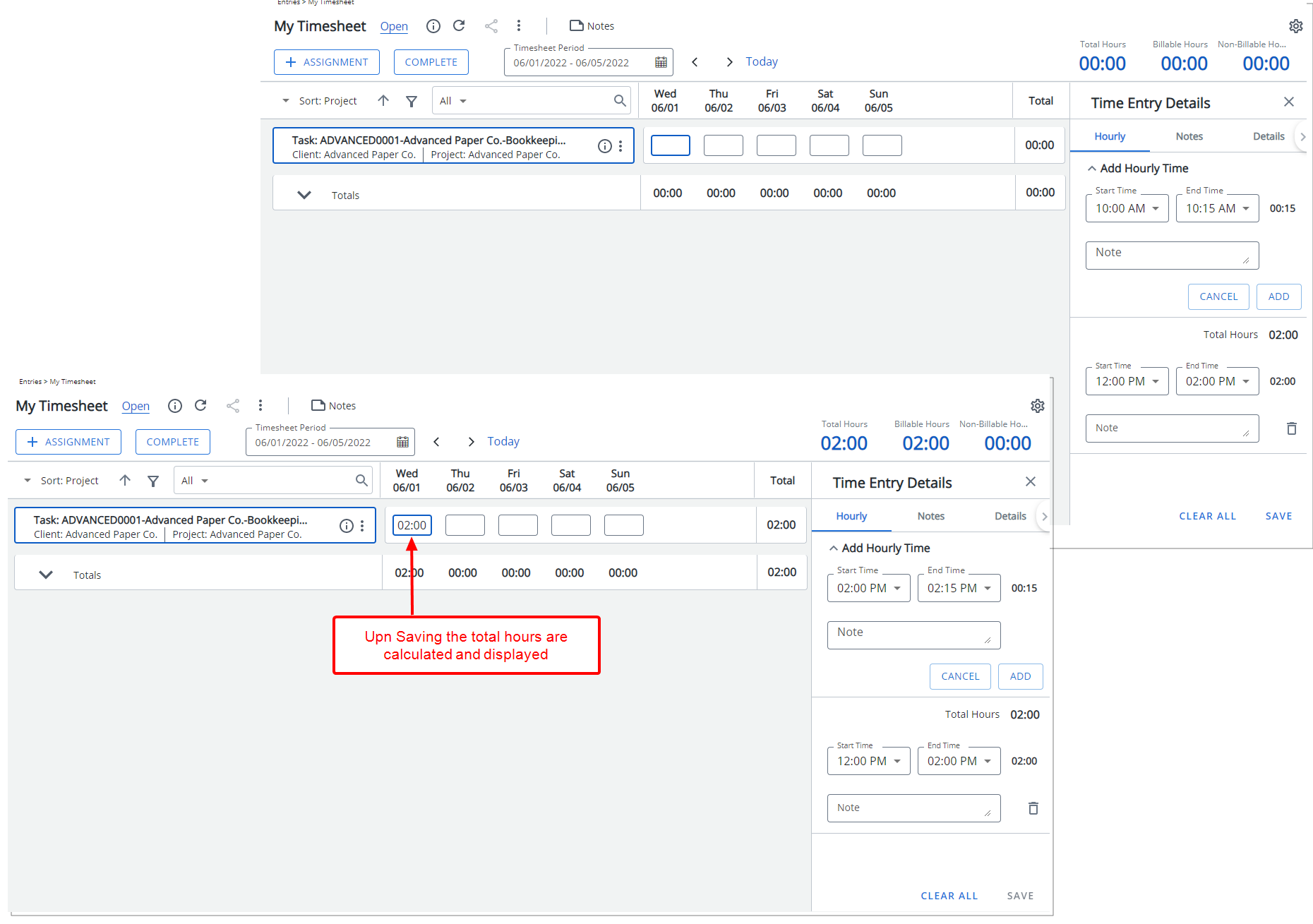Selecting the Enforce Start and End Time option in the Timesheet Template’s Options tab allows you to require users to specify start and end times (clock in/clock out) for each task they work on. You can also set a default Start Time that automatically populates for users assigned to the template.
This feature improves accuracy in time tracking and provides detailed hourly notes for each time entry, helping organizations monitor work hours more precisely.
This article explains how to configure this setting in a Timesheet Template.
Note: The Enforce Start and End Time setting is mutually exclusive with the In/Out Timesheet capability.
Caution: The In/Out Timesheet capability is not supported in PSA Mobile. Consequently, an error message will be displayed informing the PSA Mobile users that this Timesheet's Template design is not supported in the Mobile application.
- From the Icon Bar click Setup
 .
. - From the Navigation Menu click Timesheet.
- From the available options select Timesheet Templates.
- From the Timesheet Templates list that displays, click the Name of the Timesheet Template you wish to access.
- View the details of the Timesheet Template on Timesheet Template Edit page.
- From the Options tab choose the Enforce Start and End Time option.
Note that this setting is turned off by default.
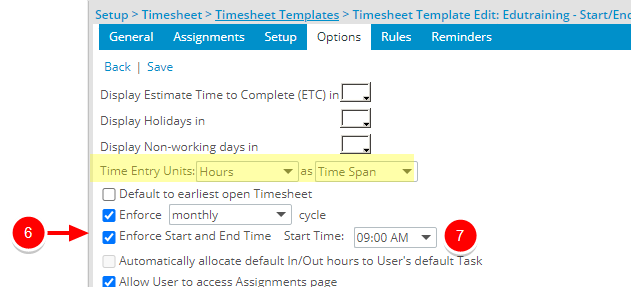
Note: The Time Entry Units option must be set to Hours in Time Span format.
- Set a default Start Time. The Start Time will automatically default to the chosen time for Users assigned to this Template.
- Click the Rules tab to define the Time span incrementavailable to users.
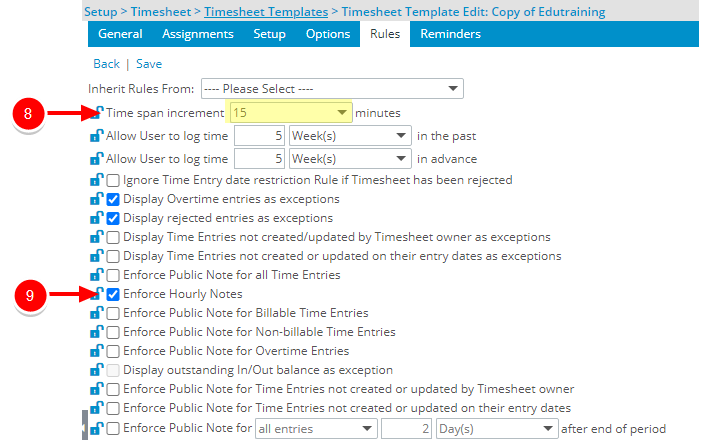
Note: When modifying the Time span increment of an exiting Template wherein previous Time Entries are made by assigned Users, the Start Time and End Time boxes of these Time Entries will be empty. As the selected increment(s) are no longer available.
- Choose the Enforce Hourly Notes to require users assigned to this Timesheet Template to enter an Hourly Entry Note for each Start/End time.
- Click Save.
- Impact of your changes: In our example above we chose to Enforce Start and End Time. Upon accessing a Timesheet using this template note that:
- By clicking a time entry cell, the Hourly tab of Time Entry Details panel is displayed wherein the Start/End Time can be selected and corresponding Notes entered (where applicable).
- Click Add to add a second line item where you can pick a new Start/End Time.
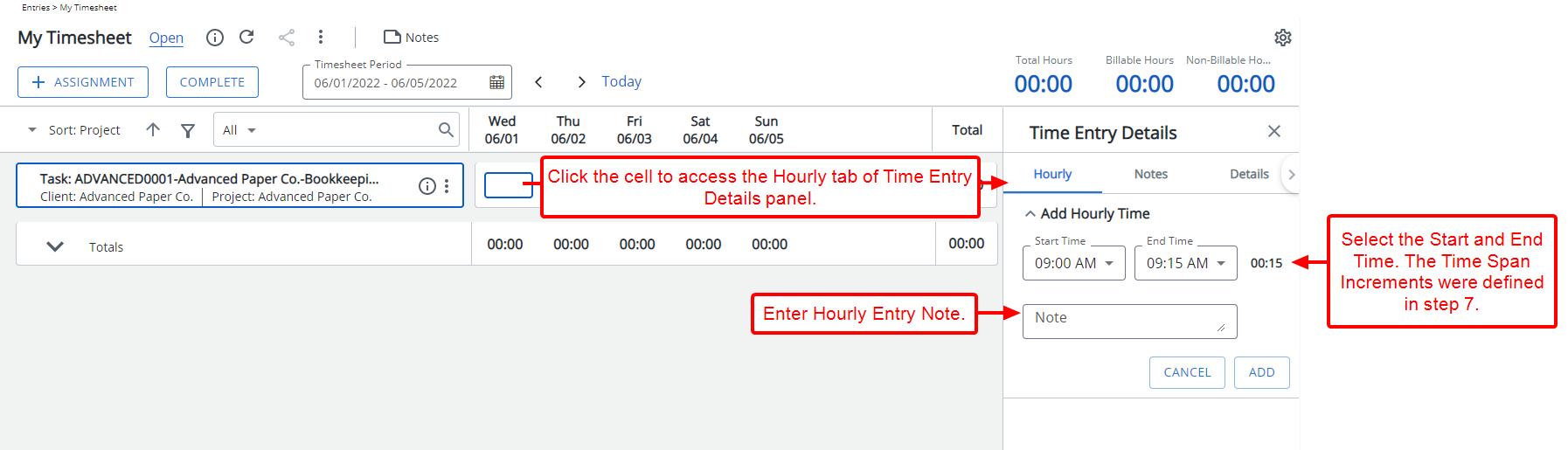
Note: The Start Time defaults to the Start Time set in step 7 above.
- Upon saving, the Total Hours are calculated and displayed in the corresponding Time Entry.