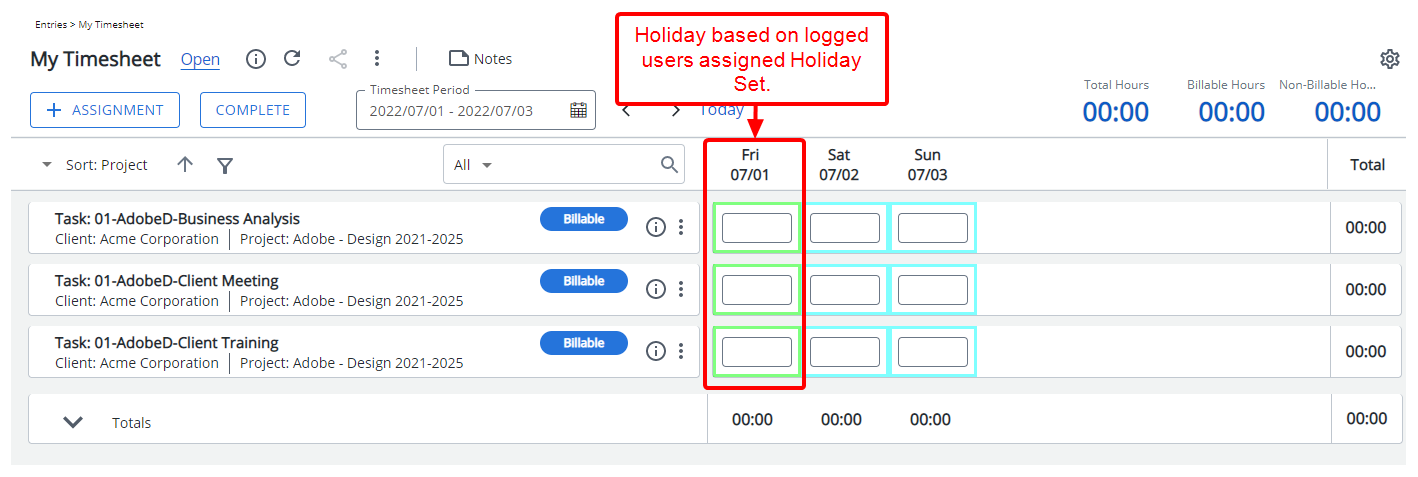By applying a distinct color, Holidays become visually separate from working days, making it easier for users to quickly recognize holiday periods and manage their timesheets more effectively.
This article explains how to configure the color settings for Holidays in the timesheet system to ensure clear differentiation within users’ My Timesheet view.
- From the Icon Bar click Setup
 .
. - From the Navigation Menu click Timesheet.
- From the available options select Timesheet Templates.
- From the Timesheet Templates list that displays, click the Name of the Timesheet Template you wish to access.
- Upon the Timesheet Template Edit page displaying, navigate to the Options tab.
- Click the arrow in the Display Holidays in box, and then select the desired color from the Basic Colors palette.
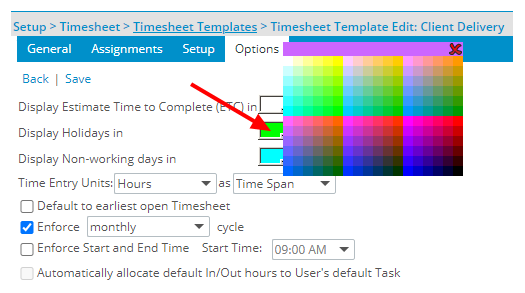
-
Click Save to apply your changes.
-
View the impact as a user making an entry on their timesheet: The defined border color for Holiday will now be visible to the end user assigned to this Timesheet Template when they view their respective Timesheet.