Timesheet Template – Options Tab
The Options tab in the Timesheet Template Edit page lets you control how Timesheets look and behave for Users assigned to the template. The settings in this tab determine how Time Entries are displayed, how Assignments appear, and whether additional actions—such as attaching Documents, entering Overtime, or updating Assignments—are allowed.
Caution: This article applies to the new My Timesheet experience.
Available Options
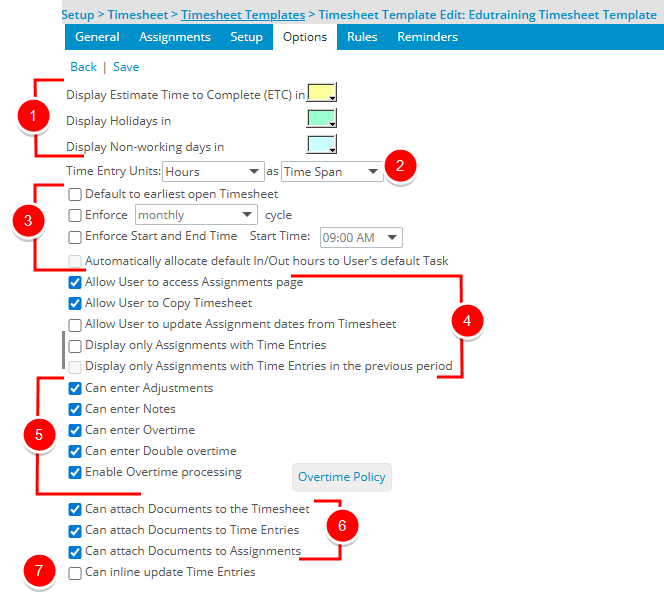

Display Estimate Time to Complete (ETC) in <color> – Sets the background color for the ETC cell on the Timesheet. Default: white.
Note: This setting is deprecated in the new My Timesheet.
Display Holidays in <color> – Sets the background color for Holidays columns. Default: white.
Display Non-working days in <color> – Sets the background color for Non-Working day(s) column(s). Default: white.

Time Entry Units – Controls how users enter and view time.
- Hours (default)
- As Time Span (default): Displays user entries in HH:MM format.
- As Decimal: Displays user entries in decimal format.
- Days (Decimal) – Time entry values can capture up to four decimal places.
Example: A User has an 8 hours/day timesheet template assigned.
- User enters 0.125 for 1 hour of work on Monday.
- User enters 0.4375 for 3.5 hour of work on Wednesday.
- Percentage (Decimal) – Users can enter time in percentage format; the value is converted into hours.
Example: A User has an 8 hours/day timesheet template assigned.
- 25% = 2 hours (25% of 8).
- 125% = 10 hours (125% of 8).
Important to note:
- When enforcing a daily/weekly/periodical minimum/maximum in Percentage format, and the rules are not fulfilled, an error message displays without specifying values.
- When the Period Type is Monthly or Semi-Monthly, Time Entry Units are set to Hours and disabled, with format set to Time Span and disabled.
- When the Show In/Out Timesheet option is selected, Time Entry Units are also set to Hours and disabled, with format set to Time Span and disabled.

Default to earliest open Timesheet – Defines whether the earliest open timesheet period should be opened for the user. Default: unchecked.
Enforce <semi-monthly/monthly> cycle – Defines whether Timesheet periods span the full cycle or template assignment. Default: monthly, unchecked.
Note: When Monthly is selected as the Period Type, this option is set to monthly and disabled.
Enforce Start and End Tim: – Defines whether users can specify Start and End Times for Tasks.
Tip: To enable Enforce Start and End Time, the Time Entry Units option must be set to Hours in Time Span format. You can then define the Time span increment in the Rules tab of the Timesheet Template Edit page.
Start Time – Allows you to set a default Start Time. The selected time automatically defaults for all Users assigned to this Template.
When Enforce Start and End Time is turned on:
- The Entry Times dialog appears.
- Users select the Start Time and End Time.
- After saving, the Total Hours are calculated and displayed in the corresponding Time Entry box.
Note: When you modify the Time span increment of an existing Template that already has Time Entries from assigned Users, the Start Time and End Time boxes for those entries will be empty. This occurs because the previously selected increment(s) are no longer available..
Caution: The Enforce Start and End Time and the Show In/Out Timesheet settings (Options tab) are mutually exclusive.
Automatically allocate default In/Out hours to User's default Tas: – Defines whether In/Out entries are auto-allocated to the default task. Default: unchecked.
Note: The option is disabled if Show In/Out Timesheet is not selected.
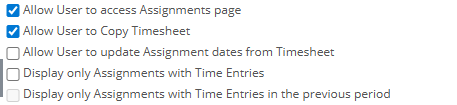
Allow User to access Assignments page – Displays the Assignments link on the Timesheet. Default: unchecked.
Allow User to Copy Timesheet – Displays the Copy Timesheet link. Default: unchecked.
Allow User to update Assignment dates from Timesheet – Lets users extend assignment dates by updating time entries. Default: unchecked.
Display only Assignments with Time Entries – Determines whether all Assignments or only those with Time Entries are listed in the Assignments section. Default: unchecked.
Display only Assignments with Time Entries in the previous period – When checked, only Assignments that have associated Time Entries in the previous period display as rows on the timesheet. Default: unchecked.
Note:
- Does not apply to the Adjustments or Non-working Time sections.
- This option is available only when Display only Assignments with Time Entries is selected. Together, the two options display assignments with Time Entries from both the current period and the previous period.
- Upon modifying the Default Assignment Attribute Set (for example, Payable/Billable to Payable/Non-Billable), the updated display appears in the subsequent period, provided provided the Display only Assignments with Time Entries and Display only Assignments with Time Entries in the previous period are enabled in the Users Timesheet Template.
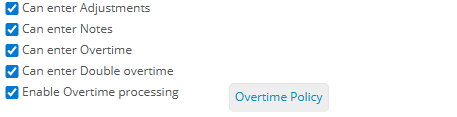
Can enter Adjustments – Allows users to enter Adjustments against Project and Leave Time Tasks in the Adjustments section. Default: unchecked.
Can enter Notes– Allows users to enter Notes in the Notes section. Default: unchecked.
Can enter Overtime– Allows users to view, enter, modify, and delete Overtime entries. Default: unchecked.
Can enter Double overtime – Allows users to view, enter, modify, and delete Double Overtime entries. Default: unchecked.
Enable Overtime processing– Enables Overtime processing. Default: unchecked.
Note: When checked, the Overtime Policy button is enabled.

Can attach Documents to the Timesheet – Allows users to attach documents to the Timesheet. Default: unchecked.
Note: The Can attach Documents to the Timesheet option enables the Documents link in Timesheet Viewer.
Can attach Documents to Time Entries – Allows users to attach documents to individual Time Entries. Default: unchecked.
Caution: Not supported in the new My Timesheet.
Can attach Documents to Assignments – Allows users to attach documents to Assignments. Default: unchecked.
Caution: Not supported in the new My Timesheet.

Can inline update Time Entries – Allows users to adjust existing Time Entries by adding or subtracting time. Default: unchecked.