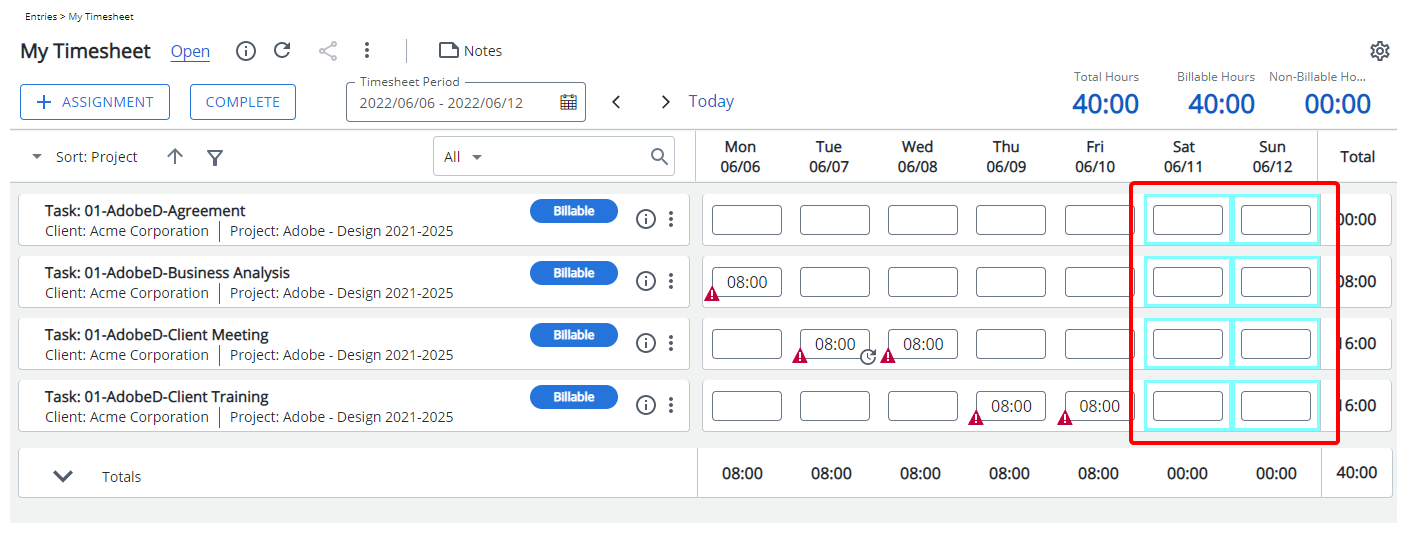By applying a distinct color, Non-Working days become visually separate from working days, making it easier for users to quickly identify their non-working periods and manage their time entries more efficiently.
This article details how to display Non-Working days in a chosen color so as to distinguish them from working days within Users My Timesheet.
- From the Icon Bar click Setup
 .
. - From the Navigation Menu click Timesheet.
- From the available options select Timesheet Templates.
- From the Timesheet Templates list that displays, click the Name of the Timesheet Template you wish to access.
- Upon the Timesheet Template Edit page displaying, navigate to the Options tab.
- Click the arrow in the Display Non-working days in box, and then select the desired color from the Basic Colors palette.
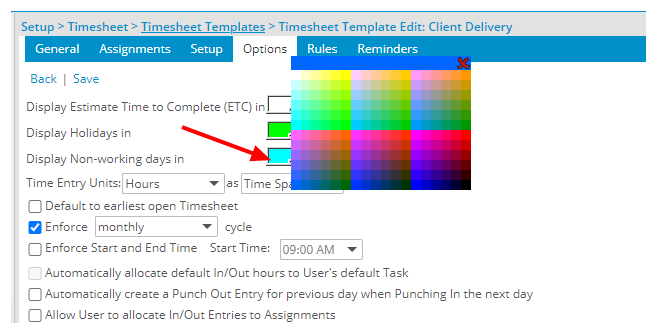
Note: Non-Working border color will override the Holiday(Options tab) and Day(Setup tab) colors.
- Click Save to apply your changes.
-
View the impact as a user making an entry on their timesheet: The defined border color for Non-Working days will now be visible to the end user assigned to this Timesheet Template when they view their respective Timesheet.