Each organization has unique requirements when it comes to time tracking. Some employers may need detailed reporting on the number of hours spent across multiple tasks, while others may require more granular information—such as the exact time an employee started a task and the total hours worked on it. These variations reflect the operational priorities and compliance needs of different enterprises.
This article details how to configure timesheets to display in earliest open order. This setting is useful for organizations that require timely submission of multiple timesheets. When enabled, users are automatically directed to the earliest open timesheet that needs to be submitted—eliminating the need to scroll through past periods manually. This helps streamline the submission process and ensures no outstanding timesheets are overlooked.
- From the Icon Bar click Setup
 .
. - From the Navigation Menu click Timesheet.
- From the available options select Timesheet Templates.
- From the Timesheet Templates list that displays, click the Name of the Timesheet Template you wish to access.
- Upon the Timesheet Template Edit page displaying, navigate to the Options tab.
- Select the Default to earliest open Timesheet option box.
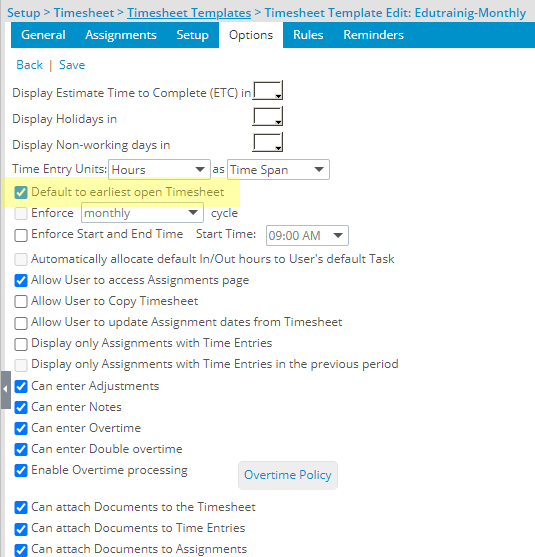
- Click Save.