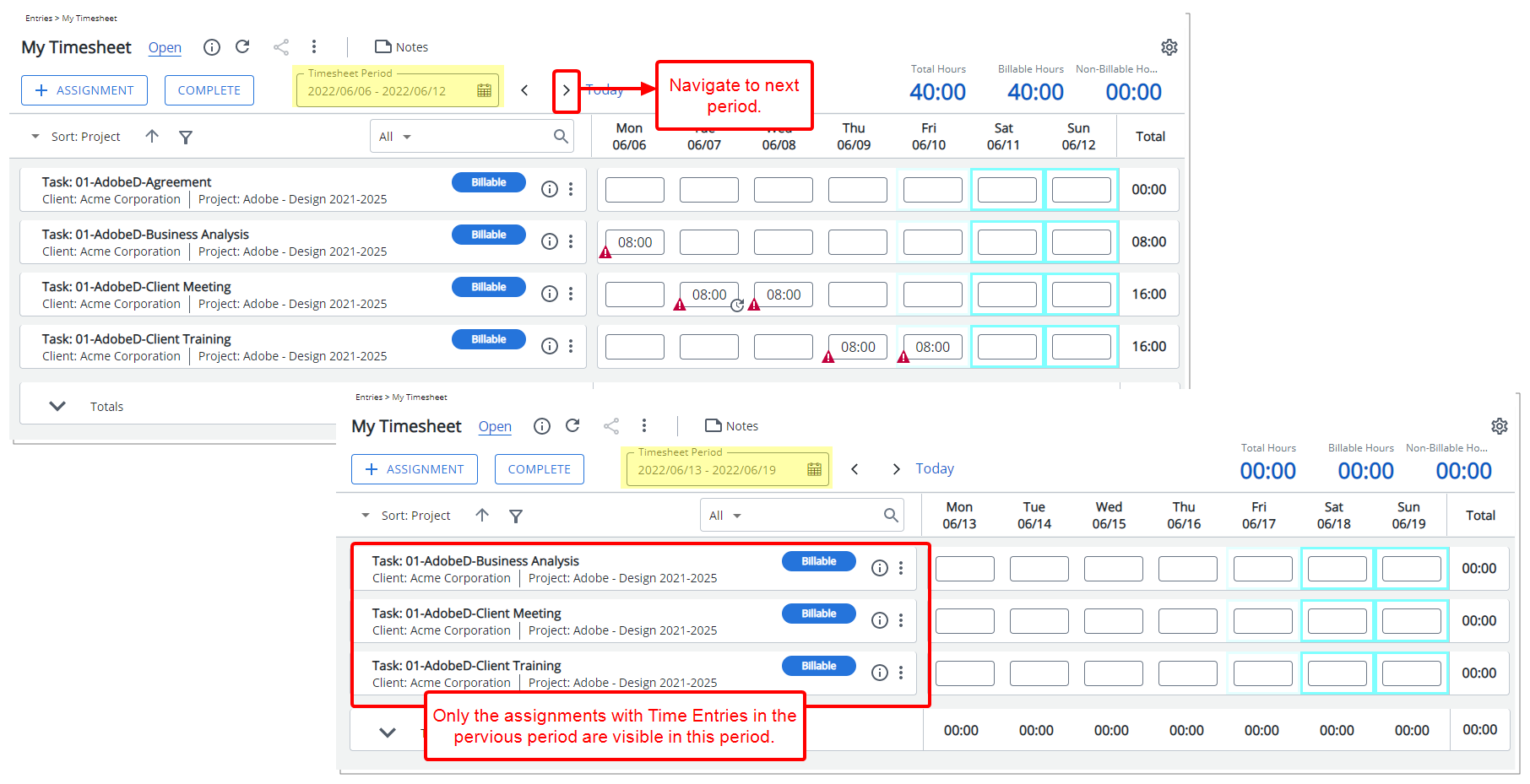This article details how to configure the Timesheet Template by enabling the Display Previous Period Assignments option. When turned on, only Assignments with Time Entries from the previous period will appear as rows on the next period’s Timesheet, helping users focus on relevant ongoing tasks.
Enabling this option streamlines the timesheet view by showing only active assignments, making it easier for users to review and update their time entries.
- From the Icon Bar click Setup
 .
. - From the Navigation Menu click Timesheet.
- From the available options select Timesheet Templates.
- From the Timesheet Templates list that displays, click the Name of the Timesheet Template you wish to access.
- Upon the Timesheet Template Edit page displaying, navigate to the Options tab.
- Select the Display only Assignments with Time Entries option, and then select the Display only Assignments with Time Entries in the previous period option.
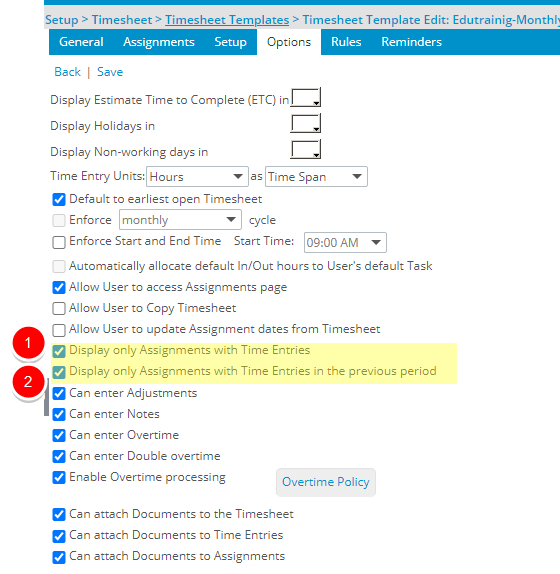
Note: The Display only Assignments with Time Entries in the previous period option is only enabled, after selecting the Display only Assignments with Time Entries option.
This option is selected to display the assignments that have associated time entries only in the previous period, as rows on the timesheet.
Upon modifying the Default Assignment Attribute Set (example Payable/Billable to Payable/Non-Billable), the Assignment display in the subsequent Period, provided the Display only Assignments with Time Entries and Display only Assignments with Time Entries in the previous period are enabled in the Users Timesheet Template.
- Click Save to apply your changes.
- View the impact as a user making an entry on their timesheet: When the options is turned on, only assignments that have associated time entries in the previous period, will be displayed as rows on the timesheet.