Enforce Project Currency for Budgets
The Project Currency Override option allows you to select a budget currency different from the System/Base currency and Client currency, applicable to the given project. When a Project Currency is selected, the Budget Billable and Cost Currency are set to the Project's Currency which is applied to the Billable, non-billable and Cost Budgets. The Currency cannot be modified from the Budget page.
This article covers how to enforce the Project Currency Override option for Budgets.
Note: Should you have an interest in using this Project Currency for Budgets feature for your respective organization, please inform your PSA Customer Success Manager or PSA Project Manager.
- From the Icon Bar click Setup
 .
. - From the Navigation Menu click Work to expand the corresponding menu.
- From the menu click System.
- On the Work System page select the Enable Project Currency override option.
- Click the Information (i) tooltip to get a clear understanding of the differences between the Currency options, the details of which can be found in the Information below.
- From the Enforce currency for Budgets list box, select Project Currency. The available options are:
- Default Currency:
- The Budget Billable Currency is set to the Project's Client Currency which is applied to the Billable Budget. The Currency cannot be modified from the Budget page.
- The Budget Cost Currency is set to the Project's Base Currency by default which is applied to non-billable and Cost Budgets. The Currency can be modified from the Budget page.
- Project Currency
- The Budget Billable and Cost Currency are set to the Project's Currency which is applied to the Billable, non-billable and Cost Budgets. The Currency cannot be modified from the Budget page.
- Base Currency
- The Budget Billable and Cost Currency are set to the Base Currency which is applied to the Billable, non-billable and Cost Budgets. The Currency cannot be modified from the Budget page.
- Default Currency:
- Select the Enable Project Currency override option. For more refer to Enabling the Project Currency Override article.
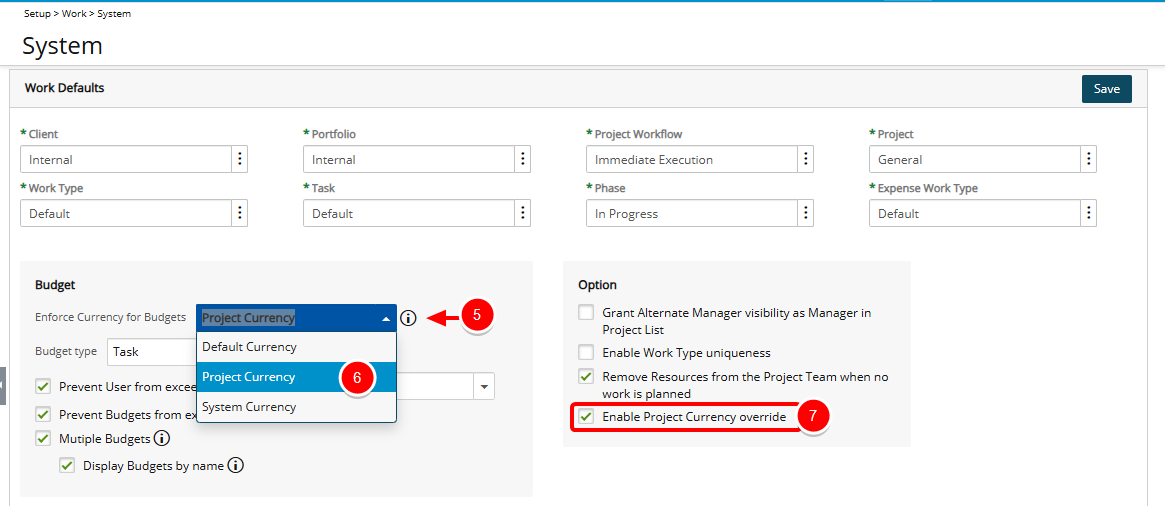
- Click Save to apply your changes.
- Note the message bar informing you that the changes you have made will not be visible until your next login. This also applies to other users.

- View the Currency list box:
- Open an existing Project for which you wish to apply the Project Currency override.
- Navigate to the Options tab of Project Settings.
- From the Currency list box make the required selection.
- Click Save.
- Hover over the Planners tab to access the corresponding menu.
- From the available menu options select Budget.
- View the Cost Currency, Billable Currency, and the Budgets at the Project, Task, and Assignment levels, reflect the currency you selected.