Configuration Settings | System Level Work Setup
This article covers the available configurations settings within the System level Work Setup page.
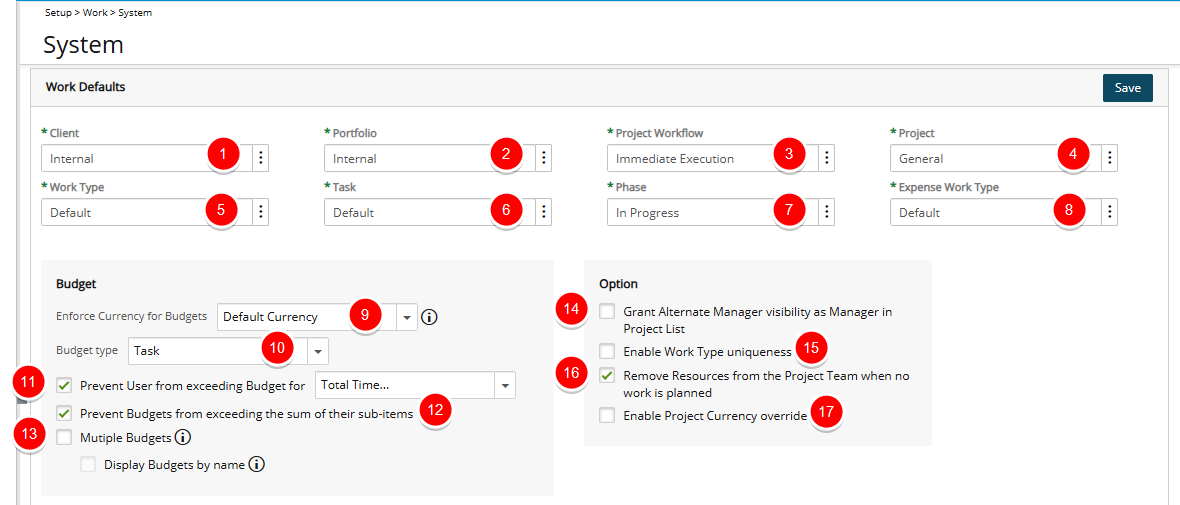
- Client: Click the browse button to access the Client List and choose a default Client.
Note: Suspended Clients are hidden by default on the Clients List page. To display them, simply check the Show Suspended Clients box. However, please note that suspended clients cannot be selected when creating an invoice.
- Portfolio: Click the browse button to choose a default Portfolio. It can There are two out-of-box Portfolios: General and Internal.
- Project Workflow: Click the browse button to choose a system default Project Workflow. There are three out-of-box workflows: Immediate Execution, Selection Committee and Standard Project.
- Project: Click the browse button to choose a default Project.
- Work Type: Click the browse button to choose a default Work Type.
- Task: Click the browse button to choose a default Task.
- Phase: Click the browse button to choose a default Phase.
- Expense Work Type: Click the browse button to choose a default Expense Work Type.
- Enforce currency for Budgets:
- Default Currency: The Budget Billable Currency is set to the Project’s Client Currency which is applied to the Billable Budget. The Currency cannot be modified from the Budget page.
The Budget Cost Currency is set to the Project’s Base Currency by default which is applied to non-billable and Cost Budgets. The Currency can be modified from the Budget page. - Project Currency: The Budget Billable and Cost Currency are set to the Project’s Currency which is applied to the Billable, non-billable and Cost Budgets. The Currency cannot be modified from the Budget page.
- System Currency: The Budget Billable and Cost Currency are set to the System Currency which is applied to the Billable, non-billable and Cost Budgets. The Currency cannot be modified from the Project Budget page.
- Default Currency: The Budget Billable Currency is set to the Project’s Client Currency which is applied to the Billable Budget. The Currency cannot be modified from the Budget page.
- Budget Type: Select Task-based or Role-based Budgets at the system level. Project Managers can override this at the Project level. By default, Task is selected.
- Prevent Users from Exceeding Budget for: When enabled, you can choose to Select All or pick Total Time/Billable Time and or Non-Billable Time for Assignments/Tasks and or Projects. Your selection at the system level will be reflected when creating new Assignment/Task/Project Budgets.
- Prevent Budgets from exceeding the sum of their sub-items: When enabled, the Budget Total of a given category is prevented from exceeding the sum of their sub-items and all sub-items will sum to their Total value. This capability accommodates the organization’s requirement to comply with its policy of not allowing the Budget Total to exceed the sum of the category sub-items.
Note: The option Prevent budgets from exceeding the sum of their sub-items is unchecked by default. Changing this option will not cascade to existing Budgets.
- Multiple Budgets: Select this option to enable the default Project Budgets to support multiple Budgets
- Then choose to Display Budgets by Name rather than Dates.
- Grant Alternate Manager visibility as Manager in Project List: This option extends Project accessibility rights to the Alternate manager(s) regardless of the In/Out Of Office status of the active Project Manager. When the option is turned on, Alternate managers will be able to view and access the Projects for which they have been assigned as Alternate manager through the Available Projects and My Projects Views (Project List). Furthermore, Alternate managers will also have visibility to these Projects through Upland Analytics from the following Views:
- Scope – My Projects
- Scope – Available Projects
- Enable Work Type uniqueness: When enabled, users won't be able to associate the same work type to the same project more than once, thus allowing the task's unique identifiers to be the project/work type combination.
- Remove Resources from the Project Team when no work is planned: When enabled, Resource(s)/Role(s) will automatically be removed from the Project Team when there is no work planned for them.
- Enable Project Currency override: When selected, the Project Currency override allows users to set a project, task and assignment level budgets with a currency that may be applicable only to the given project, for all Billable, Cost and Non-Billable components, therefore no longer being limited to System and Client Currency.
Note: Should you have any interest in this capability, please communicate with your respective PSA project manager to determine how this best fits into your business requirements.