Enforce Multiple Budgets
This article details how to enforce Multiple Budgets for Projects, from the System level Work Setup page.
- From the Icon Bar click Setup
 .
. - From the Navigation Menu click Work to expand the corresponding menu.
- From the menu click System.
- Upon the System level Work Setup page displaying, ensure that the Multiple Budgets selection box is cleared.
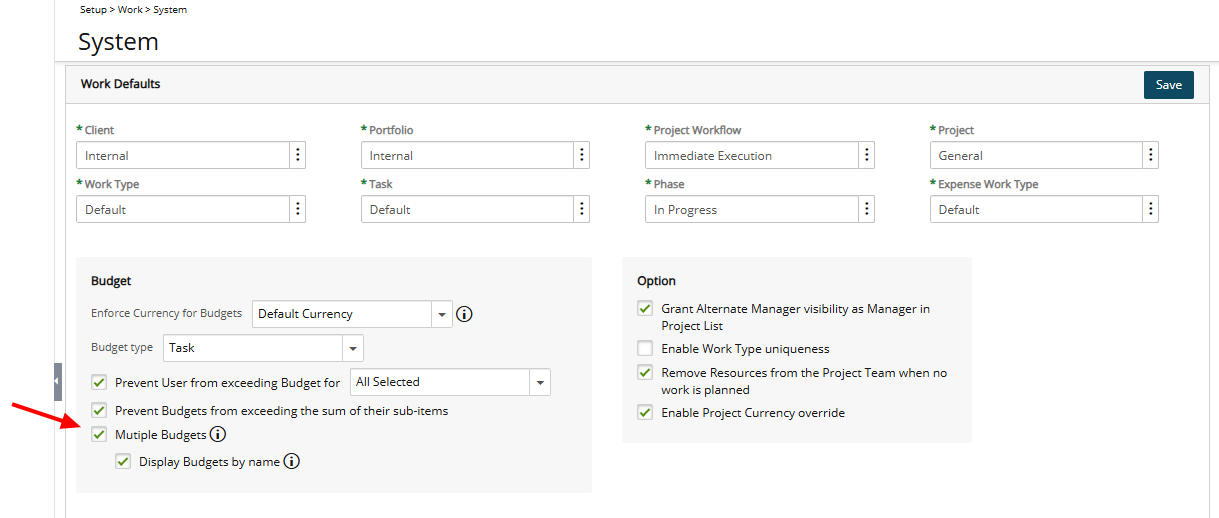
- Click Save to apply your changes.
Impact of your changes
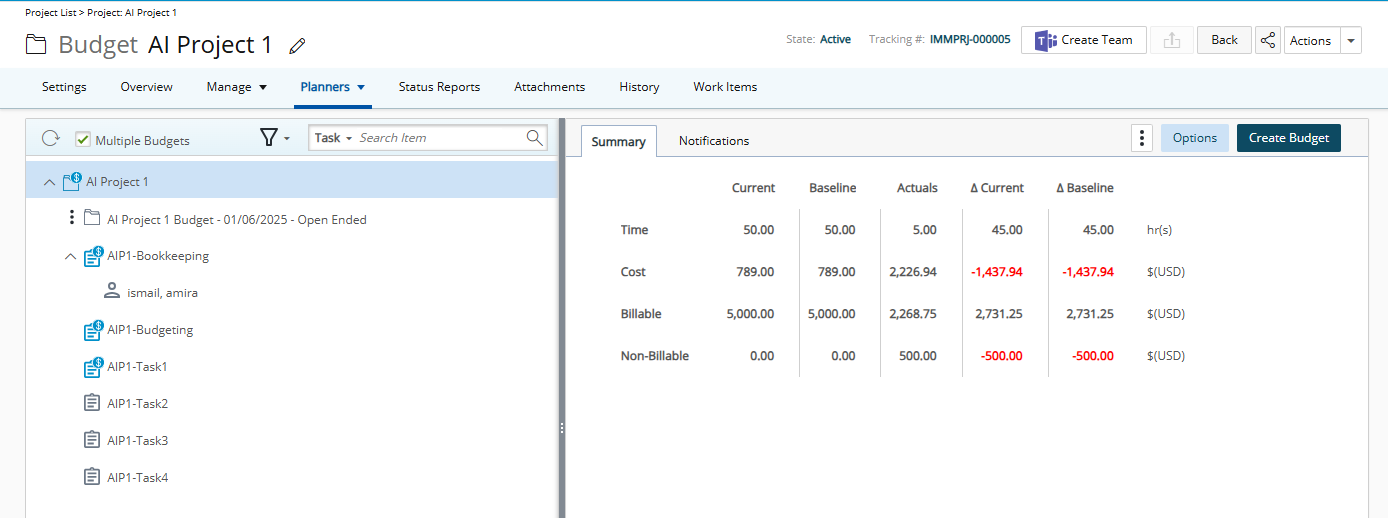
When accessing the Multi-Budget Project Budget page, you will now notice a Summary tab. The Budget Summary provides a read-only overview of all budgets associated with a project, displaying key financial details in an organized table format. This summary is divided into four rows, each representing the aggregated values for Time, Cost, Billable, and Non-billable budgets.
Each row is divided into four columns, reflecting different budget categories: Current, Baseline, Actuals, and Delta (Current and Baseline).
- Current: This column shows the total of all current budgets, including Time, Total Cost, Total Billable, and Total Non-billable budgets.
- Baseline: This column displays the aggregate baseline values for Time, Total Cost, Total Billable, and Total Non-billable budgets.
- Actuals: Here, the total actuals are shown, calculated based on the project, task, or assignment dates.
- Delta Current: This column indicates the difference (delta) for current budgets across Time, Total Cost, Total Billable, and Total Non-billable budgets.
- Delta Baseline: This column represents the difference (delta) for baseline budgets in the same categories.
Additionally, you will find the option to Create Budget, allowing you to easily generate new budgets directly from this page.