Timesheet Manager page | Available Views
This article details the Available system Views within the Timesheet Manager page:
- Assigned Timesheets
- Assigned Timesheets by Project
- Everyone who reports to me
- My Direct reports
- My Timesheets
- Timesheet Administrator
- Timesheets by Project
Note:
Based on the security rights you are granted, the View options available to you may include all or only some of those listed here.
Hovering over a selected View name will trigger a tool tip detailing the View Description.
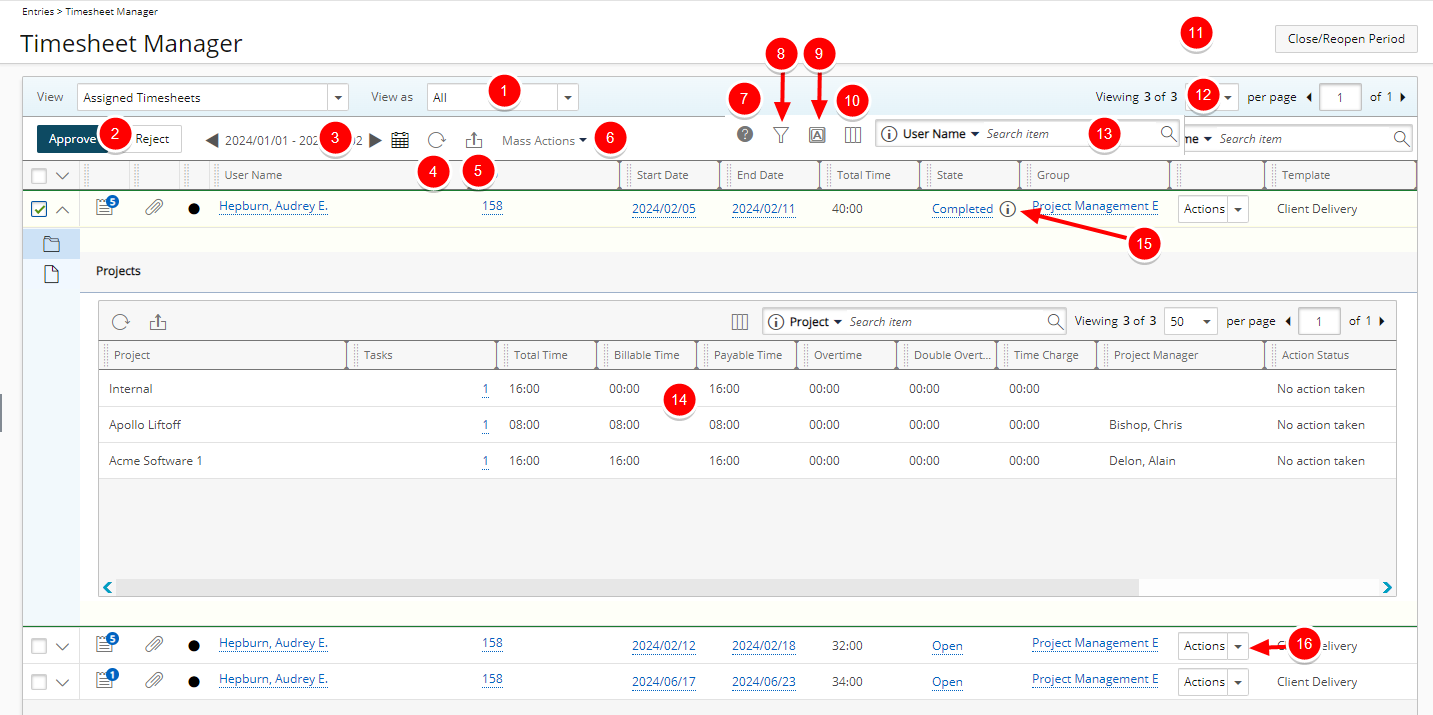
- View as:
- All
- Project Manager
- Originator
- Approve/ Reject: The Approve and Reject buttons are available when a timesheet is selected. Otherwise they remain dimmed.
- You can change the Period by either clicking the
 /
/  or the Calendar button
or the Calendar button  to choose a new period. By default the Date Range is set to Today.
to choose a new period. By default the Date Range is set to Today. Note: Upon navigating to the Timesheet Manager page, the list of displayed Timesheets is based on the default Date range for your chosen View. Upon choosing a different Date range, your selection will be remembered for this View and loaded upon subsequent visits to the page for the duration of your current session. Note that the chosen Date range will not be retained if you log off, close your browser window or duplicate the browser tab.
Furthermore, the period picker will validate the dates upon clicking the OK button. - Click Refresh to refresh the page.
- Click Export to Excel
 to export the list to Excel. Note that numeric columns are formatted as number or currency in the exported Excel files, allowing you to perform calculations directly on the data. For further details refer to Export to Excel.
to export the list to Excel. Note that numeric columns are formatted as number or currency in the exported Excel files, allowing you to perform calculations directly on the data. For further details refer to Export to Excel. - The Mass Actions button is made available upon selecting Timesheets having the same Timesheet State and Timesheet Workflow versions.
Note: The Mass Action button will be dimmed for users without the Can change Timesheet State before reviewing permission.
- Click the Legend
 button to view the conditional color indicators defined within the Column Selection.
button to view the conditional color indicators defined within the Column Selection. - To Filter for an item click the Filter button
 to access the Filters dialog box where in addition to any User Defined Fields associated with Timesheets, you can define a Filter based on Billable Time, Client Name, Double Overtime, Is Billable, Is Payable, Overtime, Payable Time, Period Status, Project Alternate Manager, Project Code, Project Id, Project Is Active, Project Manager, Project Name, Project Portfolio, State Attribute, State Name, Task Id, Task Name, Task Work Type, Time Charge, Total Time, User Active Site, User Approval Group, User Approval Group Manager, User Functional Group, User Functional Group Manager, User Id, User is Active, User Master Site, User Name, User Resource Group, User Resource Group Manager, User Resource Type, User Termination Date and User Title.
to access the Filters dialog box where in addition to any User Defined Fields associated with Timesheets, you can define a Filter based on Billable Time, Client Name, Double Overtime, Is Billable, Is Payable, Overtime, Payable Time, Period Status, Project Alternate Manager, Project Code, Project Id, Project Is Active, Project Manager, Project Name, Project Portfolio, State Attribute, State Name, Task Id, Task Name, Task Work Type, Time Charge, Total Time, User Active Site, User Approval Group, User Approval Group Manager, User Functional Group, User Functional Group Manager, User Id, User is Active, User Master Site, User Name, User Resource Group, User Resource Group Manager, User Resource Type, User Termination Date and User Title.
For further details refer to Applying a Filter to the Timesheet Manager list. - Users with the Grid Column Terminology permission can customize the column names Through the Column Terminology
 .
. - Through the Columns Selection
 , easily re-size, sort and select the configurable Columns to view within the table. By default, the following columns are displayed: Notes, Documents, Row Color, User Name, Id, Start Date, End Date, Total Time, State, Approval Group, Termination Date, and Action.
, easily re-size, sort and select the configurable Columns to view within the table. By default, the following columns are displayed: Notes, Documents, Row Color, User Name, Id, Start Date, End Date, Total Time, State, Approval Group, Termination Date, and Action.
You can opt to add these columns through the Columns Selection : Approval Group Manager*, Billable Time, Double Overtime, Functional Group, Leave Time, Overtime, Payable Time, Resource Group, Resource Type and Time Charge.
: Approval Group Manager*, Billable Time, Double Overtime, Functional Group, Leave Time, Overtime, Payable Time, Resource Group, Resource Type and Time Charge.
For further details refer to Overriding the Column Selection Defaults.
* If the Approval Group Manager is set to be Out Of Office in PSA, the Alternate Group Manager name will be displayed. - To close or reopen a Period click the Close/Reopen Period button. For further details refer to Closing a Timesheet Period and Reopening a Timesheet Period.
- Pagination included at the top to facilitate easy navigation across pages. The list displays, by default, 50 timesheets at a time, and additional timesheets fall within subsequent pages. From the pagination, you can select the number of timesheets to display per page (25, 50, 75, 100, 200 or 500) and click the Previous
 and Next
and Next  buttons to navigate though the available pages. For further details refer to Pagination.
buttons to navigate though the available pages. For further details refer to Pagination. - The default Search criteria available for this View are: User Name, Id, State, Approval Group and Termination Date.
- Expand the Timesheet drawer to access the Projects and Attachments.
- From Projects tab you can
- Click Refresh
 to refresh the page.
to refresh the page. - Click Export to Excel
 to export the list to Excel. Note that numeric columns are formatted as number or currency in the exported Excel files, allowing you to perform calculations directly on the data. For further details refer to Export to Excel.
to export the list to Excel. Note that numeric columns are formatted as number or currency in the exported Excel files, allowing you to perform calculations directly on the data. For further details refer to Export to Excel. - Through the Columns Selection
 , easily sort and select the configurable Columns to view within the Projects table. By default, the following columns are displayed: Project, Tasks, Total Time, Billable Time, Payable Time, Overtime, Double overtime, Time Charge, Project Manager, Action Status, Date Modified and Approver.
, easily sort and select the configurable Columns to view within the Projects table. By default, the following columns are displayed: Project, Tasks, Total Time, Billable Time, Payable Time, Overtime, Double overtime, Time Charge, Project Manager, Action Status, Date Modified and Approver.
For further details refer to Overriding the Column Selection Defaults. - You can Search based on Project, Project Manager, Action Status, Date Modified and Approver.
- Pagination included at the top to facilitate easy navigation across pages. For further details refer to Pagination.
- Click Refresh
- From Attachments tab you can access the Notes as well as the Documents & Links sub tabs where you can create or manage the Attachments.
- You can Refresh
 or Export to Excel
or Export to Excel  . Note that numeric columns are formatted as number or currency in the exported Excel files, allowing you to perform calculations directly on the data. For further details refer to Export to Excel.
. Note that numeric columns are formatted as number or currency in the exported Excel files, allowing you to perform calculations directly on the data. For further details refer to Export to Excel. - Pagination is included at the top to facilitate easy navigation across multiple attachment pages. .
- From the Notes tab you can:
- Filter
 the list based on Timesheet (default selection), Time Entries, Assignments, Tasks, In/Out Entries and Hourly Time Entries. For further details refer to Timesheet Manager Drawer | Filtering the Attachments tab.
the list based on Timesheet (default selection), Time Entries, Assignments, Tasks, In/Out Entries and Hourly Time Entries. For further details refer to Timesheet Manager Drawer | Filtering the Attachments tab. - Through the Columns Selection
 , easily sort and select the configurable Columns to view within the Notes table. By default, the following columns are displayed: Note, Start Time, End Time, Hours, Category, Modified By, Date Modified, Note Type, Task and Day.
, easily sort and select the configurable Columns to view within the Notes table. By default, the following columns are displayed: Note, Start Time, End Time, Hours, Category, Modified By, Date Modified, Note Type, Task and Day.
For further details refer to Overriding the Column Selection Defaults.Note: The Date Modified column displays the date/time according to the Time zone of the Active Site associated with the logged User.
- The default Search criteria available for Notes are: Modified By, Note Type and Created By.
- Filter
- From the Documents & Links tab you can:
- Filter
 the list based on Timesheet (default selection), Time Entries, Assignments and Tasks. For further details refer to Timesheet Manager Drawer | Filtering the Attachments tab.
the list based on Timesheet (default selection), Time Entries, Assignments and Tasks. For further details refer to Timesheet Manager Drawer | Filtering the Attachments tab. - Through the Columns Selection
 , easily sort and select the configurable Columns to view within the Notes table. By default, the following columns are displayed: Type, Name, Description, Info, Modified By, Date Modified, Task and Day.
, easily sort and select the configurable Columns to view within the Notes table. By default, the following columns are displayed: Type, Name, Description, Info, Modified By, Date Modified, Task and Day.
For further details refer to Overriding the Column Selection Defaults.Note: The Date Modified column displays the date/time according to the Time zone of the Active Site associated with the logged User.
- The default Search criteria available for Notes are: Name, Type and Modified By.
- Filter
- You can Refresh
- From Projects tab you can
- An information icon
 is available when a Timesheet is in an Approval State assigned to the Project Manager or Portfolio Manager. Hover over this icon to view the detailed Timesheet Approval Status where the following is displayed: Project name, Approver and Action.
is available when a Timesheet is in an Approval State assigned to the Project Manager or Portfolio Manager. Hover over this icon to view the detailed Timesheet Approval Status where the following is displayed: Project name, Approver and Action. - All transitions available to you through your assigned role(s) will be available from Actions.
Note: By default, the list is sorted by Start Date in ascending order.
The Assigned Timesheets by Project View provides a list of all Timesheets, grouped by Project which are assigned to you as the Project Manager.
In cases where a Manager has not been assigned to a Project, the Approval Group Manager of the User who submitted the Timesheet will be able to access and action on the assigned Timesheets through the Assigned Timesheets by Project View.
Note: In cases where the:
Project Manager is set as Out Of Office in PSA, their Alternate Project Manager will be assigned to the State.
Group’s Approval Manager is set as Out Of Office in PSA, their Group’s Approval Alternate Manager will be assigned to the State.
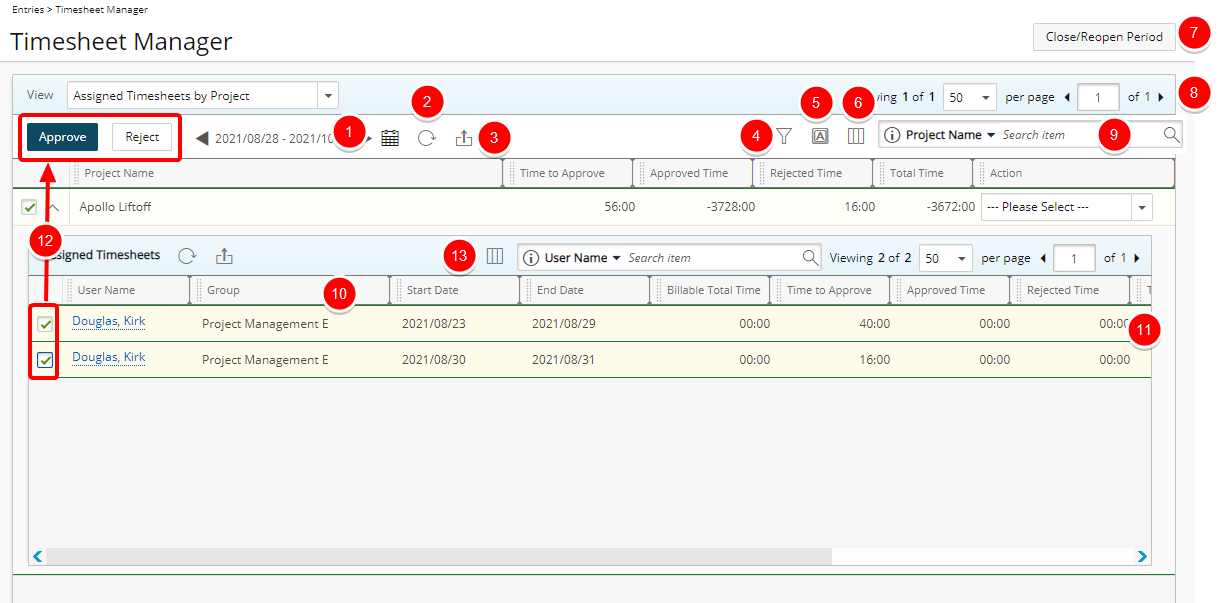
- You can change the Period by either clicking the
 /
/  or the Calendar button
or the Calendar button  to choose a new period. By default the Date Range is set to Today.
to choose a new period. By default the Date Range is set to Today. Note: Upon navigating to the Timesheet Manager page, the list of displayed Timesheets is based on the default Date range for your chosen View. Upon choosing a different Date range, your selection will be remembered for this View and loaded upon subsequent visits to the page for the duration of your current session. Note that the chosen Date range will not be retained if you log off, close your browser window or duplicate the browser tab.
Furthermore, the period picker will validate the dates upon clicking the OK button. - Click Refresh
 to refresh the page.
to refresh the page. - Click Export to Excel
 to export the list to Excel. Note that numeric columns are formatted as number or currency in the exported Excel files, allowing you to perform calculations directly on the data. For further details refer to Export to Excel.
to export the list to Excel. Note that numeric columns are formatted as number or currency in the exported Excel files, allowing you to perform calculations directly on the data. For further details refer to Export to Excel. - To Filter for an item click the Filter button
 to access the Filters dialog box where in addition to any User Defined Fields associated with Timesheets, you can define a Filter based on Billable Time, Client Name, Double Overtime, Is Billable, Is Payable, Overtime, Payable Time, Period Status, Project Alternate Manager, Project Code, Project Id, Project Is Active, Project Manager, Project Name, Project Portfolio, State Attribute, State Name, Task Id, Task Name, Task Work Type, Time Charge, Total Time, User Active Site, User Approval Group, User Approval Group Manager, User Functional Group, User Functional Group Manager, User Id, User is Active, User Master Site, User Name, User Resource Group, User Resource Group Manager, User Resource Type, User Termination Date and User Title.
to access the Filters dialog box where in addition to any User Defined Fields associated with Timesheets, you can define a Filter based on Billable Time, Client Name, Double Overtime, Is Billable, Is Payable, Overtime, Payable Time, Period Status, Project Alternate Manager, Project Code, Project Id, Project Is Active, Project Manager, Project Name, Project Portfolio, State Attribute, State Name, Task Id, Task Name, Task Work Type, Time Charge, Total Time, User Active Site, User Approval Group, User Approval Group Manager, User Functional Group, User Functional Group Manager, User Id, User is Active, User Master Site, User Name, User Resource Group, User Resource Group Manager, User Resource Type, User Termination Date and User Title.
For further details refer to Applying a Filter to the Timesheet Manager list. - Users with the Grid Column Terminology permission can customize the column names Through the Column Terminology
 .
. - Through the Columns Selection
 , easily re-size, sort and select the configurable Columns to view within the table. By default, the following columns are displayed: Project Name, Time to Approve, Approved Time, Total Time and Action.
, easily re-size, sort and select the configurable Columns to view within the table. By default, the following columns are displayed: Project Name, Time to Approve, Approved Time, Total Time and Action.
You can opt to add these columns through the Columns Selection : Billable Approved Time, Billable Time to Approve, Billable Total Time, End Date, Project Code, Project Id and Start Date.
: Billable Approved Time, Billable Time to Approve, Billable Total Time, End Date, Project Code, Project Id and Start Date.
For further details refer to Overriding the Column Selection Defaults. - To close or reopen a Period click the Close/Reopen Period button. For further details refer to Closing a Timesheet Period and Reopening a Timesheet Period.
- Pagination included at the top to facilitate easy navigation across pages. The list displays, by default, 50 timesheets at a time, and additional timesheets fall within subsequent pages. From the pagination, you can select the number of projects to display per page (25, 50, 75 or 100) and click the Previous
 and Next
and Next  buttons to navigate though the available pages. For further details refer to Pagination.
buttons to navigate though the available pages. For further details refer to Pagination. - The default Search criteria available for this View are: Project Name, Project Code, and Project Id.
- Expand the Timesheet drawer to access the Projects.
- All transitions available to you through your assigned role(s) will be available from Action.
Note: You can only Action from the drawer.
Select Timesheet(s) to Approve or Reject.
Through the Columns Selection
 , easily re-size, sort and select the configurable Columns to view within the table. By default, the following columns are displayed: Approval Group Manager*, User Name, Group, Start Date, End Date, Billable Total Time, Time to Approve, Approved Times, Rejected Times, Total Time, Action and Template.
, easily re-size, sort and select the configurable Columns to view within the table. By default, the following columns are displayed: Approval Group Manager*, User Name, Group, Start Date, End Date, Billable Total Time, Time to Approve, Approved Times, Rejected Times, Total Time, Action and Template.
You can opt to add the Leave Time and Termination Date columns through the Columns Selection. For further details refer to Overriding the Column Selection Defaults.
* If the Approval Group Manager is set to be Out Of Office in PSA, the Alternate Group Manager name will be displayed.By default you can search based on User Name and Termination Date. Furthermore, the Approval Group Manager search criterion can also be made available from Column Selection.
- All transitions available to you through your assigned role(s) will be available from Action.
The Everyone who reports to me View provides a list of all Timesheets for all the users who report to you, directly or indirectly. These users, directly or indirectly, fall under the Approval Group for which you are named the Manager. By default, they are sorted by User Name and Start Date.
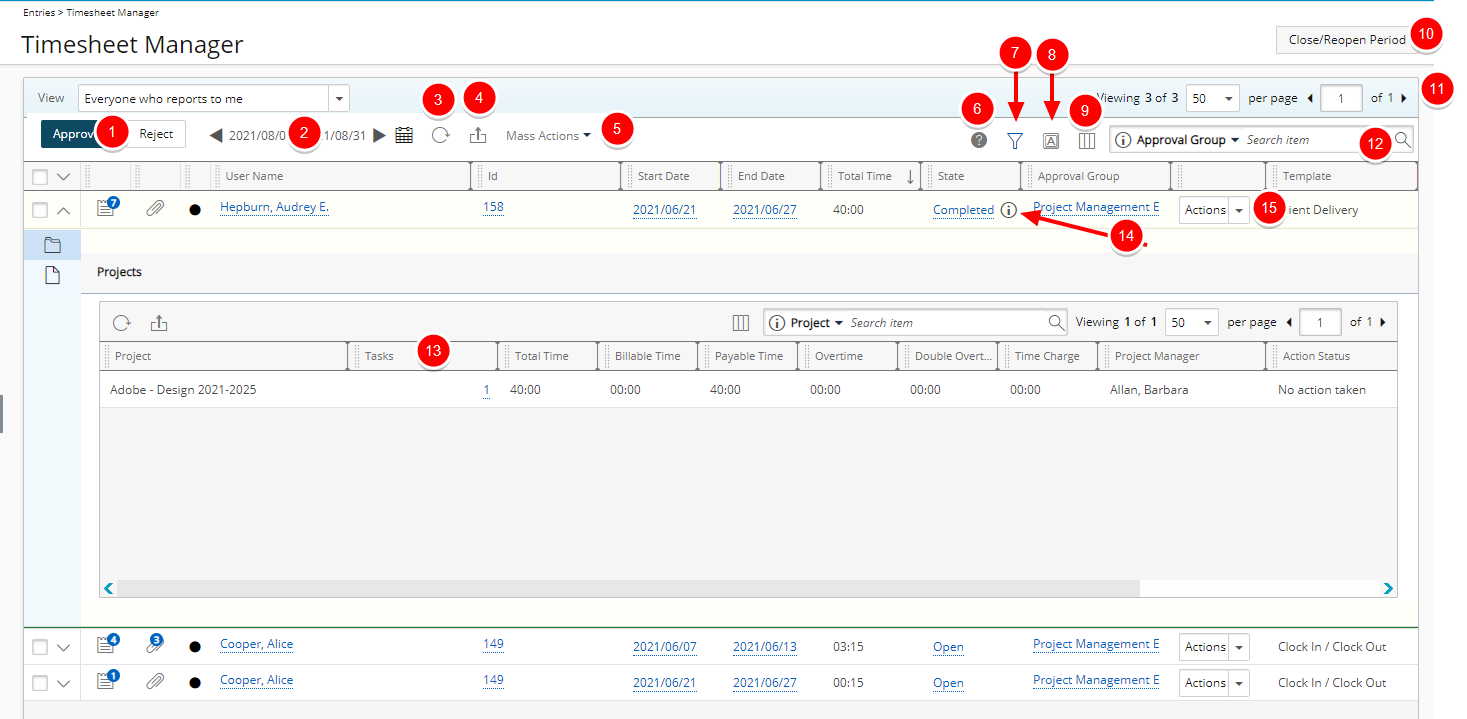
- Approve/ Reject: The Approve and Reject buttons are available when a timesheet is selected. Otherwise they remain dimmed.
- You can change the Period by either clicking the
 /
/  or the Calendar button
or the Calendar button  to choose a new period. By default the Date Range is set to Today.
to choose a new period. By default the Date Range is set to Today.Note: Upon navigating to the Timesheet Manager page, the list of displayed Timesheets is based on the default Date range for your chosen View. Upon choosing a different Date range, your selection will be remembered for this View and loaded upon subsequent visits to the page for the duration of your current session. Note that the chosen Date range will not be retained if you log off, close your browser window or duplicate the browser tab.
Furthermore, the period picker will validate the dates upon clicking the OK button. - Click Refresh to refresh the page.
- Click Export to Excel
 to export the list to Excel.Note that numeric columns are formatted as number or currency in the exported Excel files, allowing you to perform calculations directly on the data. For further details refer to Export to Excel.
to export the list to Excel.Note that numeric columns are formatted as number or currency in the exported Excel files, allowing you to perform calculations directly on the data. For further details refer to Export to Excel. - The Mass Actions button is made available upon selecting Timesheets having the same Timesheet State and Timesheet Workflow versions.
Note: The Mass Action button will be dimmed for users without the Can change Timesheet State before reviewing permission.
- Click the Legend
 button to view the conditional color indicators defined within the Column Selection.
button to view the conditional color indicators defined within the Column Selection. - To Filter for an item click the Filter button
 to access the Filters dialog box where in addition to any User Defined Fields associated with Timesheets, you can define a Filter based on Billable Time, Client Name, Double Overtime, Is Billable, Is Payable, Overtime, Payable Time, Period Status, Project Alternate Manager, Project Code, Project Id, Project Is Active, Project Manager, Project Name, Project Portfolio, State Attribute, State Name, Task Id, Task Name, Task Work Type, Time Charge, Total Time, User Active Site, User Approval Group, User Approval Group Manager, User Functional Group, User Functional Group Manager, User Id, User is Active, User Master Site, User Name, User Resource Group, User Resource Group Manager, User Resource Type, User Termination Date and User Title.
to access the Filters dialog box where in addition to any User Defined Fields associated with Timesheets, you can define a Filter based on Billable Time, Client Name, Double Overtime, Is Billable, Is Payable, Overtime, Payable Time, Period Status, Project Alternate Manager, Project Code, Project Id, Project Is Active, Project Manager, Project Name, Project Portfolio, State Attribute, State Name, Task Id, Task Name, Task Work Type, Time Charge, Total Time, User Active Site, User Approval Group, User Approval Group Manager, User Functional Group, User Functional Group Manager, User Id, User is Active, User Master Site, User Name, User Resource Group, User Resource Group Manager, User Resource Type, User Termination Date and User Title.
For further details refer to Applying a Filter to the Timesheet Manager list. - Users with the Grid Column Terminology permission can customize the column names Through the Column Terminology
 .
. - Through the Columns Selection
 , easily re-size, sort and select the configurable Columns to view within the table. By default, the following columns are displayed: Notes, Documents, Row Color, User Name, Id, Start Date, End Date, Total Time, State, Approval Group, Termination Date and Action.
, easily re-size, sort and select the configurable Columns to view within the table. By default, the following columns are displayed: Notes, Documents, Row Color, User Name, Id, Start Date, End Date, Total Time, State, Approval Group, Termination Date and Action.
You can opt to add these columns through the Columns Selection : Approval Group Manager*, Billable Time, Double Overtime, Functional Group, Leave Time, Overtime, Payable Time, Resource Group, Resource Type and Time Charge.
: Approval Group Manager*, Billable Time, Double Overtime, Functional Group, Leave Time, Overtime, Payable Time, Resource Group, Resource Type and Time Charge.
For further details refer to Overriding the Column Selection Defaults.
* If the Approval Group Manager is set to be Out Of Office in PSA, the Alternate Group Manager name will be displayed. - To close or reopen a Period click the Close/Reopen Period button. For further details refer to Closing a Timesheet Period and Reopening a Timesheet Period.
- Pagination included at the top to facilitate easy navigation across pages. The list displays, by default, 50 timesheets at a time, and additional timesheets fall within subsequent pages. From the pagination, you can select the number of timesheets to display per page (25, 50, 75, 100, 200 or 500) and click the Previous
 and Next
and Next  buttons to navigate though the available pages. For further details refer to Pagination.
buttons to navigate though the available pages. For further details refer to Pagination. - The default Search criteria available for this View are: User Name, Id, State, Approval Group, Resource Type, Resource Group, Functions Group and Termination Date.
- Expand the Timesheet drawer to access the Projects and Attachments.
- From Projects tab you can
- Click Refresh
 to refresh the page.
to refresh the page. - Click Export to Excel
 to export the list to Excel, allowing you to perform calculations directly on the data. Note that numeric columns are formatted as number or currency in the exported Excel files, allowing you to perform calculations directly on the data. For further details refer to Export to Excel.
to export the list to Excel, allowing you to perform calculations directly on the data. Note that numeric columns are formatted as number or currency in the exported Excel files, allowing you to perform calculations directly on the data. For further details refer to Export to Excel. - Through the Columns Selection
 , easily sort and select the configurable Columns to view within the Projects table. By default, the following columns are displayed: Project, Tasks, Total Time, Billable Time, Payable Time, Overtime, Double overtime, Time Charge, Project Manager, Action Status, Date Modified and Approver.
, easily sort and select the configurable Columns to view within the Projects table. By default, the following columns are displayed: Project, Tasks, Total Time, Billable Time, Payable Time, Overtime, Double overtime, Time Charge, Project Manager, Action Status, Date Modified and Approver.
For further details refer to Overriding the Column Selection Defaults. - You can Search based on Project, Project Manager, Action Status, Date Modified and Approver.
- Pagination included at the top to facilitate easy navigation across pages. From the pagination, you can select the number of projects to display per page (25, 50, 75 or 100) and click the Previous
 and Next
and Next  buttons to navigate though the available pages. For further details refer to Pagination.
buttons to navigate though the available pages. For further details refer to Pagination.
- Click Refresh
- From Attachments tab you can access the Notes as well as the Documents & Links sub tabs where you can create or manage the Attachments.
- You can Refresh
 or Export to Excel
or Export to Excel  . Note that numeric columns are formatted as number or currency in the exported Excel files, allowing you to perform calculations directly on the data. For further details refer to Export to Excel.
. Note that numeric columns are formatted as number or currency in the exported Excel files, allowing you to perform calculations directly on the data. For further details refer to Export to Excel. - Pagination is included at the top to facilitate easy navigation across multiple attachment pages.
- From the Notes tab you can:
- Filter
 the list based on Timesheet (default selection), Time Entries, Assignments, Tasks, In/Out Entries and Hourly Time Entries. For further details refer to Timesheet Manager Drawer | Filtering the Attachments tab.
the list based on Timesheet (default selection), Time Entries, Assignments, Tasks, In/Out Entries and Hourly Time Entries. For further details refer to Timesheet Manager Drawer | Filtering the Attachments tab. - Through the Columns Selection
 , easily sort and select the configurable Columns to view within the Notes table. By default, the following columns are displayed: Note, Start Time, End Time, Hours, Category, Modified By, Date Modified, Note Type, Task and Day.
, easily sort and select the configurable Columns to view within the Notes table. By default, the following columns are displayed: Note, Start Time, End Time, Hours, Category, Modified By, Date Modified, Note Type, Task and Day.
For further details refer to Overriding the Column Selection Defaults.Note: The Date Modified column displays the date/time according to the Time zone of the Active Site associated with the logged User.
- The default Search criteria available for Notes are: Modified By, Note Type and Created By.
- Filter
- From the Documents & Links tab you can:
- Filter
 the list based on Timesheet (default selection), Time Entries, Assignments and Tasks. For further details refer to Timesheet Manager Drawer | Filtering the Attachments tab.
the list based on Timesheet (default selection), Time Entries, Assignments and Tasks. For further details refer to Timesheet Manager Drawer | Filtering the Attachments tab. - Through the Columns Selection
 , easily sort and select the configurable Columns to view within the Notes table. By default, the following columns are displayed: Type, Name, Description, Info, Modified By, Date Modified, Task and Day.
, easily sort and select the configurable Columns to view within the Notes table. By default, the following columns are displayed: Type, Name, Description, Info, Modified By, Date Modified, Task and Day.
For further details refer to Overriding the Column Selection Defaults.Note: The Date Modified column displays the date/time according to the Time zone of the Active Site associated with the logged User.
- The default Search criteria available for Notes are: Name, Type and Modified By.
- Filter
- You can Refresh
- From Projects tab you can
- An information icon
 is available when a Timesheet is in an Approval State assigned to the Project Manager or Portfolio Manager. Hover over this icon to view the detailed Timesheet Approval Status where the following is displayed: Project name, Approver and Action.
is available when a Timesheet is in an Approval State assigned to the Project Manager or Portfolio Manager. Hover over this icon to view the detailed Timesheet Approval Status where the following is displayed: Project name, Approver and Action. - All transitions available to you through your assigned role(s) will be available from Actions.
The My direct reports View provides a list of all Timesheets for all the users who report to you directly. These users fall under the Approval Group for which you are named the Manager. By default, they are sorted by User Name and Start Date.
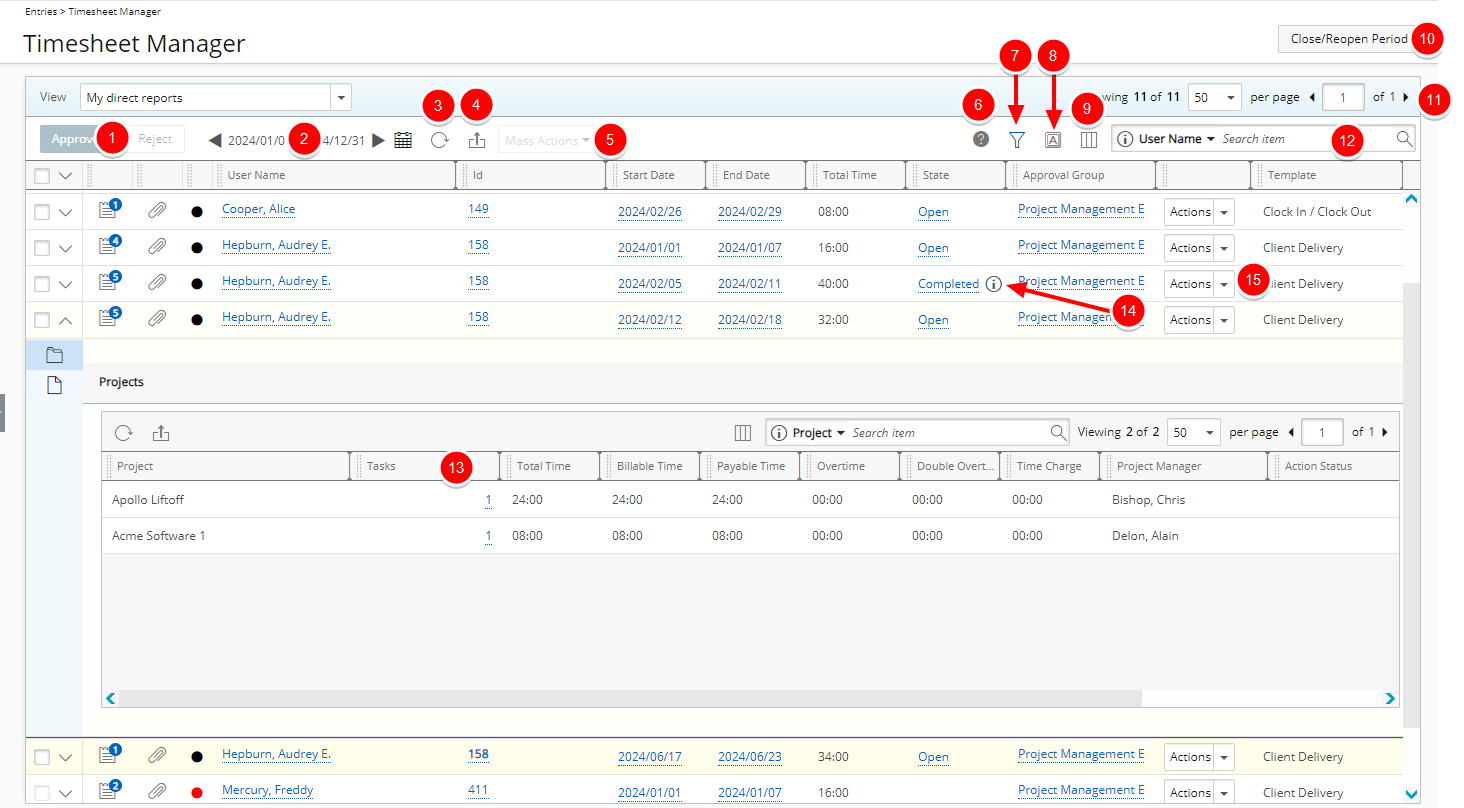
- Approve/ Reject: The Approve and Reject buttons are available when a timesheet is selected. Otherwise they remain dimmed.
- You can change the Period by either clicking the
 /
/  or the Calendar button
or the Calendar button  to choose a new period. By default the Date Range is set to Today.
to choose a new period. By default the Date Range is set to Today.Note: Upon navigating to the Timesheet Manager page, the list of displayed Timesheets is based on the default Date range for your chosen View. Upon choosing a different Date range, your selection will be remembered for this View and loaded upon subsequent visits to the page for the duration of your current session. Note that the chosen Date range will not be retained if you log off, close your browser window or duplicate the browser tab.
Furthermore, the period picker will validate the dates upon clicking the OK button. - Click Refresh to refresh the page.
- Click Export to Excel
 to export the list to Excel. Note that numeric columns are formatted as number or currency in the exported Excel files, allowing you to perform calculations directly on the data. For further details refer to Export to Excel.
to export the list to Excel. Note that numeric columns are formatted as number or currency in the exported Excel files, allowing you to perform calculations directly on the data. For further details refer to Export to Excel. - The Mass Actions button is made available upon selecting Timesheets having the same Timesheet State and Timesheet Workflow versions.
Note: The Mass Action button will be dimmed for users without the Can change Timesheet State before reviewing permission.
- Click the Legend
 button to view the conditional color indicators defined within the Column Selection.
button to view the conditional color indicators defined within the Column Selection. - To Filter for an item click the Filter button
 to access the Filters dialog box where in addition to any User Defined Fields associated with Timesheets, you can define a Filter based on Billable Time, Client Name, Double Overtime, Is Billable, Is Payable, Overtime, Payable Time, Period Status, Project Alternate Manager, Project Code, Project Id, Project Is Active, Project Manager, Project Name, Project Portfolio, State Attribute, State Name, Task Id, Task Name, Task Work Type, Time Charge, Total Time, User Active Site, User Approval Group, User Approval Group Manager, User Functional Group, User Functional Group Manager, User Id, User is Active, User Master Site, User Name, User Resource Group, User Resource Group Manager, User Resource Type, User Termination Date and User Title.
to access the Filters dialog box where in addition to any User Defined Fields associated with Timesheets, you can define a Filter based on Billable Time, Client Name, Double Overtime, Is Billable, Is Payable, Overtime, Payable Time, Period Status, Project Alternate Manager, Project Code, Project Id, Project Is Active, Project Manager, Project Name, Project Portfolio, State Attribute, State Name, Task Id, Task Name, Task Work Type, Time Charge, Total Time, User Active Site, User Approval Group, User Approval Group Manager, User Functional Group, User Functional Group Manager, User Id, User is Active, User Master Site, User Name, User Resource Group, User Resource Group Manager, User Resource Type, User Termination Date and User Title.
For further details refer to Applying a Filter to the Timesheet Manager list. - Users with the Grid Column Terminology permission can customize the column names Through the Column Terminology
 .
. - Through the Columns Selection
 , easily re-size, sort and select the configurable Columns to view within the table. By default, the following columns are displayed: Notes, Documents, Row Color, User Name, Id, Start Date, End Date, Total Time, State, Approval Group and Action.
, easily re-size, sort and select the configurable Columns to view within the table. By default, the following columns are displayed: Notes, Documents, Row Color, User Name, Id, Start Date, End Date, Total Time, State, Approval Group and Action.
You can opt to add these columns through the Columns Selection : Approval Group Manager*, Billable Time, Double Overtime, Functional Group, Leave Time, Overtime, Payable Time, Resource Group, Resource Type, Time Charge and Termination Date.
: Approval Group Manager*, Billable Time, Double Overtime, Functional Group, Leave Time, Overtime, Payable Time, Resource Group, Resource Type, Time Charge and Termination Date.
For further details refer to Overriding the Column Selection Defaults.
* If the Approval Group Manager is set to be Out Of Office in PSA, the Alternate Group Manager name will be displayed. - To close or reopen a Period click the Close/Reopen Period button. For further details refer to Closing a Timesheet Period and Reopening a Timesheet Period.
- Pagination included at the top to facilitate easy navigation across pages. The list displays, by default, 50 timesheets at a time, and additional timesheets fall within subsequent pages. From the pagination, you can select the number of timesheets to display per page (25, 50, 75, 100, 200 or 500) and click the Previous
 and Next
and Next  buttons to navigate though the available pages. For further details refer to Pagination.
buttons to navigate though the available pages. For further details refer to Pagination. - The default Search criteria available for this View are: User Name, Id, State, Approval Group and Termination Date.
- Expand the Timesheet drawer to access the Projects and Attachments.
- From Projects tab you can
- Click Refresh
 to refresh the page.
to refresh the page. - Click Export to Excel
 to export the list to Excel. Note that numeric columns are formatted as number or currency in the exported Excel files, allowing you to perform calculations directly on the data. For further details refer to Export to Excel.
to export the list to Excel. Note that numeric columns are formatted as number or currency in the exported Excel files, allowing you to perform calculations directly on the data. For further details refer to Export to Excel. - Through the Columns Selection
 , easily sort and select the configurable Columns to view within the Projects table. By default, the following columns are displayed: Project, Tasks, Total Time, Billable Time, Payable Time, Overtime, Double overtime, Time Charge, Project Manager, Action Status, Date Modified and Approver.
, easily sort and select the configurable Columns to view within the Projects table. By default, the following columns are displayed: Project, Tasks, Total Time, Billable Time, Payable Time, Overtime, Double overtime, Time Charge, Project Manager, Action Status, Date Modified and Approver.
For further details refer to Overriding the Column Selection Defaults. - You can Search based on Project, Project Manager, Action Status, Date Modified and Approver.
- Pagination included at the top to facilitate easy navigation across pages. For further details refer to Pagination.
- Click Refresh
- From Attachments tab you can access the Notes as well as the Documents & Links sub tabs where you can create or manage the Attachments.
- You can Refresh
 or Export to Excel
or Export to Excel  . Note that numeric columns are formatted as number or currency in the exported Excel files, allowing you to perform calculations directly on the data. For further details refer to Export to Excel.
. Note that numeric columns are formatted as number or currency in the exported Excel files, allowing you to perform calculations directly on the data. For further details refer to Export to Excel. - Pagination is included at the top to facilitate easy navigation across multiple attachment pages.
- From the Notes tab you can:
- Filter
 the list based on Timesheet (default selection), Time Entries, Assignments, Tasks, In/Out Entries and Hourly Time Entries. For further details refer to Timesheet Manager Drawer | Filtering the Attachments tab.
the list based on Timesheet (default selection), Time Entries, Assignments, Tasks, In/Out Entries and Hourly Time Entries. For further details refer to Timesheet Manager Drawer | Filtering the Attachments tab. - Through the Columns Selection
 , easily sort and select the configurable Columns to view within the Notes table. By default, the following columns are displayed: Note, Start Time, End Time, Hours, Category, Modified By, Date Modified, Note Type, Task and Day.
, easily sort and select the configurable Columns to view within the Notes table. By default, the following columns are displayed: Note, Start Time, End Time, Hours, Category, Modified By, Date Modified, Note Type, Task and Day.
For further details refer to Overriding the Column Selection Defaults.Note: The Date Modified column displays the date/time according to the Time zone of the Active Site associated with the logged User.
- The default Search criteria available for Notes are: Modified By, Note Type and Created By.
- Filter
- From the Documents & Links tab you can:
- Filter
 the list based on Timesheet (default selection), Time Entries, Assignments and Tasks. For further details refer to Timesheet Manager Drawer | Filtering the Attachments tab.
the list based on Timesheet (default selection), Time Entries, Assignments and Tasks. For further details refer to Timesheet Manager Drawer | Filtering the Attachments tab. - Through the Columns Selection
 , easily sort and select the configurable Columns to view within the Notes table. By default, the following columns are displayed: Type, Name, Description, Info, Modified By, Date Modified, Task and Day.
, easily sort and select the configurable Columns to view within the Notes table. By default, the following columns are displayed: Type, Name, Description, Info, Modified By, Date Modified, Task and Day.
For further details refer to Overriding the Column Selection Defaults.Note: The Date Modified column displays the date/time according to the Time zone of the Active Site associated with the logged User.
- The default Search criteria available for Notes are: Name, Type and Modified By.
- Filter
- You can Refresh
- From Projects tab you can
- An information icon
 is available when a Timesheet is in an Approval State assigned to the Project Manager or Portfolio Manager. Hover over this icon to view the detailed Timesheet Approval Status where the following is displayed: Project name, Approver and Action.
is available when a Timesheet is in an Approval State assigned to the Project Manager or Portfolio Manager. Hover over this icon to view the detailed Timesheet Approval Status where the following is displayed: Project name, Approver and Action. - All transitions available to you through your assigned role(s) will be available from Actions.
The My Timesheets View provides a list of your Timesheets. The list is sorted by Start Date.
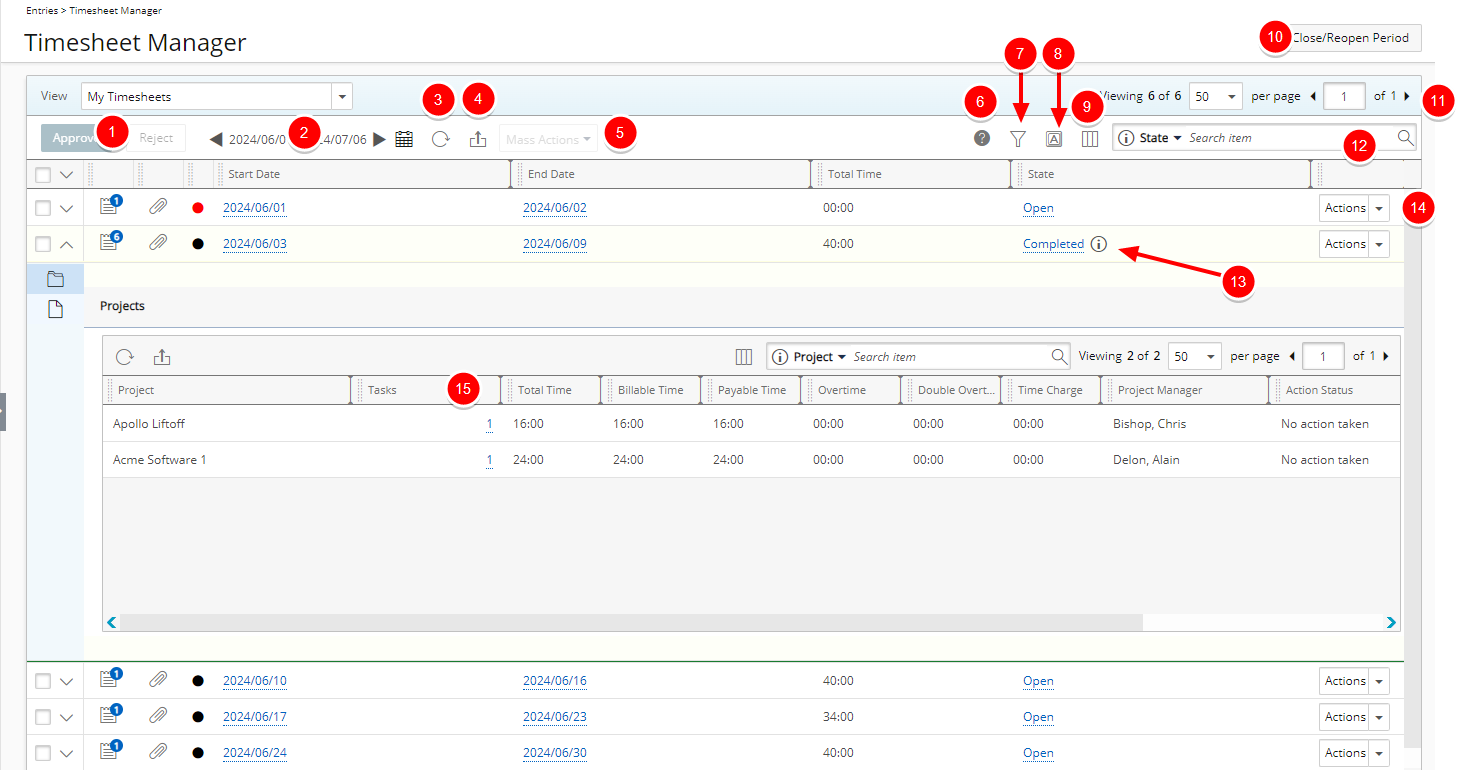
- Approve/ Reject: The Approve and Reject buttons are available when a timesheet is selected. Otherwise they remain dimmed.
- You can change the Period by either clicking the
 /
/  or the Calendar button
or the Calendar button  to choose a new period. By default the Date Range is set to Today.
to choose a new period. By default the Date Range is set to Today.Note: Upon navigating to the Timesheet Manager page, the list of displayed Timesheets is based on the default Date range for your chosen View. Upon choosing a different Date range, your selection will be remembered for this View and loaded upon subsequent visits to the page for the duration of your current session. Note that the chosen Date range will not be retained if you log off, close your browser window or duplicate the browser tab.
Furthermore, the period picker will validate the dates upon clicking the OK button. - Click Refresh to refresh the page.
- Click Export to Excel
 to export the list to Excel. Note that numeric columns are formatted as number or currency in the exported Excel files, allowing you to perform calculations directly on the data. For further details refer to Export to Excel.
to export the list to Excel. Note that numeric columns are formatted as number or currency in the exported Excel files, allowing you to perform calculations directly on the data. For further details refer to Export to Excel. - The Mass Actions button is made available upon selecting Timesheets having the same Timesheet State and Timesheet Workflow versions.
Note: The Mass Action button will be dimmed for users without the Can change Timesheet State before reviewing permission.
- Click the Legend
 button to view the conditional color indicators defined within the Column Selection.
button to view the conditional color indicators defined within the Column Selection. - To Filter for an item click the Filter button
 to access the Filters dialog box where in addition to any User Defined Fields associated with Timesheets, you can define a Filter based on Billable Time, Client Name, Double Overtime, Is Billable, Is Payable, Overtime, Payable Time, Period Status, Project Alternate Manager, Project Code, Project Id, Project Is Active, Project Manager, Project Name, Project Portfolio, State Attribute, State Name, Task Id, Task Name, Task Work Type, Time Charge, Total Time, User Active Site, User Approval Group, User Approval Group Manager, User Functional Group, User Functional Group Manager, User Id, User is Active, User Master Site, User Name, User Resource Group, User Resource Group Manager, User Resource Type, User Termination Date and User Title.
to access the Filters dialog box where in addition to any User Defined Fields associated with Timesheets, you can define a Filter based on Billable Time, Client Name, Double Overtime, Is Billable, Is Payable, Overtime, Payable Time, Period Status, Project Alternate Manager, Project Code, Project Id, Project Is Active, Project Manager, Project Name, Project Portfolio, State Attribute, State Name, Task Id, Task Name, Task Work Type, Time Charge, Total Time, User Active Site, User Approval Group, User Approval Group Manager, User Functional Group, User Functional Group Manager, User Id, User is Active, User Master Site, User Name, User Resource Group, User Resource Group Manager, User Resource Type, User Termination Date and User Title.
For further details refer to Applying a Filter to the Timesheet Manager list. - Users with the Grid Column Terminology permission can customize the column names Through the Column Terminology
 .
. - Through the Columns Selection
 , easily re-size, sort and select the configurable Columns to view within the table. By default, the following columns are displayed: Notes, Documents, Row Color, Start Date, End Date, Total Time, State, Action and Template.
, easily re-size, sort and select the configurable Columns to view within the table. By default, the following columns are displayed: Notes, Documents, Row Color, Start Date, End Date, Total Time, State, Action and Template.
You can opt to add these columns through the Columns Selection : Approval Group Manager*, Approval Group, Billable Time, Double Overtime, Functional Group, Id, Leave Time, Overtime, Payable Time, Resource Group, Resource Type, Time Charge, User Name and Termination Date.
: Approval Group Manager*, Approval Group, Billable Time, Double Overtime, Functional Group, Id, Leave Time, Overtime, Payable Time, Resource Group, Resource Type, Time Charge, User Name and Termination Date.
For further details refer to Overriding the Column Selection Defaults.
* If the Approval Group Manager is set to be Out Of Office in PSA, the Alternate Group Manager name will be displayed. - To close or reopen a Period click the Close/Reopen Period button. For further details refer to Closing a Timesheet Period and Reopening a Timesheet Period.
- Pagination included at the top to facilitate easy navigation across pages. The list displays, by default, 50 timesheets at a time, and additional timesheets fall within subsequent pages. From the pagination, you can select the number of timesheets to display per page (25, 50, 75, 100, 200 or 500) and click the Previous
 and Next
and Next  buttons to navigate though the available pages. For further details refer to Pagination.
buttons to navigate though the available pages. For further details refer to Pagination. - The default Search criteria available for this View are: State, Template, User Name, Workflow, Id, Approval Group, Resource Type, Resource Group, Functional Group and Termination Date . You can choose to add the Approval Group Manager search criteria from Column selection.
- An information icon
 is available when a Timesheet is in an Approval State assigned to the Project Manager or Portfolio Manager. Hover over this icon to view the detailed Timesheet Approval Status where the following is displayed: Project name, Approver and Action.
is available when a Timesheet is in an Approval State assigned to the Project Manager or Portfolio Manager. Hover over this icon to view the detailed Timesheet Approval Status where the following is displayed: Project name, Approver and Action. - All transitions available to you through your assigned role(s) will be available from Actions.
- Expand the Timesheet drawer to access the Projects and Attachments.
- From Projects tab you can
- Click Refresh
 to refresh the page.
to refresh the page. - Click Export to Excel
 to export the list to Excel. Note that numeric columns are formatted as number or currency in the exported Excel files, allowing you to perform calculations directly on the data. For further details refer to Export to Excel.
to export the list to Excel. Note that numeric columns are formatted as number or currency in the exported Excel files, allowing you to perform calculations directly on the data. For further details refer to Export to Excel. - Through the Columns Selection
 , easily sort and select the configurable Columns to view within the Projects table. By default, the following columns are displayed: Project, Tasks, Total Time, Billable Time, Payable Time, Overtime, Double overtime, Time Charge, Project Manager, Action Status, Date Modified and Approver.
, easily sort and select the configurable Columns to view within the Projects table. By default, the following columns are displayed: Project, Tasks, Total Time, Billable Time, Payable Time, Overtime, Double overtime, Time Charge, Project Manager, Action Status, Date Modified and Approver.
For further details refer to Overriding the Column Selection Defaults. - You can Search based on Project, Project Manager, Action Status, Date Modified and Approver.
- Pagination included at the top to facilitate easy navigation across pages. From the pagination, you can select the number of projects to display per page (25, 50, 75 or 100) and click the Previous
 and Next
and Next  buttons to navigate though the available pages. For further details refer to Pagination.
buttons to navigate though the available pages. For further details refer to Pagination.
- Click Refresh
- From Attachments tab you can access the Notes as well as the Documents & Links sub tabs where you can create or manage the Attachments.
- You can Refresh
 or Export to Excel
or Export to Excel  . Note that numeric columns are formatted as number or currency in the exported Excel files, allowing you to perform calculations directly on the data. For further details refer to Export to Excel.
. Note that numeric columns are formatted as number or currency in the exported Excel files, allowing you to perform calculations directly on the data. For further details refer to Export to Excel. - Pagination is included at the top to facilitate easy navigation across multiple attachment pages.
- From the Notes tab you can:
- Filter
 the list based on Timesheet (default selection), Time Entries, Assignments, Tasks, In/Out Entries and Hourly Time Entries. For further details refer to Timesheet Manager Drawer | Filtering the Attachments tab.
the list based on Timesheet (default selection), Time Entries, Assignments, Tasks, In/Out Entries and Hourly Time Entries. For further details refer to Timesheet Manager Drawer | Filtering the Attachments tab. - Through the Columns Selection
 , easily sort and select the configurable Columns to view within the Notes table. By default, the following columns are displayed: Note, Start Time, End Time, Hours, Category, Modified By, Date Modified, Note Type, Task and Day.
, easily sort and select the configurable Columns to view within the Notes table. By default, the following columns are displayed: Note, Start Time, End Time, Hours, Category, Modified By, Date Modified, Note Type, Task and Day.
For further details refer to Overriding the Column Selection Defaults.Note: The Date Modified column displays the date/time according to the Time zone of the Active Site associated with the logged User.
- The default Search criteria available for Notes are: Modified By, Note Type and Created By.
- Filter
- From the Documents & Links tab you can:
- Filter
 the list based on Timesheet (default selection), Time Entries, Assignments and Tasks. For further details refer to Timesheet Manager Drawer | Filtering the Attachments tab.
the list based on Timesheet (default selection), Time Entries, Assignments and Tasks. For further details refer to Timesheet Manager Drawer | Filtering the Attachments tab. - Through the Columns Selection
 , easily sort and select the configurable Columns to view within the Notes table. By default, the following columns are displayed: Type, Name, Description, Info, Modified By, Date Modified, Task and Day.
, easily sort and select the configurable Columns to view within the Notes table. By default, the following columns are displayed: Type, Name, Description, Info, Modified By, Date Modified, Task and Day.
For further details refer to Overriding the Column Selection Defaults.Note: The Date Modified column displays the date/time according to the Time zone of the Active Site associated with the logged User.
- The default Search criteria available for Notes are: Name, Type and Modified By.
- Filter
- You can Refresh
- From Projects tab you can
The Timesheet Administrator View provides a list of all available Timesheets for all users who’s Hire date is earlier than or equal to the period start date and who’s Termination date is later than or equal to the period start date.
Suspended and Decommissioned Users appear in the list as long as they meet the hire date/termination date condition mentioned above.
Note: Timesheet Administrator View can be accessed provided you are assigned the Timesheet Administrator Workflow Role.
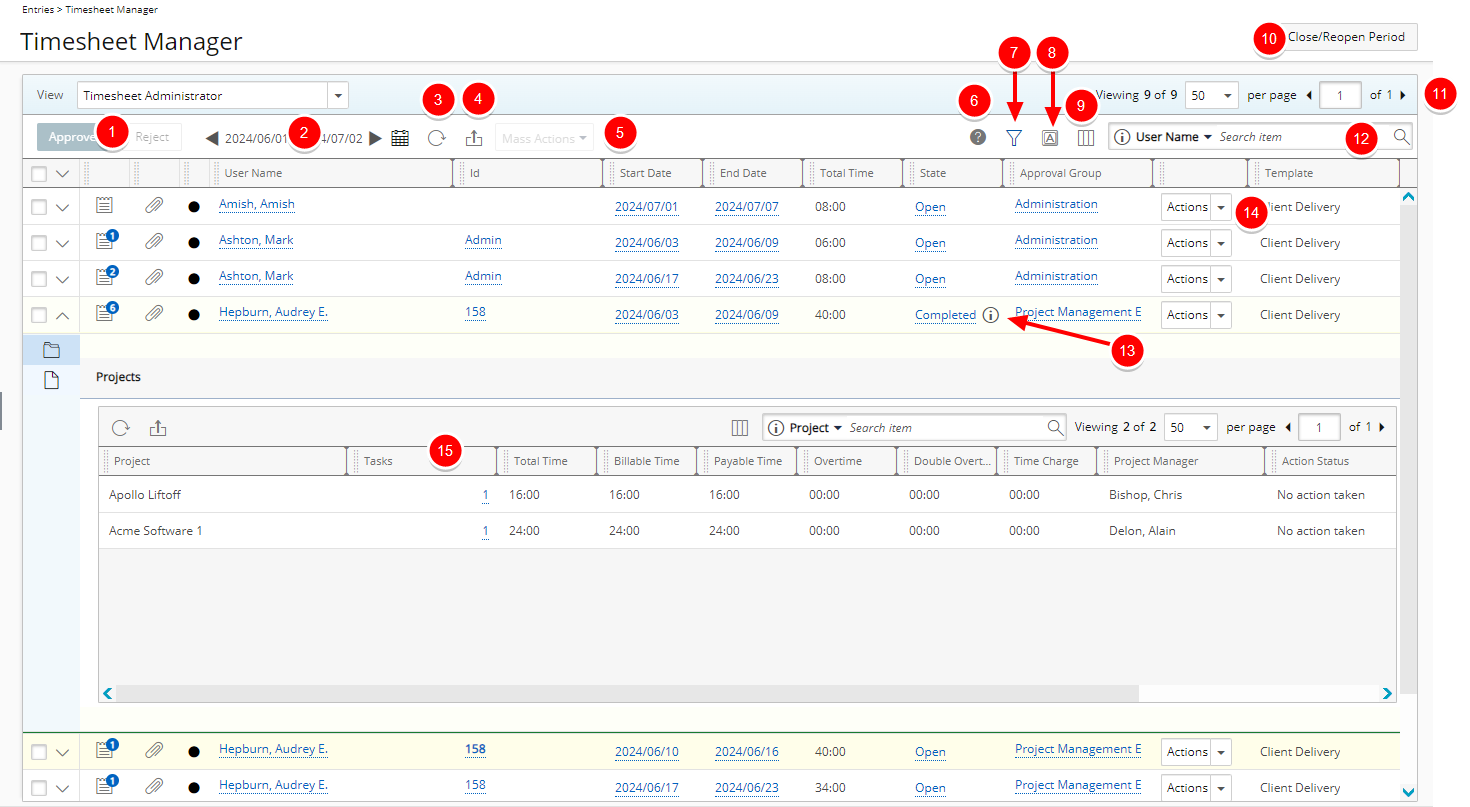
- Approve/ Reject: The Approve and Reject buttons are available when a timesheet is selected. Otherwise they remain dimmed.
- You can change the Period by either clicking the
 /
/  or the Calendar button
or the Calendar button  to choose a new period. By default the Date Range is set to Today.
to choose a new period. By default the Date Range is set to Today.Note: Upon navigating to the Timesheet Manager page, the list of displayed Timesheets is based on the default Date range for your chosen View. Upon choosing a different Date range, your selection will be remembered for this View and loaded upon subsequent visits to the page for the duration of your current session. Note that the chosen Date range will not be retained if you log off, close your browser window or duplicate the browser tab.
Furthermore, the period picker will validate the dates upon clicking the OK button. - Click Refresh to refresh the page.
- Click Export to Excel
 to export the list to Excel. Note that numeric columns are formatted as number or currency in the exported Excel files, allowing you to perform calculations directly on the data. For further details refer to Export to Excel.
to export the list to Excel. Note that numeric columns are formatted as number or currency in the exported Excel files, allowing you to perform calculations directly on the data. For further details refer to Export to Excel. - The Mass Actions button is made available upon selecting Timesheets having the same Timesheet State and Timesheet Workflow versions.
Note: The Mass Action button will be dimmed for users without the Can change Timesheet State before reviewing permission.
- Click the Legend
 button to view the conditional color indicators defined within the Column Selection.
button to view the conditional color indicators defined within the Column Selection. - To Filter for an item click the Filter button
 to access the Filters dialog box where in addition to any User Defined Fields associated with Timesheets, you can define a Filter based on Billable Time, Client Name, Double Overtime, Is Billable, Is Payable, Overtime, Payable Time, Period Status, Project Alternate Manager, Project Code, Project Id, Project Is Active, Project Manager, Project Name, Project Portfolio, State Attribute, State Name, Task Id, Task Name, Task Work Type, Time Charge, Total Time, User Active Site, User Approval Group, User Approval Group Manager, User Functional Group, User Functional Group Manager, User Id, User is Active, User Master Site, User Name, User Resource Group, User Resource Group Manager, User Resource Type, User Termination Date and User Title.
to access the Filters dialog box where in addition to any User Defined Fields associated with Timesheets, you can define a Filter based on Billable Time, Client Name, Double Overtime, Is Billable, Is Payable, Overtime, Payable Time, Period Status, Project Alternate Manager, Project Code, Project Id, Project Is Active, Project Manager, Project Name, Project Portfolio, State Attribute, State Name, Task Id, Task Name, Task Work Type, Time Charge, Total Time, User Active Site, User Approval Group, User Approval Group Manager, User Functional Group, User Functional Group Manager, User Id, User is Active, User Master Site, User Name, User Resource Group, User Resource Group Manager, User Resource Type, User Termination Date and User Title.
For further details refer to Applying a Filter to the Timesheet Manager list. - Users with the Grid Column Terminology permission can customize the column names Through the Column Terminology
 .
. - Through the Columns Selection
 , easily sort and select the configurable Columns to view within the table. By default, the following columns are displayed: Notes, Documents, Row Color, User Name, Id, Start Date, End Date, Total Time, State, Approval Group, Action and Template.
, easily sort and select the configurable Columns to view within the table. By default, the following columns are displayed: Notes, Documents, Row Color, User Name, Id, Start Date, End Date, Total Time, State, Approval Group, Action and Template.
You can opt to add these columns through the Columns Selection : Approval Group Manager*, Billable Time, Double Overtime, Functional Group, Leave Time, Overtime, Payable Time, Resource Group, Resource Type, Termination Date, Time Charge and Workflow.
: Approval Group Manager*, Billable Time, Double Overtime, Functional Group, Leave Time, Overtime, Payable Time, Resource Group, Resource Type, Termination Date, Time Charge and Workflow.
For further details refer to Overriding the Column Selection Defaults.
* If the Approval Group Manager is set to be Out Of Office in PSA, the Alternate Group Manager name will be displayed. - To close or reopen a Period click the Close/Reopen Period button. For further details refer to Closing a Timesheet Period and Reopening a Timesheet Period.
- Pagination included at the top to facilitate easy navigation across pages. The list displays, at most, 50 timesheets at a time, and additional timesheets fall within subsequent pages. From the pagination, you can select the number of timesheets to display per page and click the Previous
 and Next
and Next  buttons to navigate though the available pages. For further details refer to Pagination.
buttons to navigate though the available pages. For further details refer to Pagination. - The default Search criteria available for this View are: User Name, Id, State, Approval Group, Resource Type, Resource Group and Functional Group.
- Hover over the information icon
 to access and view the Timesheet Assignment Status tooltip.
to access and view the Timesheet Assignment Status tooltip. - All transitions available to you through your assigned role(s) will be available from Actions.
- Expand the Timesheet drawer to access the Projects and Attachments.
- From Projects tab you can
- Click Refresh
 to refresh the page.
to refresh the page. - Click Export to Excel
 to export the list to Excel. Note that numeric columns are formatted as number or currency in the exported Excel files, allowing you to perform calculations directly on the data. For further details refer to Export to Excel.
to export the list to Excel. Note that numeric columns are formatted as number or currency in the exported Excel files, allowing you to perform calculations directly on the data. For further details refer to Export to Excel. - Through the Columns Selection
 , easily sort and select the configurable Columns to view within the Projects table. By default, the following columns are displayed: Project, Tasks, Total Time, Billable Time, Payable Time, Overtime, Double overtime and Time Charge.
, easily sort and select the configurable Columns to view within the Projects table. By default, the following columns are displayed: Project, Tasks, Total Time, Billable Time, Payable Time, Overtime, Double overtime and Time Charge.
For further details refer to Overriding the Column Selection Defaults. - You can Search based on Project name.
- Pagination included at the top to facilitate easy navigation across pages.
- Click Refresh
- From Attachments tab you can access the Notes as well as the Documents & Links sub tabs where you can create or manage the Attachments.
- You can Refresh
 or Export to Excel
or Export to Excel  . Note that numeric columns are formatted as number or currency in the exported Excel files, allowing you to perform calculations directly on the data. For further details refer to Export to Excel.
. Note that numeric columns are formatted as number or currency in the exported Excel files, allowing you to perform calculations directly on the data. For further details refer to Export to Excel. - Pagination is included at the top to facilitate easy navigation across multiple attachment pages.
- From the Notes tab you can:
- Filter
 the list based on Timesheet (default selection), Time Entries, Assignments, Tasks, In/Out Entries and Hourly Time Entries. For further details refer to Timesheet Manager Drawer | Filtering the Attachments tab.
the list based on Timesheet (default selection), Time Entries, Assignments, Tasks, In/Out Entries and Hourly Time Entries. For further details refer to Timesheet Manager Drawer | Filtering the Attachments tab. - Through the Columns Selection
 , easily sort and select the configurable Columns to view within the Notes table. By default, the following columns are displayed: Note, Start Time, End Time, Hours, Category, Modified By, Date Modified, Note Type, Task and Day.
, easily sort and select the configurable Columns to view within the Notes table. By default, the following columns are displayed: Note, Start Time, End Time, Hours, Category, Modified By, Date Modified, Note Type, Task and Day.
For further details refer to Overriding the Column Selection Defaults.Note: The Date Modified column displays the date/time according to the Time zone of the Active Site associated with the logged User.
- The default Search criteria available for Notes are: Modified By, Note Type and Created By.
- Filter
- From the Documents & Links tab you can:
- Filter
 the list based on Timesheet (default selection), Time Entries, Assignments and Tasks. For further details refer to Timesheet Manager Drawer | Filtering the Attachments tab.
the list based on Timesheet (default selection), Time Entries, Assignments and Tasks. For further details refer to Timesheet Manager Drawer | Filtering the Attachments tab. - Through the Columns Selection
 , easily sort and select the configurable Columns to view within the Notes table. By default, the following columns are displayed: Type, Name, Description, Info, Modified By, Date Modified, Task and Day.
, easily sort and select the configurable Columns to view within the Notes table. By default, the following columns are displayed: Type, Name, Description, Info, Modified By, Date Modified, Task and Day.
For further details refer to Overriding the Column Selection Defaults.Note: The Date Modified column displays the date/time according to the Time zone of the Active Site associated with the logged User.
- The default Search criteria available for Notes are: Name, Type and Modified By.
- Filter
- You can Refresh
- From Projects tab you can
The Timesheets by Project View provides a list of Projects where you are:
- The named Project manager
- The Portfolio Manager, or Group Manager acting as the Project manager (when a Project has no named Project Manager).
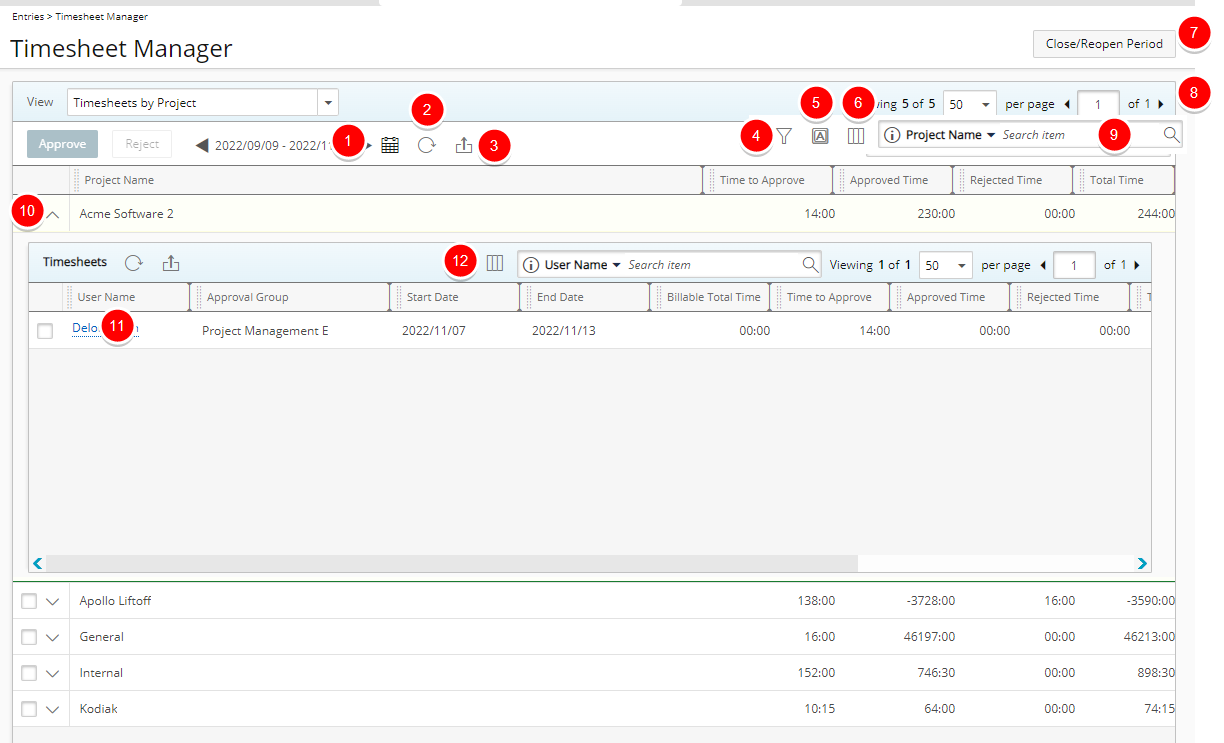
- You can change the Period by either clicking the
 /
/  or the Calendar button
or the Calendar button  to choose a new period. By default the Date Range is set to Today.
to choose a new period. By default the Date Range is set to Today. Note: Upon navigating to the Timesheet Manager page, the list of displayed Timesheets is based on the default Date range for your chosen View. Upon choosing a different Date range, your selection will be remembered for this View and loaded upon subsequent visits to the page for the duration of your current session. Note that the chosen Date range will not be retained if you log off, close your browser window or duplicate the browser tab.
Furthermore, the period picker will validate the dates upon clicking the OK button. - Click Refresh
 to refresh the page.
to refresh the page. - Click Export to Excel
 to export the list to Excel. Note that numeric columns are formatted as number or currency in the exported Excel files, allowing you to perform calculations directly on the data. For further details refer to Export to Excel.
to export the list to Excel. Note that numeric columns are formatted as number or currency in the exported Excel files, allowing you to perform calculations directly on the data. For further details refer to Export to Excel. - To Filter for an item click the Filter button
 to access the Filters dialog box where in addition to any User Defined Fields associated with Timesheets, you can define a Filter based on Billable Time, Client Name, Double Overtime, Is Billable, Is Payable, Overtime, Payable Time, Period Status, Project Alternate Manager, Project Code, Project Id, Project Is Active, Project Manager, Project Name, Project Portfolio, State Attribute, State Name, Task Id, Task Name, Task Work Type, Time Charge, Total Time, User Active Site, User Approval Group, User Approval Group Manager, User Functional Group, User Functional Group Manager, User Id, User is Active, User Master Site, User Name, User Resource Group, User Resource Group Manager, User Resource Type, User Termination Date and User Title.
to access the Filters dialog box where in addition to any User Defined Fields associated with Timesheets, you can define a Filter based on Billable Time, Client Name, Double Overtime, Is Billable, Is Payable, Overtime, Payable Time, Period Status, Project Alternate Manager, Project Code, Project Id, Project Is Active, Project Manager, Project Name, Project Portfolio, State Attribute, State Name, Task Id, Task Name, Task Work Type, Time Charge, Total Time, User Active Site, User Approval Group, User Approval Group Manager, User Functional Group, User Functional Group Manager, User Id, User is Active, User Master Site, User Name, User Resource Group, User Resource Group Manager, User Resource Type, User Termination Date and User Title.
For further details refer to Applying a Filter to the Timesheet Manager list. - Users with the Grid Column Terminology permission can customize the column names Through the Column Terminology
 .
. - Through the Columns Selection
 , easily re-size, sort and select the configurable Columns to view within the table. By default, the following columns are displayed: Project Name, Time to Approve, Approved Time, Total Time and Action.
, easily re-size, sort and select the configurable Columns to view within the table. By default, the following columns are displayed: Project Name, Time to Approve, Approved Time, Total Time and Action.
You can opt to add these columns through the Columns Selection : Billable Approved Time, Billable Time to Approve, Billable Total Time, End Date, Project Code, Project Id and Start Date.
: Billable Approved Time, Billable Time to Approve, Billable Total Time, End Date, Project Code, Project Id and Start Date.
For further details refer to Overriding the Column Selection Defaults. - To close or reopen a Period click the Close/Reopen Period button. For further details refer to Closing a Timesheet Period and Reopening a Timesheet Period.
- Pagination included at the top to facilitate easy navigation across pages. The list displays, by default, 50 timesheets at a time, and additional timesheets fall within subsequent pages. From the pagination, you can select the number of projects to display per page (25, 50, 75 or 100) and click the Previous
 and Next
and Next  buttons to navigate though the available pages. For further details refer to Pagination.
buttons to navigate though the available pages. For further details refer to Pagination. - The default Search criteria available for this View are: Project Name, Project Code, Project Id and Termination Date.
- Expand the Project drawer to access the Timesheets.
- Click on the User Name to access their Timesheet in view mode only.
- Through the Columns Selection
 , easily re-size, sort and select the configurable Columns to view within the table. By default, the following columns are displayed: User Name, Approval Group, Start Date, End Date, Billable Total Time, Time to Approve, Approved Time, Rejected Time, Total Time, State, Template and Approval Group Manager *.
, easily re-size, sort and select the configurable Columns to view within the table. By default, the following columns are displayed: User Name, Approval Group, Start Date, End Date, Billable Total Time, Time to Approve, Approved Time, Rejected Time, Total Time, State, Template and Approval Group Manager *.
You can opt to add the Leave Time and Termination Date columns through the Columns Selection. For further details refer to Overriding the Column Selection Defaults.
* If the Approval Group Manager is set to be Out Of Office in PSA, the Alternate Group Manager name will be displayed. - By default you can search based on User Name and Termination Date. Furthermore, the Approval Group Manager search criterion can also be made available from Column Selection.