This article details accessing the Project Work Items page, wherein you can create and manage Project specific Work Item Entries and the available options to you.
Accessing the Project Work Items page
- From the Icon Bar click Project List
 .
. - From the Project List page, select the Project you wish to edit by following one of these steps:
- Click the Project context menu button
 to expand it. From the available options click Edit.
to expand it. From the available options click Edit.
OR - Click the name of the Project you wish to access.
Tip: Use the search capability for an efficient way of finding the specific project. For further details refer to Searching for a Project within the Project List page.
- Click the Project context menu button
- Click the Work Items tab to access the Project Work Items.
- The list of available Work Items Workflows can be found on the left navigation pane.
Note: The All Work Items tab is displayed by default. You can choose a different Work Item Entry Type from the navigation menu on the left.
- Select a Work Item Workflow and note that the right pane will be refreshed listing the corresponding Work Item Entries.
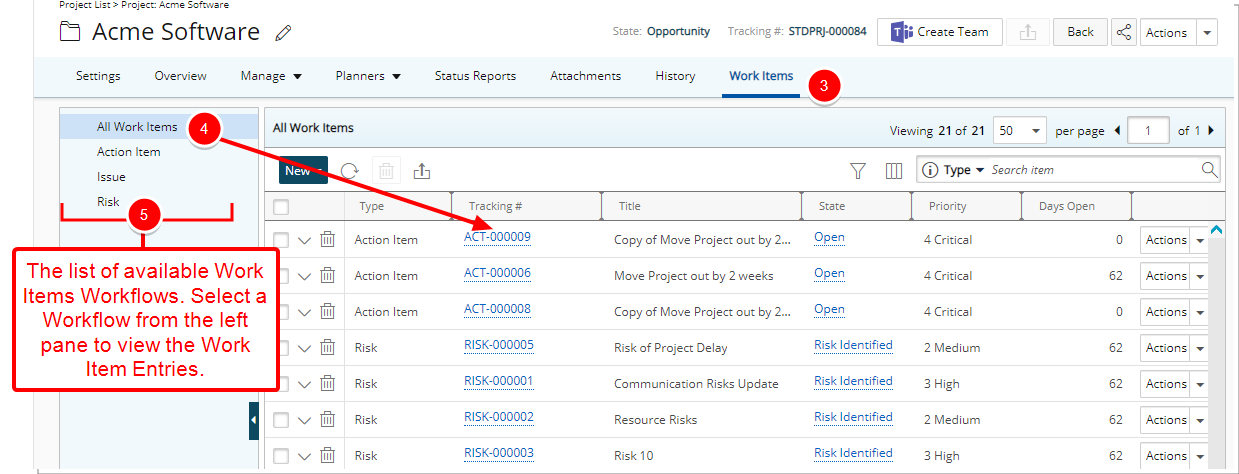
Available options from the Work Items list page
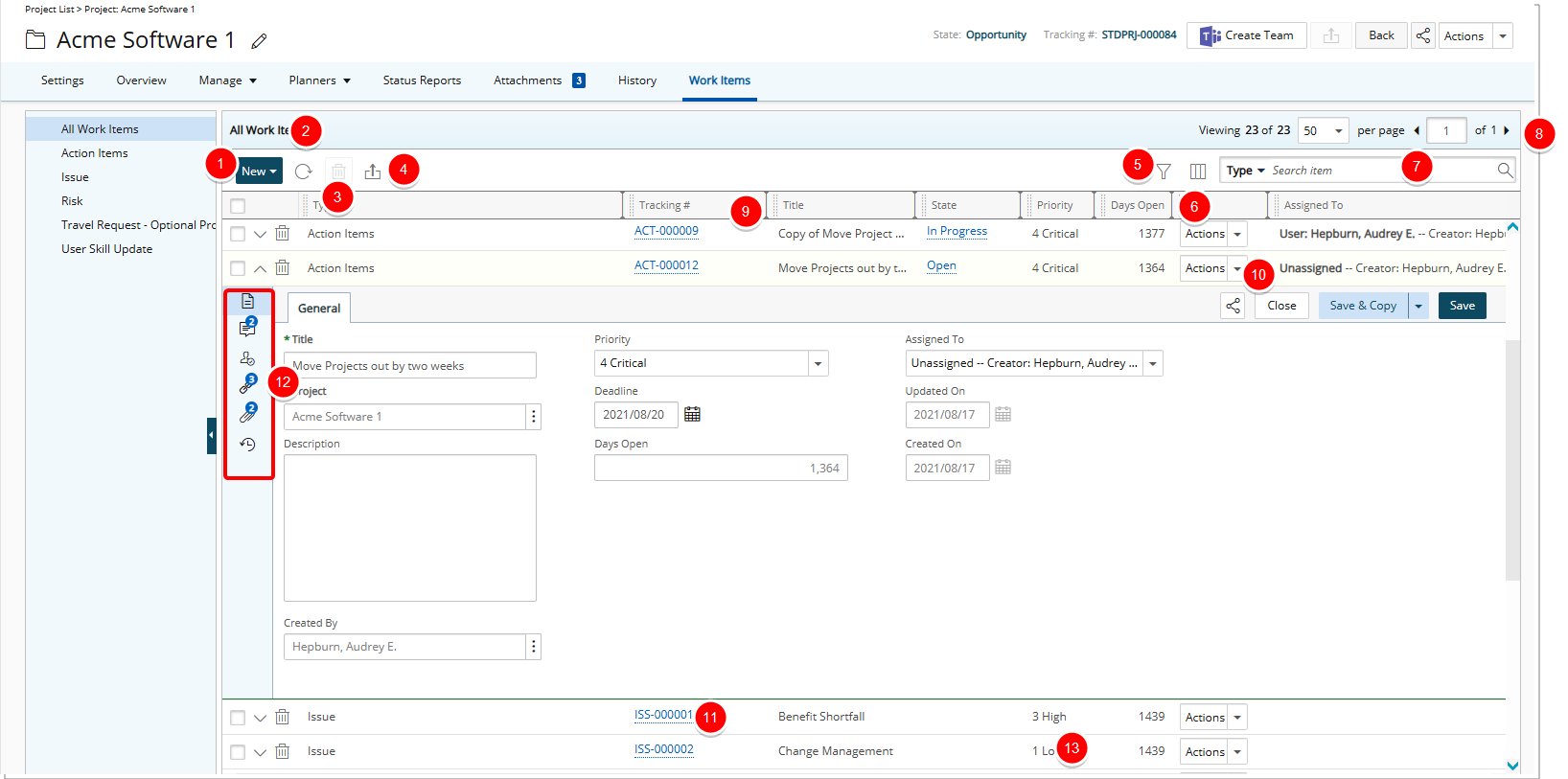
- Click New to create a new Work Item Entry. For further details refer to:
- Refresh
 the Work Item Entries list page.
the Work Item Entries list page. - Select Work Item Entries(s) to enable the Delete
 button. Click it to delete the selected item(s). For further details refer to: Deleting Project Work Item Entries.
button. Click it to delete the selected item(s). For further details refer to: Deleting Project Work Item Entries. - Select Export to Excel
 to export all the entries listed, and as displayed, to Excel.
to export all the entries listed, and as displayed, to Excel. Note: If the exported columns include Calculated Fields with applied color indicators, the respective colors will be reflected in the corresponding cell background in Excel.
- Click the Filter
 button to open the Filters dialog box to create filter(s) and refine the list of entries that are displayed. In addition to any User Defined Fields or regular Fields associated to the Work Item, by default, you can apply a Filter based on the following criteria:
button to open the Filters dialog box to create filter(s) and refine the list of entries that are displayed. In addition to any User Defined Fields or regular Fields associated to the Work Item, by default, you can apply a Filter based on the following criteria:- All Work Items: Assigned To, Created By, Created On, Days Open, Deadline, Impact Score, Impacted Deliverables, Mitigation Strategy, Priority, Probability, Project, Severity, State, Title, Tracking#, Type and Updated On.
- Action Item: Assigned To, Created By, Created On, Updated On, Days Open, Deadline, Priority, State, Title and Tracking#.
- Issue: Assigned To, Created By, Created On, Updated On, Days Open, Deadline, Priority, Severity, State, Title and Tracking#.
- Risk: Assigned To, Created By, Created On, Updated On, Days Open, Deadline, Impact Score, Impacted Deliverables, Mitigation Strategy, Priority, Probability, Severity, State, Title and Tracking#.
- Click the Column Selection
 button to define which columns you wish to have displayed on the Work Item Entries list page. For further details refer to Overriding the Column Selection Defaults. By default, these columns are displayed for each out-of-the-box Work Item:
button to define which columns you wish to have displayed on the Work Item Entries list page. For further details refer to Overriding the Column Selection Defaults. By default, these columns are displayed for each out-of-the-box Work Item:- All Work Items: Type, Tracking #, Title, State, Priority, Days Open, Actions and Assigned To. You can choose to include the following columns from the Columns Selection: Created By, Created On, Deadline, Impact Score, Impacted Deliverables, Mitigation Strategy and Updated On.
- Action Item: Tracking #, Title, State, Priority, Days Open, Action, Created On, Updated On and Deadline. In addition to any User Defined Fields associated to the Action Item Workflow, you can choose to add: Assigned To, Created By, Health and Severity.
- Issue: Tracking #, Title, State, Priority, Severity, Days Open, Action, Assigned To, Created On and Date Modified. In addition to any User Defined Fields associated to the Issue Workflow, you can choose to add: Impact Score and Updated On.
- Risk: Tracking #, Title, State, Priority, Probability, Severity, Impact Score, Days Open, Action Created On and Updated On. In addition to any User Defined Fields associated to the Risk Workflow, you can choose to add: Assigned To, Created By, Deadline, Impacted Deliverables and Mitigation Strategy.
- To search for Work Item Entries, click the Search down arrow
 , select a criterion and then enter the corresponding value. Either press the [Enter] key or click the Search
, select a criterion and then enter the corresponding value. Either press the [Enter] key or click the Search  button to perform a search. By default, the available search criteria for all out-of-the-box Work Items are: Tracking #, Title, State, Deadline and Created By. For further details refer to Searching for an item.
button to perform a search. By default, the available search criteria for all out-of-the-box Work Items are: Tracking #, Title, State, Deadline and Created By. For further details refer to Searching for an item. - Pagination is included at the top to facilitate function. Select the number of Work Item Entries to display per page and navigate through the pages by using the next
 and previous
and previous  buttons. For further details refer to Pagination.
buttons. For further details refer to Pagination. - Sorting is available by clicking on a column header.
- Easily Action on the Entry.
- Clicking the Tracking Number will allow you to access the Work Item edit page where you can Modify, Action or Share the Entry with a colleague.
- Click the expand button to access the Work Item Entries drawer from where you can view/manage the Details, Comments, Assignments, Linked Items, Attachments and History.
Note: If Comments, Linked Items, or Attachments exist, a count appears next to the corresponding icon, providing a visual indication of the total number associated with each.
- Inline editing is available for:
- Priority, Severity and Probability - Click the required cell and select an option from the list.
- Title - Click the required Title cell to modify it. When finished, click close (
 ) to cancel or the check mark (
) to cancel or the check mark ( ) to save your changes.
) to save your changes.Note: As a visual indicator, the background color of the editable items will change to white upon hovering over them.