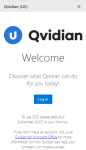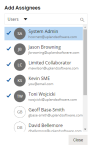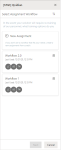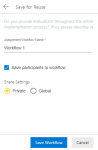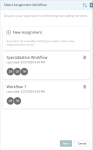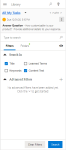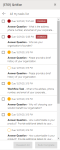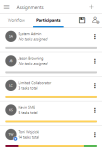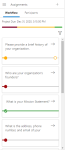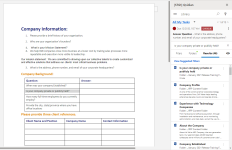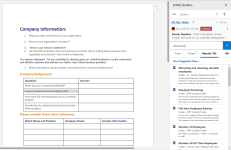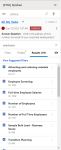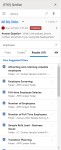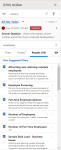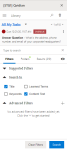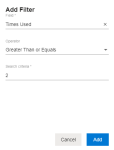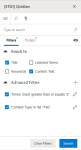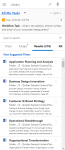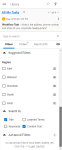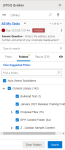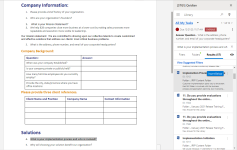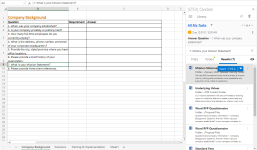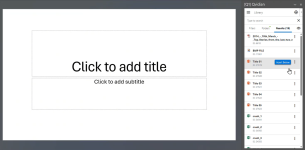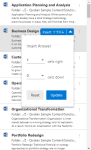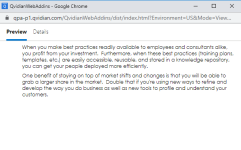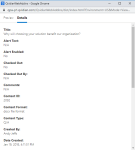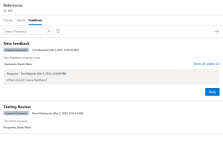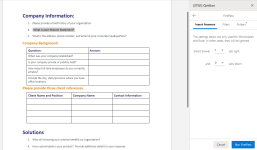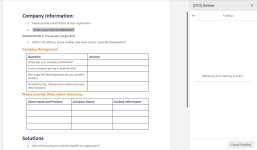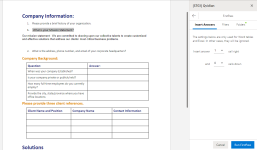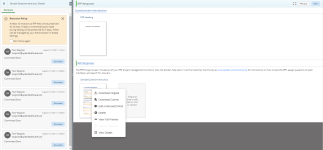Qvidian for Microsoft Office
With this integration, users can access the power of their Qvidian library directly within Word documents, Excel spreadsheets, and PowerPoint slides. Using simple, streamlined controls, users can search for and add answers to RFPs and questionnaires and automatically insert the best answers to blocks of questions in bulk. Via Office for the Web, users can also work collaboratively in real-time. This integration is designed to complement (not replace) existing Qvidian functionality and was created with RFP writers in mind.
Note: Qvidian for Microsoft Office only supports Microsoft 365 and Microsoft Word, PowerPoint, and Excel versions 2019 and up.
Caution: You may continue to use Qvidian’s legacy (Office) add-ins. For now, the legacy add-ins and Qvidian for Office will both exist in parallel and will not impact each other. If you no longer need Qvidian's legacy add-ins, but still have them installed, please consider removing the add-ins to help improve Office performance.
Qvidian for Office is designed to complement existing Qvidian functionality. This integration is most suitable for fully-licensed Qvidian users. The following table explains potential circumstances and organizations that this integration would be ideal for.
| Ideal for... | Supported/Compatible? |
|---|---|
| Use with Microsoft Office for the Web or Microsoft Office 2021 | Compatible with Office for the Web and Office 2021 (desktop) |
| Enabling all participants to view and edit the complete response | Does not currently support slices, assignments, or workflows |
| Organizations that do not need to submit new or modified content for Library consideration | Closed-loop functionality is currently only available via the slice model |
| Working with complex Excel-based RFPs or questionnaires | All Excel functionality is supported; users work directly in Excel |
This integration is compatible with Office for the Web and Office 2021 (desktop). Depending on your organization, you may choose to use either Office for the Web or Office 2021.
| Version | Description | Logging In? |
|---|---|---|
| Office for the Web | All participants can view and edit the entire response and collaborate in real-time. For teams that already know what sections to work on, this saves proposal managers the time of assigning questions. As teams work, reviewers can provide simultaneous feedback. | After each user logs-in to Qvidian, all Project participants will be able to view and edit the entire response in real-time in Office for the Web. When the questionnaire response is complete, the proposal manager can finish any remaining parts of the Project, and then build the full response package as normal. |
| Office 2021 | For teams that do not need to collaborate, this enables one user at a time to leverage the full power of Office to view and edit the entire response. When finished, the user can then send the response to another user or to the proposal manager for final approval. | After logging-in to Qvidian, one Project participant can work on a response at a time. Once checked back in, the response is available for another participant to edit. When the questionnaire response is complete, the proposal manager can finish any remaining parts of the Project, and then build the full response package as normal. |
Installing Qvidian for Office
There are several methods for installing Qvidian for Microsoft Office:
- If one of the following scenarios applies to you, please install the Qvidian for Microsoft Office (US) application:
- You are located in the US.
- You are located in the EU, but your Qvidian instance is located on a US server.
- If one of the following scenarios applies to you, please install the Qvidian for Microsoft Office (EU) application:
- You are located in the EU.
- You are NOT located in the EU, but your Qvidian instance is located on an EU server.
- If you are unable to access the Microsoft AppSource, please contact your Microsoft 365 Administrator.
Note: Your Microsoft 365 Administrator will need to install either the Qvidian for Microsoft Office US or EU application depending on where your company's Qvidian instance is located. Once installed, your administrator will need to use centralized loading to deploy Qvidian for Microsoft Office to all client machines. For more information on centralized deployment, please see Publish Office Add-ins using Centralized Deployment via the Microsoft 365 admin center and/or contact Qvidian support.
Accessing Qvidian for Office
- After installation, click the Show Qvidian button on the Home menu. The "Upland Qvidian Welcome" sidebar will appear.
- Click Log in on the "Upland Qvidian Welcome" sidebar. The "Upland Qvidian Log In" dialog appears.
- Enter your Upland Qvidian User Name and Password and click Log In.
Note: The following application permissions must be enabled for Qvidian for Office to work: "Allow user to log into Qvidian for Microsoft Office” and "Allow user to load unsliced RFP files to a project”.
Assignment Workflows in Qvidian for Office
Permissioned users can create assignment workflows when working in Qvidian for Office. Assignment workflows are only available for documents that are part of a Project. The option to create assignments only displays when working in a project's RFP file and is hidden when working with a file that is not part of a project. Interacting with workflows here is similar to interacting with workflows in Qvidian’s Projects workspace. Workflows created in the Projects workspace will also appear when users work on the response in Qvidian for Office.
On the top left of the Qvidian for Office panel, click the Menu ![]() icon and select Assignments. The Assignment screen displays all workflows in the response as well as the project’s overall status and due date.
icon and select Assignments. The Assignment screen displays all workflows in the response as well as the project’s overall status and due date.
- Click the Menu
 icon and select Assignments.
icon and select Assignments. - Click the Participants tab, and then click the Add Assignees
 icon. The Add Assignees dialog displays.
icon. The Add Assignees dialog displays. - Locate the users to add to the project. You can narrow the results with the "Users" dropdown filter:
- Users: As the default in the Users dropdown menu, it allows project owners to search among all available users to add participants.
- Participants: Project owners can refine their view to only show existing project participants.
- Teams: Project owners can add entire teams of users as participants.
- Enter two or more letters into the search bar to locate a specific User, Participant, or Team. Results begin populating below the search bar once text is entered.
- Click the desired User, Participant, or Team to add them to the project. Once added, a blue checkmark appears to the left of an existing participants' initials.
- Click Close to exit out of the Add Assignees dialog and save any changes.
Note: If the person you want to reassign your task to is not already a participant, you will need to add them as a participant first. If you cannot add participants to a project, simply reassign the remaining tasks to a project owner, who can then reassign the tasks to the optimal participant.
Note: Permissioned users can save groups of participants to Teams. This allows commonly grouped participants to
be added to projects all at once, rather than adding each participant manually. To create a Team of Participants, click the Save Team  icon. Enter a Team Name and Description and then click Save.
icon. Enter a Team Name and Description and then click Save.
Note: For more information on creating assignments, see Create and edit project assignments .
- Click the Menu
 icon and select Assignments.
icon and select Assignments. - Place your cursor anywhere within a question or slice that you want to assign.
- Click the + icon to create a workflow for the selected question.
- Choose whether you want to create a new assignment workflow or reuse an existing one.
- (Optional) Enter a task name. By default, the system will name new workflow steps “Workflow Task,” allowing users to leave the default workflow task name unchanged to create workflows faster when there’s no need to replace the default name with something more descriptive. Admins can change this default to the name they prefer via the “DefaultWorkflowTask” Global Setting.
- (Optional) Click the Calendar
 icon and select a date/time, or enter the date in the date and time field. Use the left and right arrows on either side of the month to move to the previous or next month.
icon and select a date/time, or enter the date in the date and time field. Use the left and right arrows on either side of the month to move to the previous or next month. - (Optional) Click the Add Assignees button to add assignees to that step. The Add Assignees dialog box appears.
- Select the desired assignee(s) you wish to add to that step by selecting Participants from the dropdown menu.
- Enter two or more letters into the search bar to locate a specific participant. Results begin populating below the search bar once text is entered.
Note: Once selected, a blue checkmark appears to the left of the participants' initials. To remove an assignee, click the participant name again so that the blue checkmark is no longer visible.
- (Optional) To require all participants to complete their task before the workflow can move to the next step, click All Complete; icon will then read "All Complete". By default, all steps are set to "Any Complete."
- (Optional) Click Add new step to add more steps to your workflow.
- (Optional) Drag and drop the steps to rearrange the order of the workflow.
- (Optional) Click the More
 menu to:
menu to: - Insert Step Above
- Insert Step Below
- Delete
- Complete Task
- (Optional) To save this assignment workflow for future use, click Save for Reuse. This eliminates the need for commonly used workflows to be recreated manually every time they're needed.
- Enter an Assignment Workflow Name.
- (Optional) Unselect the Save participants to workflow checkbox to save the steps in your workflow without including its participants. By default, this checkbox is selected so Upland Qvidian will remember the participants associated with saved workflows.
- (Optional) Update your Share Settings. By default, a saved workflow is "Private" and therefore only visible to the project owner that created it. To make a saved workflow available to all permissioned users, select "Global."
- Click Save Workflow.
- Click Save.
Note: This will be the step's due date. The default date is the due date of the project.
Note: Workflow steps can be set to either: "All Complete," which requires all participants to complete the assigned task or "Any Complete," which only requires one participant to complete the assigned task. You may want to require only one of the participants to complete the task if you have assigned it to a team, but any member of the group can answer it. You may want to require all the participants to complete the task if the question contains multiple parts, or requires approval from all participants.
Saved assignment workflows can be re-purposed and modified as needed for new assignments.
- Begin by creating an assignment. The Select Assignment Workflow panel will appear.
- Select an existing workflow.
- Choose which participants to include:
- Include only project participants: Applies the steps in the saved workflow, but only includes participants associated with the workflow if they are already participants in the project.
- Include all workflow participants: Applies the steps in the saved workflow and includes all participants associated with the workflow. If one or more of these participants are not already included in the project, Upland Qvidian will also add them as participants to the project.
- Exclude all participants: Applies the steps in the saved workflow, but excludes all participants associated with the workflow
- Click Next.
- (Optional) Modify the workflow for your use case.
- Click Save.
Managing Participants
Depending on your permissions, you can reassign remaining tasks, remove participants from a project, or grant/remove owner permissions.
Note: For more information on participants, see Add and manage participants in projects.
You can select another participant to whom you will reassign all remaining tasks. For example, if a key participant leaves on vacation or becomes overburdened.
- Click the Menu
 icon and select Assignments.
icon and select Assignments. - Click the Participants tab and locate the desired participant.
- Click the More
 icon.
icon. - Select Reassign Remaining Tasks. The Reassign Remaining Tasks panel appears.
- Click the Add Assignees button. The Add Assignees dialog box appears.
- Select the participant(s) you wish to reassign all remaining tasks. Once selected, a blue checkmark appears to the left of the reassigned participants' initials.
- Click Reassign.
Note: If you do not have permission to reassign tasks to other users, you can reassign tasks to a project owner, who can then reassign the tasks to the optimal participant on their behalf.
Note: After reassigning tasks, Qvidian automatically emails the new assignees and the project owner.
Project owners can remove a participant from the project and delete their assigned tasks. Any assignments with tasks assigned to the remaining participants will stay active.
Example: A project owner may use Remove if one out of three reviewers on an assignment becomes unavailable, and the assignment can be completed by any of the three reviewers. In this case, the project manager can remove the unavailable reviewer, and either of the remaining reviewers will still be able to complete the assignment.
- Add Assignees dialog box method:
- Click the Menu
 icon and select Assignments.
icon and select Assignments. - Click the Participants tab, and then click the Add Assignees
 icon. The Add Assignees dialog box displays.
icon. The Add Assignees dialog box displays. - Click any existing participant(s), identified by a blue checkmark to the left of their initials, to remove them from the project.
- Click the Menu
- More menu method:
- Click t the Menu
 icon and select Assignments.
icon and select Assignments. - Click the Participants tab and locate the desired participant.
- Click the More
 icon.
icon. - Select Remove.
- Click t the Menu
The initial project owner can grant other
participants owner permissions. Everyone with owner permission can manage the project together. Project owners (indicated by the Project Owner![]() icon ) have full rights to the project.
icon ) have full rights to the project.
- Click the Menu
 icon and select Assignments.
icon and select Assignments. - Click the Participants tab and locate the desired participant.
- Click the More
 icon.
icon. - To grant owner permissions, select Grant Owner Permission. The Project Owner
 icon will appear next to the participants initials.
icon will appear next to the participants initials. - To remove owner permissions, Select Remove Owner Permission.
Note: Project owners may remove their owner permission if there is at least one remaining active owner.
Managing Tasks
Depending on task status, you may complete your own tasks, re-open closed tasks, and view workflows. Project owners can complete and re-open tasks on behalf of other participants.
A section at the top of the Qvidian for Office panel shows information about tasks related to the response. Users can switch between viewing “All My Tasks” and viewing “My Current Tasks” via the dropdown menu on the top left.
Example of viewing a single task (left) and multiple tasks (right) in the Library panel. Click to enlarge.
- Click the Menu
 icon and select Library. An "All My Tasks" ribbon is displayed at the top of the panel.
icon and select Library. An "All My Tasks" ribbon is displayed at the top of the panel. - Click the < and > arrows to page through tasks one at a time. When paging through a task, the questionnaire on the left scrolls automatically to the related question to provide context.
- To view current tasks, click the dropdown arrow next to the "All My Tasks" link and select My Current Tasks.
- To view a list of your tasks, click the blue All My Tasks and/or My Current Tasks links. To return to the single task/Library view, click the <- back arrow.
- View your task(s) status:
- Yellow Filled Circle: Current step that is "In progress".
- Yellow Empty Circle: Future step that is "In progress".
- Red Filled Circle: Current step that is "Past due".
- Red Empty Circle: Future step that is "Past due".
- Green Filled Circle (with a white checkmark): Completed step.
Tip: To view a workflow, click the More  icon and select View Workflow from the dropdown menu.
icon and select View Workflow from the dropdown menu.
A list of a user’s assigned tasks and statuses can be viewed by using the Assignments filter.
Example of the Workflow tab (left) and Participants tab (right) in the Assignments panel. Click to enlarge.
- Click the Menu
 icon and select Assignments.
icon and select Assignments. - Click the Workflow tab.
- Click the Filter
 icon. The "Filters" dialog will appear.
icon. The "Filters" dialog will appear. - Select the desired Assignment Status and Participants filters. Click Apply.
- View the participant's task status:
- Yellow Filled Circle: Current step that is "In progress".
- Yellow Empty Circle: Future step that is "In progress".
- Red Filled Circle: Current step that is "Past due".
- Red Empty Circle: Future step that is "Past due".
- Green Filled Circle (with a white checkmark): Completed step.
You can complete an individual task step via the Library panel or Workflow tab.
Note: For more information on completing tasks, see Complete your project assignments.
- Completing a task using the Library panel:
- Click the Menu
 icon and select Library. An "All My Tasks" ribbon is displayed at the top of the panel.
icon and select Library. An "All My Tasks" ribbon is displayed at the top of the panel. - Locate the desired task by clicking the < and > arrows to page through tasks one at a time. Use one of the following methods:
- Hover over the task and click the blue Complete button that appears.
- Click the More
 menu and select Complete Task from the dropdown menu.
menu and select Complete Task from the dropdown menu.
- Click the Menu
- Completing a task using the Workflow tab:
- Click the Menu
 icon and select Assignments.
icon and select Assignments. - Click the Workflow tab.
- Click the –> arrow on the assignment card to view the workflow.
- Click the More
 icon.
icon. - Select Complete My Task to complete your task.
- Click the Menu
You can complete multiple tasks at once using the Bulk Complete button.
Note: For more information on completing tasks, see Complete your project assignments.
- Click the Menu
 icon and select Library. An "All My Tasks" ribbon is displayed at the top of the panel.
icon and select Library. An "All My Tasks" ribbon is displayed at the top of the panel. - To view a list of your tasks, click the blue All My Tasks and/or My Current Tasks links.
- Click the blue All My Tasks and/or My Current Tasks links to view a list of all your tasks.
- Select the checkboxes of all the tasks you want to complete.
- Click Bulk Complete.
- Reassigning a task using the Library panel:
- Click the Menu
 icon and select Library. An "All My Tasks" ribbon is displayed at the top of the panel.
icon and select Library. An "All My Tasks" ribbon is displayed at the top of the panel. - Locate the desired task by clicking the < and > arrows to page through tasks one at a time. Use one of the following methods:
- Click the More
 icon.
icon. - Select Reassign My Task from the dropdown menu.
- Click the Add Assignees button. The Add Assignees dialog box appears.
- Select the participant(s) you wish to reassign your task. Once selected, a blue checkmark appears to the left of the reassigned participants' initials.
- Click Reassign.
- Click the Menu
- Reassigning a task using the Workflow tab:
- Click the Menu
 icon and select Assignments.
icon and select Assignments. - Click the Workflow tab.
- Click the –> arrow on the assignment card to view the workflow.
- Click the More
 icon.
icon. - Select Reassign My Task. The Reassign Remaining Tasks panel appears.
- Click the Add Assignees button. The Add Assignees dialog box appears.
- Select the participant(s) you wish to reassign your task. Once selected, a blue checkmark appears to the left of the reassigned participants' initials.
- Click Reassign.
- Click the Menu
Owners have full access to modify workflow steps. Modifications to the workflow steps may affect the progress status of the project and its assignments.
Note: For more information on editing assignments, see Create and edit project assignments .
- Editing assignments using the Library panel:
- Click the Menu
 icon and select Library. An "All My Tasks" ribbon is displayed at the top of the panel.
icon and select Library. An "All My Tasks" ribbon is displayed at the top of the panel. - Locate the desired task by clicking the < and > arrows to page through tasks one at a time. Use one of the following methods:
- Click the More
 icon.
icon. - Select View Workflow from the dropdown menu.
- Click the Edit
 icon to edit the existing assignment.
icon to edit the existing assignment. - Edit the steps as desired. For more information, see Creating Assignments.
- Click Save.
- Click the Menu
- Editing assignments using the Workflow tab:
- Click the Menu
 icon and select Assignments.
icon and select Assignments. - Click the Workflow tab.
- Click the –> arrow on the assignment card to view the workflow.
- Click the Edit
 icon to edit the existing assignment.
icon to edit the existing assignment. - Edit the steps as desired. For more information, see Creating Assignments.
- Click Save.
- Click the Menu
Bulk edit assignments
Project owners and users authorized to manage projects owned by other users can edit assignment workflows for two or more assignments at the same time.
- Click the Menu
 icon and select Assignments.
icon and select Assignments. - Select a range of two or more assignments that are part of part of an active workflow by highlighting the tasks with your cursor.
- Workflow updates depend on the selected assignments:
- Same Active Assignment Workflow for All Selected Assignments: View and modify the workflow shared by all selected assignments. Qvidian will apply workflow changes to all selected assignment, overwriting the legacy shared workflow.
- Different Active Assignment Workflow for at Least One Selected Assignment: Create a new assignment workflow for the selected assignments. Qvidian will apply the new workflow to all the selected assignments, overwriting all previous workflows.
- Click Save. Click Save for Reuse if you wish to Reuse an assignment workflow.
Note: Once you have selected your desired assignments in the document, the Edit ![]() icon will appear allowing you to edit the existing assignment. The following message will be displayed, “Warning multiple ranges are selected, and any changes will impact all selected ranges.”
icon will appear allowing you to edit the existing assignment. The following message will be displayed, “Warning multiple ranges are selected, and any changes will impact all selected ranges.”
Caution: The API for interacting with Office for the Web for Word treats multiple selected table rows as multiple separate selections. When multiple table rows are selected, Word will only relay information for one row and therefore may not perform as expected.
- Click the Menu
 icon and select Library. An "All My Tasks" ribbon is displayed at the top of the panel.
icon and select Library. An "All My Tasks" ribbon is displayed at the top of the panel. - Locate the desired task by clicking the < and > arrows to page through tasks one at a time. Use one of the following methods:
- Click the More
 icon.
icon. - Select Re-open Task from the dropdown menu. This selection is only available for completed tasks.
- Enter a Comment into the "Incomplete Task Notification" dialog.
- Click OK.
Searching in Qvidian for Office
Searching in Qvidian for Office is similar to performing a Library search, but not quite as robust:
- It only allows searching on the following most relevant fields: Title, Keywords, Learned Terms, Content Text. This excludes Content ID, Contact Info, Comments, and Alert Text.
- It does not allow “match all” searching.
- It does not use Boolean operators (AND, OR, NOT).
- It does not provide all of the filter options available in the Library.
- It does allow you to download searched content.
Note: Performing a search or FirstPass within Qvidian for Office will provide you with the same results as the Library when you do a “match any” on the same fields, folder, and filters, when limited to Word content. For example, if a user performs a search on a question in Qvidian for Office, the top response presented in the panel is the answer that would be automatically inserted if they were to run FirstPass on the same question with the same folders selected. FirstPass is not yet available in PowerPoint.
From the Qvidian sidebar, you can directly search the Qvidian library by either selecting existing text from the questionnaire or manually typing in custom search terms.
- Click the Menu
 icon and select Library.
icon and select Library. - To search using existing text:
- In Excel: Select a cell that contains a question and click the Search
 icon.
icon. - In Word: Click anywhere in the paragraph of a question or highlight the question text and click the Search
 icon.
icon. - In PowerPoint: Click anywhere in the slide that contains a question and click the Search
 icon.
icon.
- In Excel: Select a cell that contains a question and click the Search
- To search for a particular word or phrase, select only that word or phrase anywhere in the questionnaire and click the Search
 icon.
icon. - To search custom terms, enter any words into the Search box and click the Search
 icon.
icon. - To display more information in the search results, click the Display
 icon and select one of the following options from the dropdown menu:
icon and select one of the following options from the dropdown menu: - Content ID
- Library folder path
- Content text
Example: The Search results will appear differently depending on which information is selected to be displayed.
From left to right: Content ID enabled, Library folder path enabled, & Content text enabled
Note: Once an information option has been selected, the associated icon will change from the Search info selection disabled
 icon to the Search info selection enabled
icon to the Search info selection enabled  icon.
icon.
Note: To clear the Search box, click the X in the field.
Tip: To apply suggested filters, see Using Suggested Filters.
Caution: Search results displayed in bold, red text are Expired Library content. If a search foes not return results, Qvidian will display "No Results Found."
Refine your search results with filters. Standard filters limit results to showing only records that contain one or more of the search terms in their Title, Learned Terms, Keywords, or Content Text. Advanced filters can leverage any available content record metadata field, including custom meta data fields (e.g., Language, Expiration Date, etc.).
- Click the Menu
 icon and select Library.
icon and select Library. - Once you've selected existing text or entered custom terms, select the Filters tab to access search filters.
- To apply standard filters:
- To apply advanced filters:
- Expand the Advanced Filters dropdown.
- Click the + icon to add one or more advanced filters. The "Add Filter" dialog will appear.
- Select the desired Field from the dropdown menu.
- Select an Operator from the dropdown menu.
- Enter your search criteria by either selecting one or more conditions from the dropdown menu or typing the text into the field.
- Click Add and repeat for all advanced filters you want to apply to the search.
- Click Search.
Note: Once created, you can enable and/or disable advanced filters by selecting their corresponding checkbox. You can edit and delete existing filters by clicking the Edit
 icon. The "Add Filter" dialog will appear and you can edit the filter as desired and click Save or click the Delete
icon. The "Add Filter" dialog will appear and you can edit the filter as desired and click Save or click the Delete  icon to delete the filter.
icon to delete the filter.
Tip: To apply suggested filters, see Using Suggested Filters.
Note: Qvidian remembers your filter search selections between sessions (until you click "Clear Filters"); indicated by a green dot next to the Filter tab. To remove any applied filters, click Clear Filters. The saved settings are shared with Project Search Mode.
Using Suggested Filters
Qvidian can suggest filters based on content records’ custom metadata. With suggested filters, you can refine results more efficiently to locate the most relevant answers faster. When you apply a suggested filter to search results, Qvidian automatically adds the filter to the “Advanced Filters” list so you can enable/disable the filter easily in the future.
Example: If Qvidian detected that records in your results had the custom metadata field “Region,” Qvidian would suggest the “Region” filter. From there, the user could pick from the regions shown to refine their search results. If Qvidian detected that records in your results had the custom metadata field “Language,” Qvidian would suggest the “Language” filter. From there, the user could pick from the languages shown to refine their search results.
Note: The following suggested filter Global Settings are enabled by default: "EnableLibraryContentSuggestedFilters", "LibraryContentSuggestedFiltersMaxOptions", and "LibraryContentSuggestedFiltersMinOptions". The following user permission must be enabled to use suggested filters: "Allow User to use Search Mode in Projects".
- Perform a search on a particular slice/cell or enter a search term directly into the Search field.
- Click the blue View Suggested Filters link in the Results.
- Select the checkboxes of any desired Suggested Filters.
- Click Search. When you apply a suggested filter to search results, Qvidian automatically adds the filter to the Advanced Filters list so you can enable/disable the filter easily in the future.
Refine your search results with folders. Folders provide a simplified view of your Qvidian content library. You can limit your searches to specific folders by expanding and collapsing folders, and including and/or excluding folders.
- Click the Menu
 icon and select Library.
icon and select Library. - Once you've selected existing text or entered custom terms, select the Folders tab to limit your search to particular folders.
- To limit your search to particular folders, select the Folders tab.
- Select the Auto Select Subfolders checkbox if you want to automatically include any child folders when you select the parent folder.
- Select or unselect any folder's checkbox(es) to include or exclude them from your search.
- Click Search.
Note: The "AutoSelectSubfoldersDefault" Global settings determines the status of the "Auto-Select Subfolders" checkbox when an individual user preference is not set.
Note: To locate a specific folder, enter the folder name in the Find a folder search field.
Note: Qvidian remembers your folder search selections between sessions (until you click "Clear Folders"); indicated by a green dot next to the Folder tab. To clear all folders from your search, click Clear Folders. The saved settings are shared with Project Search Mode.
Inserting Content
After completing a search, the top content results appear in the Qvidian side panel, sorted by relevance. When searched content is inserted into the RFP, Qvidian for Office will remember the search terms that were entered.
Qvidian for Office Results tab before inserting content in Word (left) and in Excel (right) Qvidian for Office Results tab before inserting content in Word (left), in Excel (middle), and in PowerPoint (right)
- Once you've completed a search, top content results will appear in the Results tab.
- Hover over the results to display the Insert icon.
- Word: Click Insert Below to insert the desired content into a paragraph cell.
- Excel or Word table: Click Insert to insert desired content into Excel or a Word table cell. By default, the answer is inserted one cell to the right of the active cell. If you wish to update where the answer is inserted, click the dropdown arrow within the Insert icon; the "Insert Answer" dialog will appear and allow you to select the cell where the answer will be inserted.
- PowerPoint: Click Insert Below to insert slides directly into the presentation.
Caution: If you add a content record that contains images to a cell in Excel, only the text will be inserted. Due to Excel’s limitations, the image will not be added to the cell.
Note: The "QvidianForPowerpointSlideInsertMethod" global setting allows you to control whether the inserted PowerPoint slides will use the destination or source formatting. "Destination Formatting" is the best option for organizations that want to start with a consistently themed presentation. Select the "Source Formatting" option to make the inserted PowerPoint slides resemble those found in the library, which will result in a larger file size due to the source master slides included in the build.
- Click the More
 icon on a search result to display the following menu options:
icon on a search result to display the following menu options: - Preview: Click to open a dialog that displays an HTML preview of the content record. You can also select and copy text from the preview window, which Qvidian will record as content usage.
- Details: Click to open a dialog that displays the content record's metadata (e.g. Content ID, Date Created, Date Last Modified, Times Used, etc.). You can also select and copy and/or drag and drop text from Details.
- Feedback: Add feedback on content records and reply to existing feedback. This allows you to direct questions and concerns about content records directly to their associated content owners. This is not for providing feedback related to specific responses or Projects. Feedback submitted here is tied to the content record itself, without any greater context.
- Search: To search through existing feedback, enter text into the Search Feedback field and click the Search
 icon or Enter.
icon or Enter. - Filter: Click the Filter
 icon and choose whether to filter by All Feedback or My Feedback.
icon and choose whether to filter by All Feedback or My Feedback. - View: To view all replies for a particular feedback thread, click the Show all replies (X) link, where X indicates the number of replies in that feedback thread.
- Reply: To reply to a piece of feedback, click the Reply button, enter your feedback and click Send. If you do not wish to receive notification emails for this feedback thread, select the Do not send me a notification email checkbox.
- Add: To add new feedback, click +. The "Send Feedback" dialog will appear. Select the feedback Type (Comment, Problem, Question, Suggestion) from the Type drop-down menu. Once a feedback thread is created, the type cannot be changed. Enter the feedback Title and Comments and click Send. If you do not wish to receive notification emails for this feedback thread, select the Do not send me a notification email checkbox.
- Download: All file types can be downloaded containing their Library References and Default Value Merge Codes. Word files can be downloaded or inserted directly into the Project.
Note: Microsoft Office default fonts are supported when previewing a piece of content.
Caution: If you attempt to preview (and copy), insert, or run FirstPass using a piece of Library content with an alert enabled, the alert message dialog will appear prior to your action. If any issues occur, they may be due to the browser version that Microsoft Office is using (which can be different from the version used by your Qvidian instance).
Note: To add attachments to your content feedback, navigate to the Library and upload the attachments there. For more information, see Feedback.
Note: The "Use Product Feedback" User / Role permission allows users that are content consumers to submit Feedback on library content.
Using FirstPass
FirstPass helps users create a first draft response faster by automatically inserting the most relevant answer to a block of selected questions at the same time. This allows you to spend more time customizing answers and crafting responses to more complex questions. Search terms are not accumulated in FirstPass, but search history is recorded. FirstPass is not yet available in PowerPoint.
Note: To turn off FirstPass, disable the "AllowFirstPassInQvidianForMicrosoftOffice" Global settings
Qvidian for Office screens before running FirstPass (left), during the running of FirstPass (middle), and after the completion of running FirstPass (right)
- Click the Menu
 icon and select Library.
icon and select Library. - Highlight one or more questions or question cells.
- Click the FirstPass
 icon to automatically insert the most relevant answer(s) to the selected question(s).
icon to automatically insert the most relevant answer(s) to the selected question(s). - If applicable, tell Qvidian where to insert the answers using the Insert Answers screen.
- Click Run FirstPass.
Caution: If you attempt to preview (and copy), insert, or run FirstPass using a piece of Library content with an alert enabled, the alert message dialog will appear prior to your action. If any issues occur, they may be due to the browser version that Microsoft Office is using (which can be different from the version used by your Qvidian instance).
Downloading Previous Versions of Questionnaires
While teams work on responses, Qvidian will retain a defined number of past questionnaire versions automatically, to simplify referencing and restoring to previous versions as needed. Office for the Web will automatically create “Incremental Saves” periodically in addition to every time you click the “save” button. A “Committed Save” is captured every time you end an editing session by closing the Office for the Web file in your browser or checking the Microsoft Office 2021 questionnaire response back into Qvidian.
Note: Previous versions of questionnaires can only be downloaded when the questionnaires are part of a Qvidian Project.
- To download previous versions of questionnaires, access your Project RFP in your Qvidian instance.
- Right-click on your questionnaire.
- Select View Details. The "Versions" tab will appear in the left panel.
- Click Download on the desired previous version of the questionnaire.
Note: In Global settings, Qvidian admins can adjust the number of incremental changes Qvidian will save (RFPIncrementals_KeepForAtLeastNDays), as well as the number of revisions Qvidian will save (RFPRevisions_KeepAtLeastNRevisions) and how many days Qvidian will retain those saved past versions (RFPRevisions_KeepForAtLeastNDays).
Updating Qvidian for Office Settings
- Click the Menu
 icon.
icon. - Select Settings from the dropdown menu.
- Specify your Subscriber GUID if you are using SSO. For users who install Qvidian for Office through their corporate portal (i.e., organizations using a centralized deployment of Qvidian for Office), admins can define a default subscriber ID for all users. Your Subscriber ID, which is entered into your Subscriber GUID field, can be found in the "About" area within the header of the Qvidian interface.
- Select the Turn on debugging mode checkbox to enable the debugging window. This setting is only used when you need to provide customer support with more information regarding an issue that you are experiencing.
- Select the Disable SSO authentication checkbox to turn off SSO and use an explicit login.
- Click Save.
Note: Qvidian will still remember your Subscriber ID even if you disable SSO functionality. This allows you to re-enable SSO at a later time without looking up and re-entering your Subscriber ID.
SSO customers can modify their XML in order to use central loading.
- Click the Profile menu
 icon (your first and last initial in a white circle) found in the header.
icon (your first and last initial in a white circle) found in the header. - Select About from the Profile menu. The "About" dialog will display.
- Copy your Subscriber ID.
- Open the
Qvidian-US.xmlorQvidian-EU.xml, depending on your Qvidian subscriber server location, with Notepad. - In Notepad, use CTRL+F to search:
Upland.QLaunch.URLin the XML file. - Move your cursor to the end of the
Upland.QLaunch.URLbetween theEnvironmentdefinition and the quotation"mark. - Append the
Environment=USorEnvironment=EUdefinition with&SubscriberID=and paste the Subscriber ID that was copied in the About dialog. - Save the XML file and give it to your organization's Microsoft Office 365 administrator so they can upload the file for deployment.
Example: In the image below the server is located in the US, so the XML reads: Environment=US .

Example: The image below is an example of the appended XML code format.

Logging out of Qvidian for Office
- Click the Menu
 icon.
icon. - Select Logout from the dropdown menu.