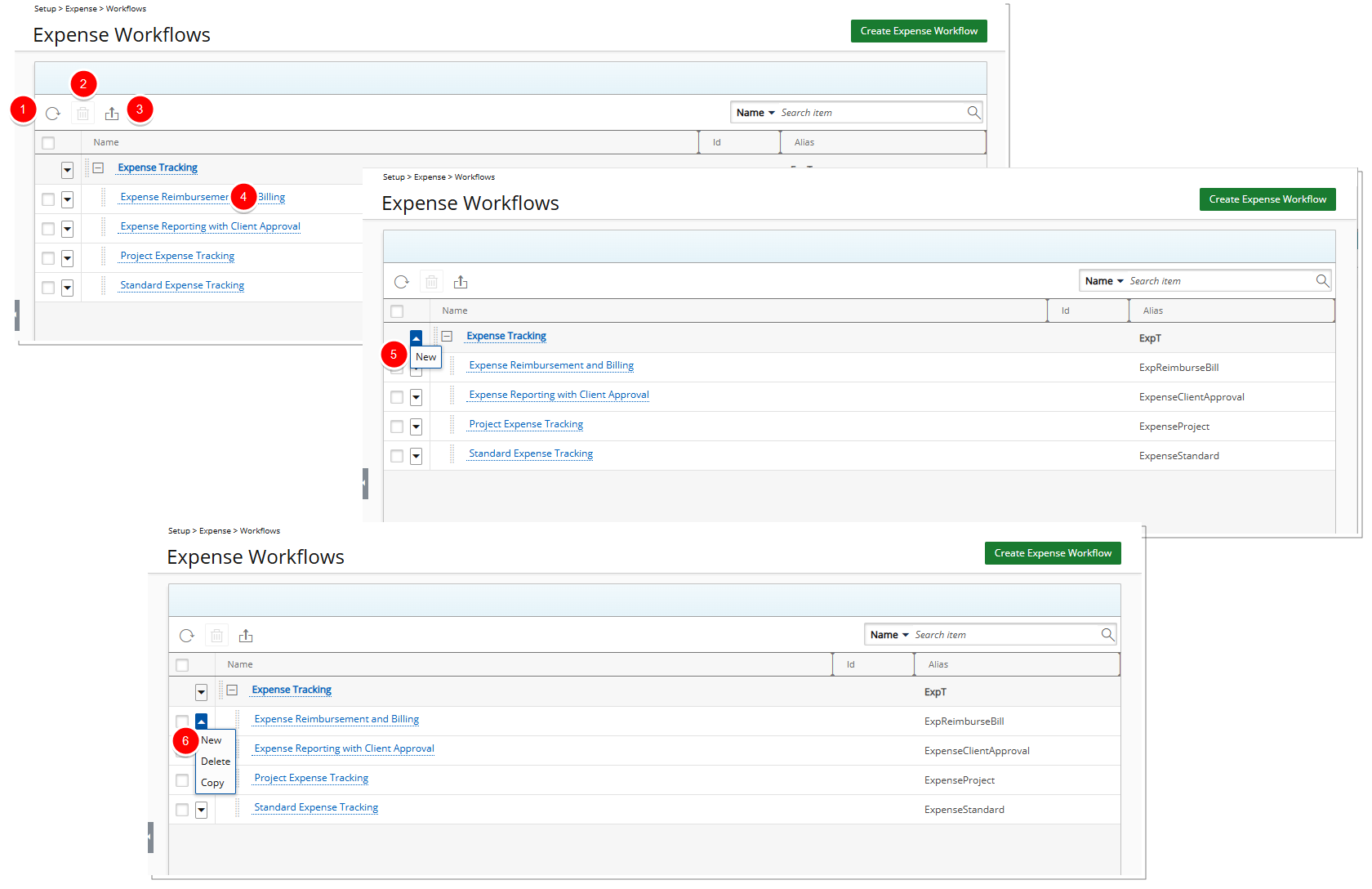Expense workflows are created to ensure the expense approval process is carried out sequentially. Once configured, expense reports can be created and submitted by users, Managers can then approve or reject the submitted Expense reports.
This article details how to access the Expense Workflows list page and the available options to you.
Note: The concept of creating workflows is the same for all workflow categories; for more information visit the Workflows Setup section of the online help.
Accessing the Expense Workflows list page
- From the Icon Bar click Setup
 .
. - From the Navigation Menu click Expense to expand the menu options.
- From the available options click Workflows.
- Upon the Expense Workflows page loading, view list of available Expense Workflows.
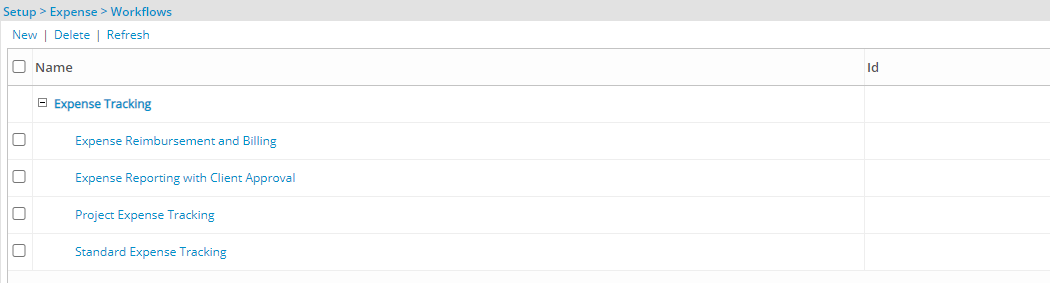
Note: You must have the appropriate access permissions in order to be able to View/Modify/Create/ Delete Expense Workflows. The Expense Workflows permissions can be granted from Setup > Organization > System > Security > Security Profile >Setup > Expense.
Available options from the Expense Workflows list page
From the Expense Workflows list page you can:
- Click the New link to create a new Expense Workflow.
- Select, one or more Expense Workflows and click the Delete link to delete them.
- Click the Refresh link to refresh the list.
- Access Expense Workflow Edit page: Click the name of an Expense Workflow to access the Expense Workflow Edit page.
- The context menu
 located against a placeholder item allows you to Delete the placeholder item.
located against a placeholder item allows you to Delete the placeholder item. - The context menu
 located against a Workflow name allows you to create a New child Workflow, Delete or Copy.
located against a Workflow name allows you to create a New child Workflow, Delete or Copy.