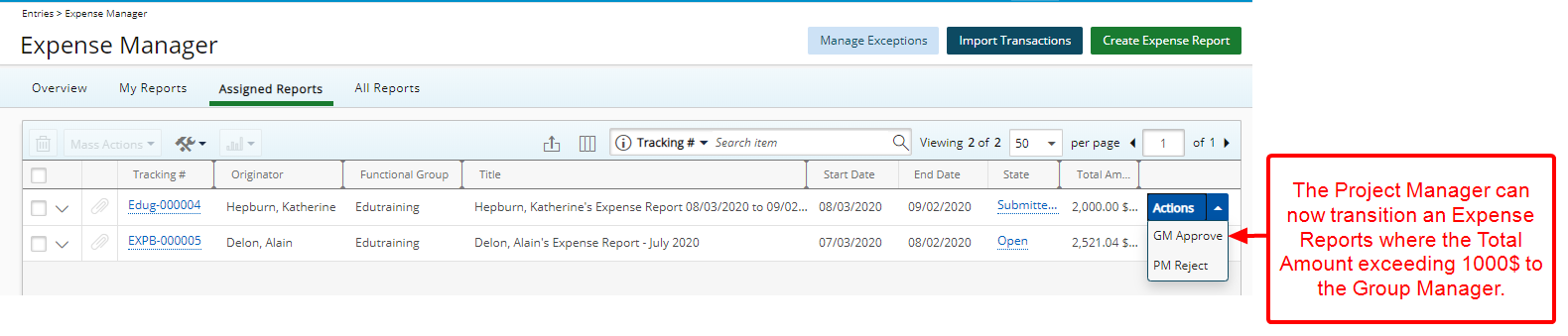You can set special conditions under which an Expense Report is moved the to the next State.
In this article we are going set special conditions under which a Transition is made visible to a Project Manager such as an Expense Report Total Amount is Greater than or equal to 1000$.
- From the Icon Bar click Setup
 .
. - From the Navigation Menu click Expense to expand the menu options.
- From the available options click Workflows.
- From the list of available workflows click a workflow name to edit it.
- From the graphical interface, add an Intermediate State by selecting and dropping it into the canvas area.
- Double click this State to modify it:
- From the General tab, rename the State by entering a new Name.
- Select the Assignments tab.
- Create a New Assignment.
- Rename it by entering a new Name.
- Assign it to the Project Manager. If required choose to Prevent Self-Approval. For more information on the Prevent Self-Approval option click here.
- From the Assignment Rule Edit dialog box select Save then Close to return to the State Edit dialog box .
- From the State Edit dialog box select Save then Close to return to the Workflow Edit page.
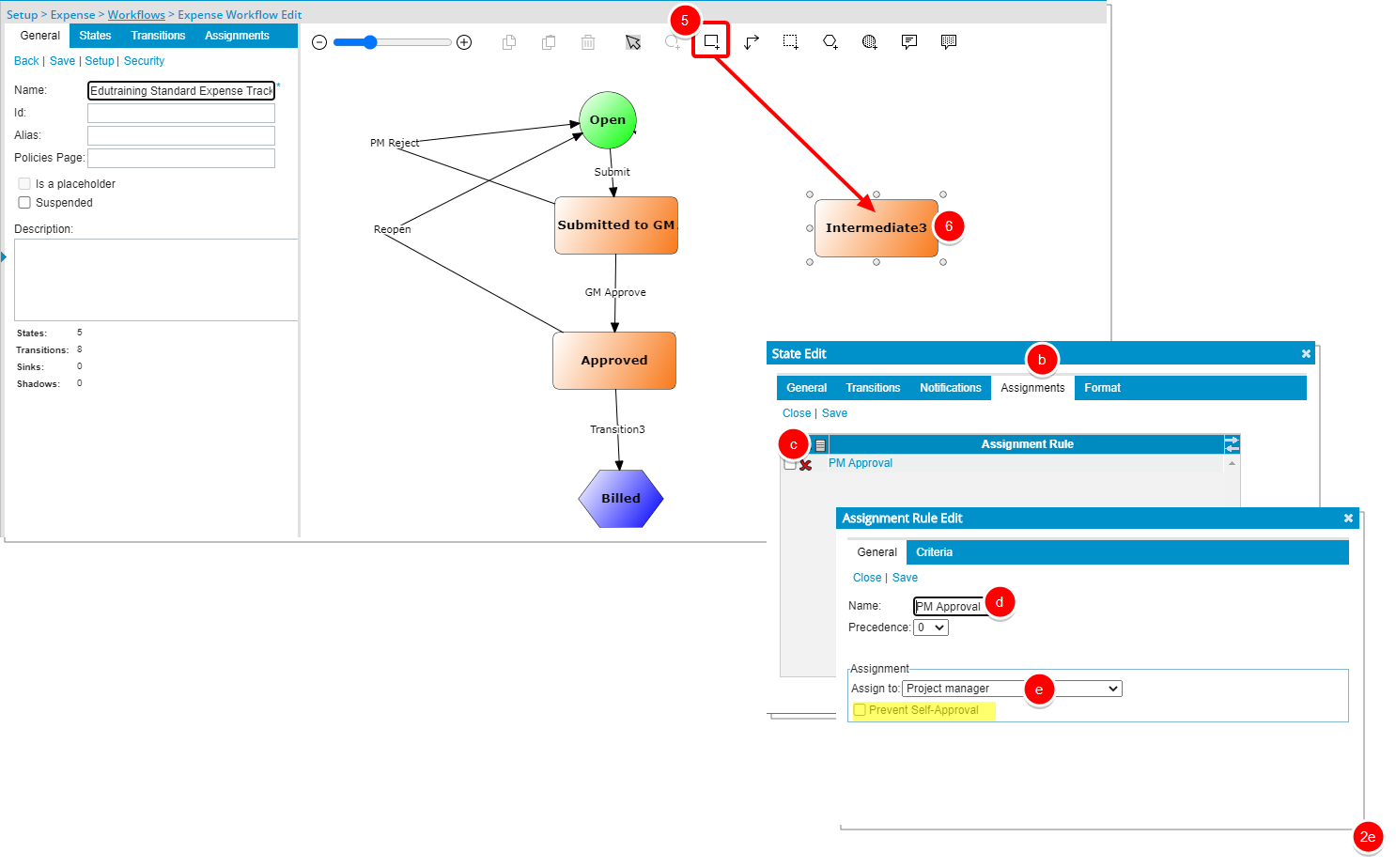
- Add a Transition by selecting the Transition button
- Move your mouse over the middle of a State and drag it to the transitioned State. In our example the line will be drawn from the Submitted to GM to the Submitted to PM State.
- Double click the Transition to modify it.
- From the General tab, rename the Transition by entering a new Name.
- Select the Approval box.
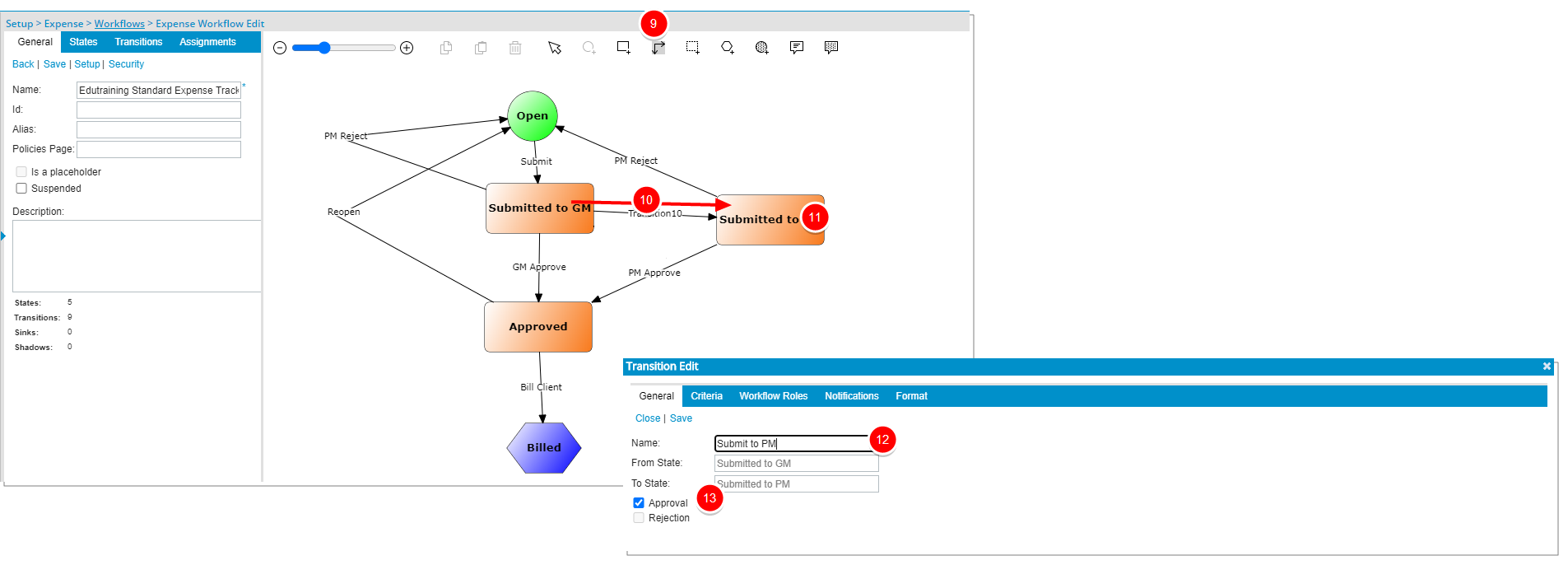
- Select the Criteria tab,
- Select New.
- Select the criteria from the following options: Amount Due, Cash Advance, Client, Currency, End Date, Entry Date, Entry is Billable, Entry is Capitalized, Entry is Funded, Entry is Payable, Entry is R&D, Entry is Reimbursable, Expense Item, Gross Amount, Net Amount, Originator, Originator Approval Group, Originator Functional Group, Payment Method, Project, Reimbursable Total, Site, Start Date, Task, Report Total Amount, Report Total Billable and Report Total Reimbursable.
- Select the Condition. Note that the available Condition options are defendant on the chosen Field Name in step 3. And the Value 1 and Value 2 options are available based on the chosen Condition.
- In our example we chose Report Total Amount and chose Greater Than or Equal to as the Condition and entered 1000 for Value 1 creating a conditional Transition for when the Report Total Amount is Greater than or equal to 1000$.
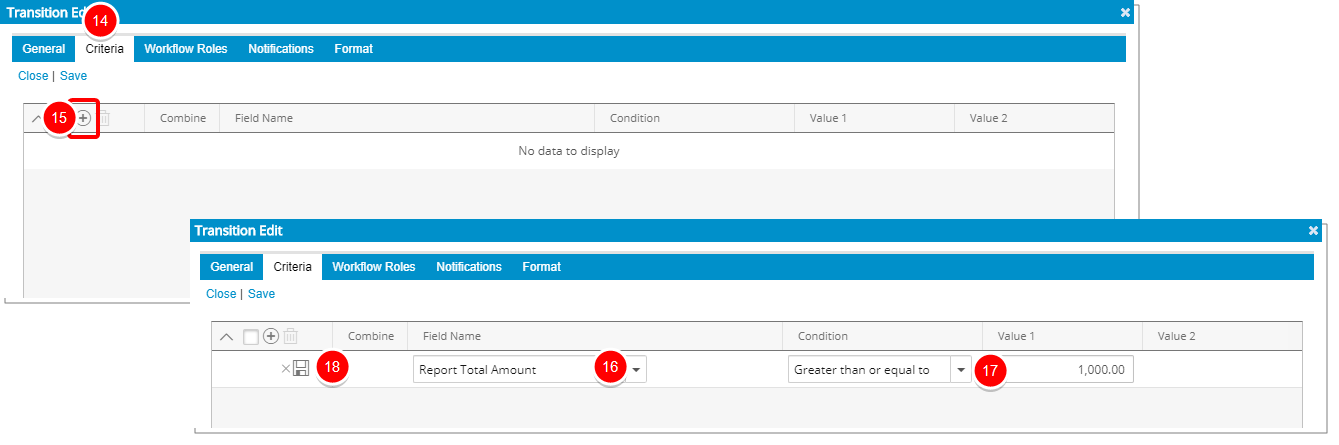
- Select the Workflow Roles tab
- Select New.
- From the Expense Role List dialog box select Group Manager.
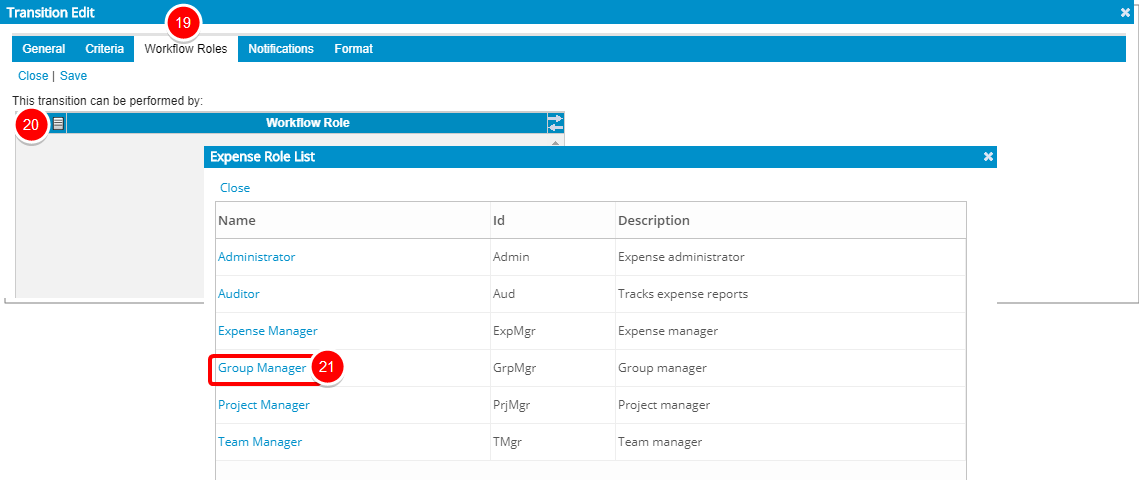
- From the Transition Edit dialog box select Save then Close.
- From the Expense Workflow Edit page select Save to save your updated Workflow.
- Impact of your changes: The Project Manager can now transition an Expense Reports where the Total Amount exceeding 1000$ to the Group Manager for further approval and processing.