This article covers the restricting of a Project Manager from approving their own Expense Reports.
- From the Icon Bar click Setup
 .
. - From the Navigation Menu click Expense to expand the menu options.
- From the available options click Workflows.
- From the list of available workflows click a workflow name to edit it.
- Select the State by doing either of the following:
- From the States tab, click the name of the StateOR
- Double click the State on the graphical workflow.
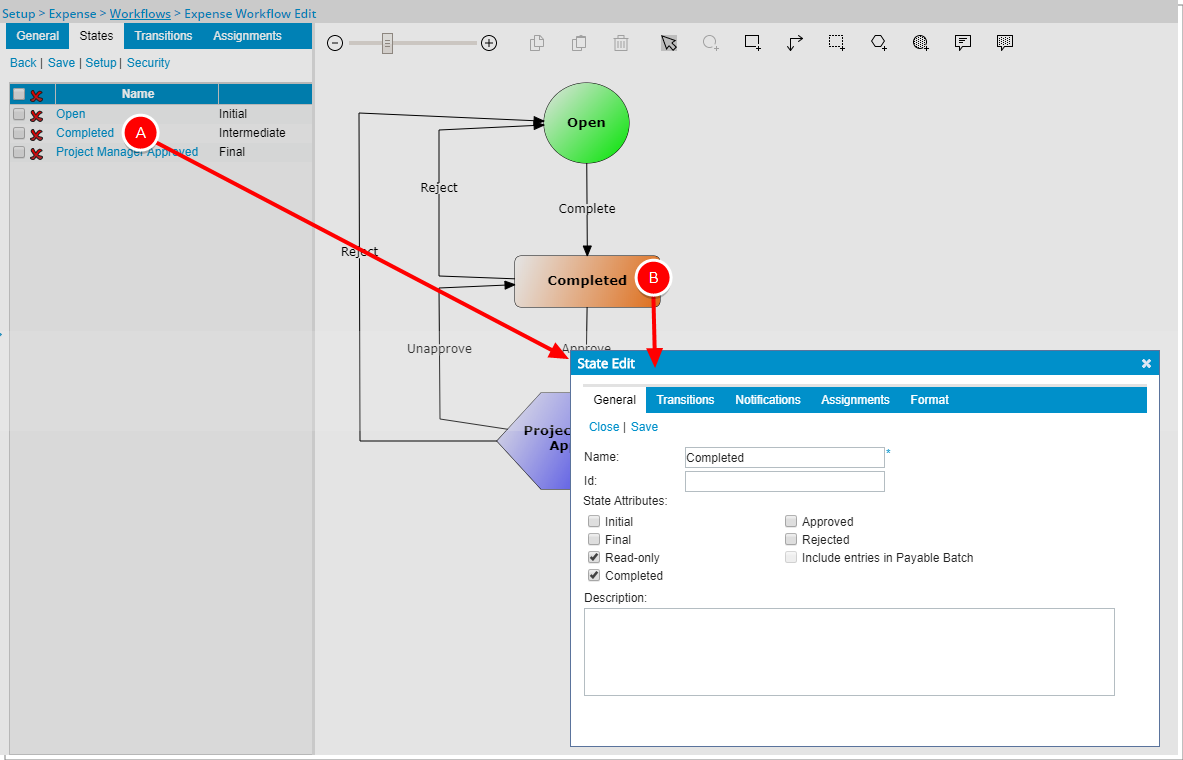
- On the State Edit dialog box, select the Assignments tab.
- Click the Assignment Rule to edit it or click the New button.
- Within the Assignment Rule Edit dialog box, on the General tab, from the Assign to list, select Project Manager, and then select the Prevent Self-Approval option.
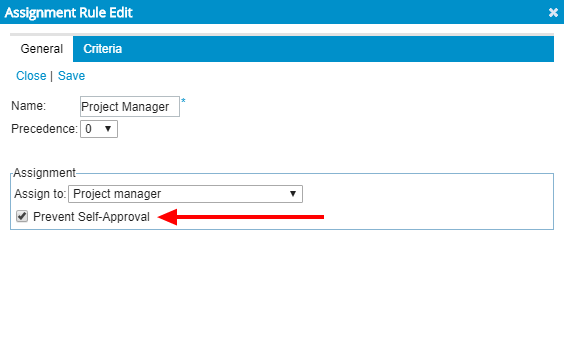
Note:
- The Prevent Self-Approval option is only visible and available when Project Manager is selected as the Assign to option.
- With this options is selected, upon a Project Manager submitting an Expense Report:
- It will be assigned to the Project Manager’s Approval Group Manager.
- In cases where the Project Manager’s Approval Group Manager is Out Of Office, the Expense Report is assigned to the Project Manager’s Approval Group Alternate Manager.
- Click Save then Close to return to the State Edit dialog box,
- From the State Edit dialog box, click Close to return to the Expense Workflow Edit page.
- Click Save to save the workflow.