Invoice Workflows offer the flexibility to involve key roles such as a Portfolio Manager or an Account Executive in the invoicing process when their input or approval is required. By configuring the workflow, organizations can ensure that these roles are automatically notified or assigned specific tasks during the invoicing process, enhancing oversight and collaboration. This setup helps streamline approvals, ensures that the correct individuals are accountable, and supports more efficient management of invoice-related activities.
This article outlines the steps for assigning an Invoice Workflow State to either a Portfolio Manager or an Account Executive.
Example: Adam, the system administrator is tasked to set up the invoice workflow so that the invoices are reviewed and actioned on by the Portfolio Manager. He can now easily assign the Approved State to the Portfolio Manager.
- From the Icon Bar click Setup
 .
. - From the Navigation Menu click Financial to expand the corresponding menu.
- From the Financial menu items, click Invoice Workflows.
- From the list of available Workflows select the one you wish to edit by clicking on the workflow Name.
- From the Workflow Edit page click the State you wish to assign to a Portfolio Manager or an Account Executive.
- Navigate to the Assignments tab, then click New.
- Upon the Assignment Rule Edit dialog box loading;
- Enter a Name for the Assignment Rule.
- Then specify in which order the rule is applied to the State by selecting a number from the Precedence list.
- From the States to Assign section, select the required State.
- Select either Portfolio manager or Account executive.
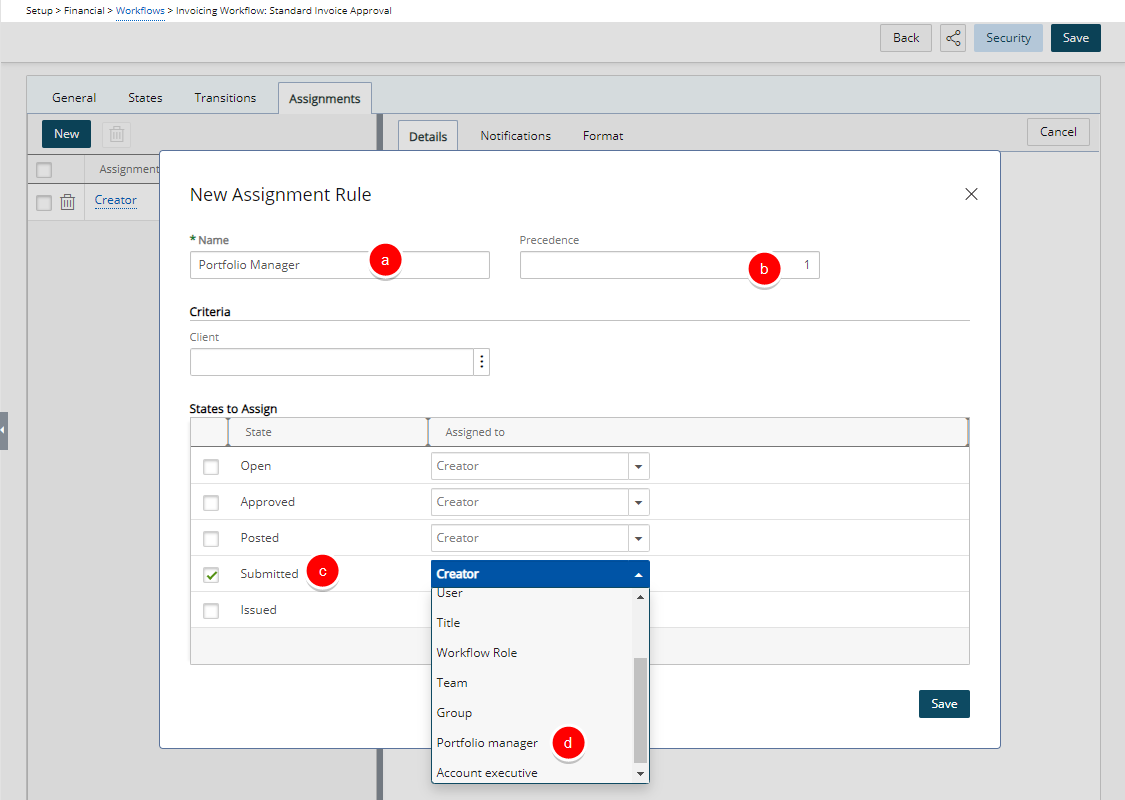
- Click Save to apply your changes.
- Then click the Close
 button to return to the Assignments tab of Workflow Edit page.
button to return to the Assignments tab of Workflow Edit page. - Click Save to apply your changes.
- Click Back to return to the previous page.