This article explains how to access and manage the Invoicing Roles list page, including available configuration options.
Access the Invoicing Role List Page
- From the Icon Bar click Setup
 .
. - From the Navigation Menu click Financial to expand the corresponding menu.
- From the Financial menu items, click System.
- From the Financial menu items, click Invoice Workflows.
- Upon the Invoice Workflows list page displaying, click Workflow Roles.
- View Invoicing Roles list page.
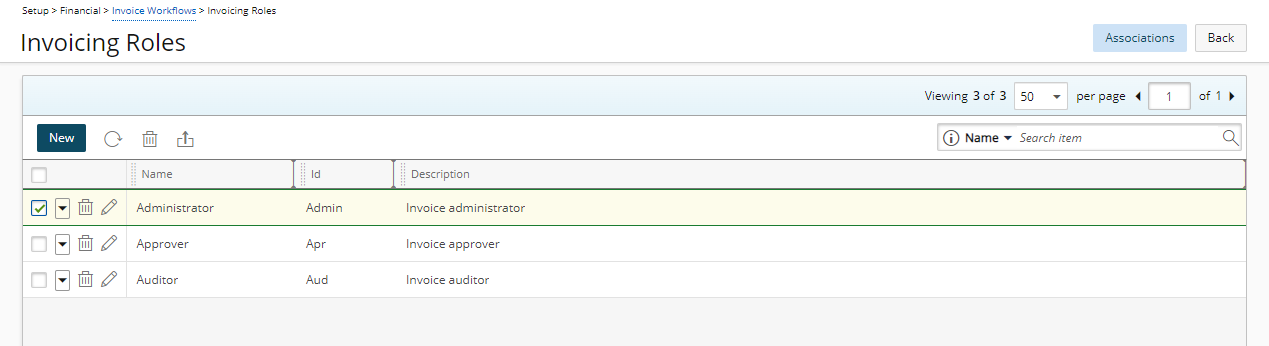
Available Options
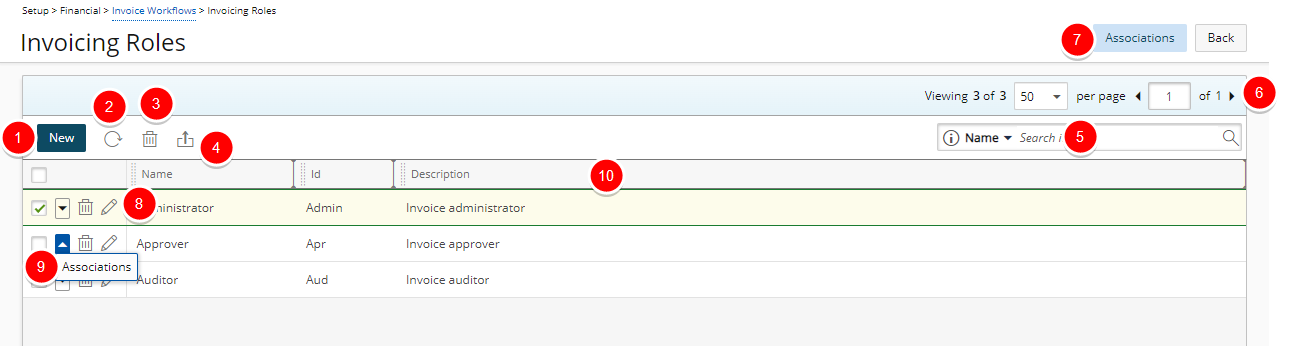
- Click New to enable inline editing to add a new Workflow Role.
- Click Refresh
 to reload the list.
to reload the list. - Select, one or more Invoicing Role(s) and click Delete
 to delete them.
to delete them. - Export
 the list of roles to Excel.
the list of roles to Excel. - Select either Name or Id from the available search criteria and then enter a corresponding value in the Search
 box. Click the search icon to narrow down the Invoicing Roles list. For more information on the contains-in logic search click here.
box. Click the search icon to narrow down the Invoicing Roles list. For more information on the contains-in logic search click here. - Pagination included at the top to facilitate easy navigation across pages. From the pagination, you can select the number of Billing Rules to display per page (25, 50, 75, 100, All) and click the Previous
 and Next
and Next  buttons to navigate though the available pages.
buttons to navigate though the available pages. - Select a Role and then click the Associations button to associate a Role with User(s).
- Click Modify
 to enable inline editing.
to enable inline editing. - Click the Actions
 button to access the context menu.
button to access the context menu. - From the table header:
- You can easily sort the columns by ascending or descending order simply by clicking a column header. Note that an arrow indicates the descending (
 ) or ascending (
) or ascending ( ) order applied to the column.
) order applied to the column. - You can dynamically resize column(s), to your preferred width. Simply move your cursor to the column boundary
 you want to resize. When the cursor becomes a resize
you want to resize. When the cursor becomes a resize  cursor, click and drag the column accordingly.
cursor, click and drag the column accordingly. - Click
 and drag a column to the desired position.
and drag a column to the desired position.
- You can easily sort the columns by ascending or descending order simply by clicking a column header. Note that an arrow indicates the descending (