Users assigned a Workflow Role have the ability to view entries and initiate transitions as defined by the workflow configuration. These permissions ensure that only designated users can advance entries through the appropriate stages of the workflow process.
This article explains how to associate an invoicing role to a user.
- From the Icon Bar click Setup
 .
. - From the Navigation Menu click Financial to expand the corresponding menu.
- From the Financial menu items, click Invoice Workflows.
- Upon the Invoice Workflows list page displaying, click Workflow Roles.
- You can access the Associations page by:
- Clicking the down arrow located against a role
OR - Choosing the selection box located against a role and then clicking the Associations button.
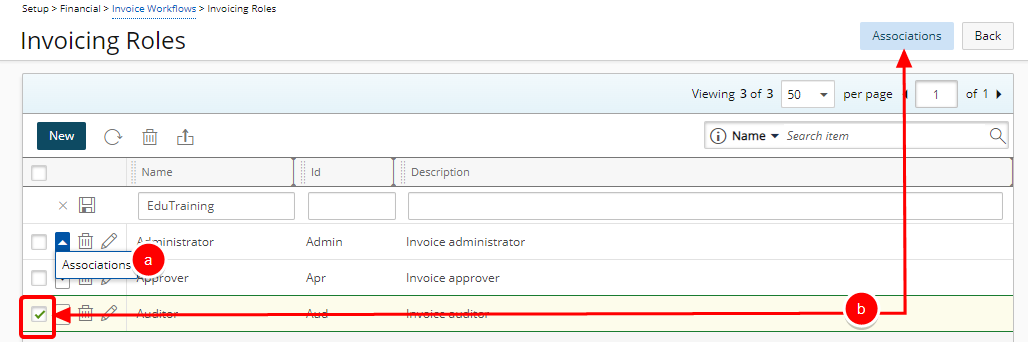
- Clicking the down arrow located against a role
- From the associations page, search for a User either by Last Name, First Name or Id.
- Select the User from the available Users list on the left.
- Add the User to the selected list on the right table by clicking the right arrow button
 .
. - View the added User within the selected table on the right.
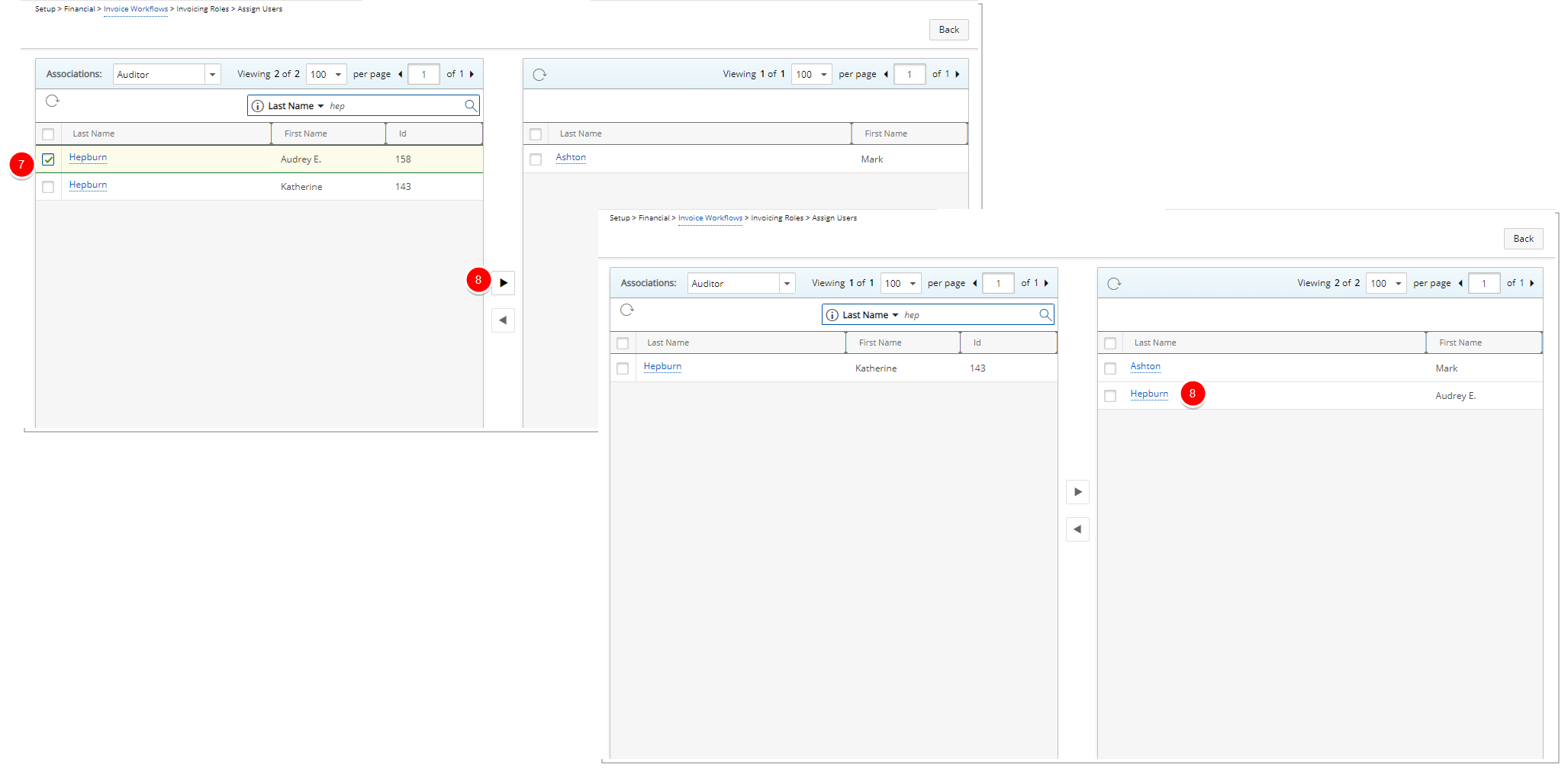
- Click Back to return to the previous page.