Associate Billing Rule(s) with Dependencies to a User
Billing rules must first be created before associating them to the users.
This article covers the associating of a billing rule(s) to a User's profile.
- From the Icon Bar click Setup
 .
. - From the Navigation Menu click Organization.
- From the available options select Users.
- Upon the Users list page displaying, click the name of the User you wish to edit, to access the User Edit page.
Tip: You may wish to narrow your Users list so that you retrieve just the right amount of information you need. To do so you can perform a search. Select a search criterion from the list of available search criteria and then enter a corresponding value in the Search box. Click the Search icon to narrow down the Users list. For more information on the contains-in logic search click here.
- Upon the User Edit page displaying, expand the Financial menu item.
- From the available options, click Billing.
- Click New.
- From the Associated Billing Rule Edit page, click the Billing Rule ellipsis.
- From the Billing Rule List page, select the applicable rule.
- Upon returning to the Associated Billing Rule Edit page, if necessary, modify the effective period of the rule by selecting a different Start Date and End Date through the Calendar
 .
.

Note: The association of the User to the Billing Rule is effective, by default, as of the Start Date of the selected Billing Rule.
- If there are any applicable dependencies for the chosen billing rule effective for the user:
- Click the Bill depends on option.
- Click the ellipsis button for the applicable object (Client, Project, Task or Work Type).
- Select the applicable option from the respective list (Client, Project, Task or Work Type. Note that the Associated Billing Rule Edit page redisplays, and the selection displays in the respective box.
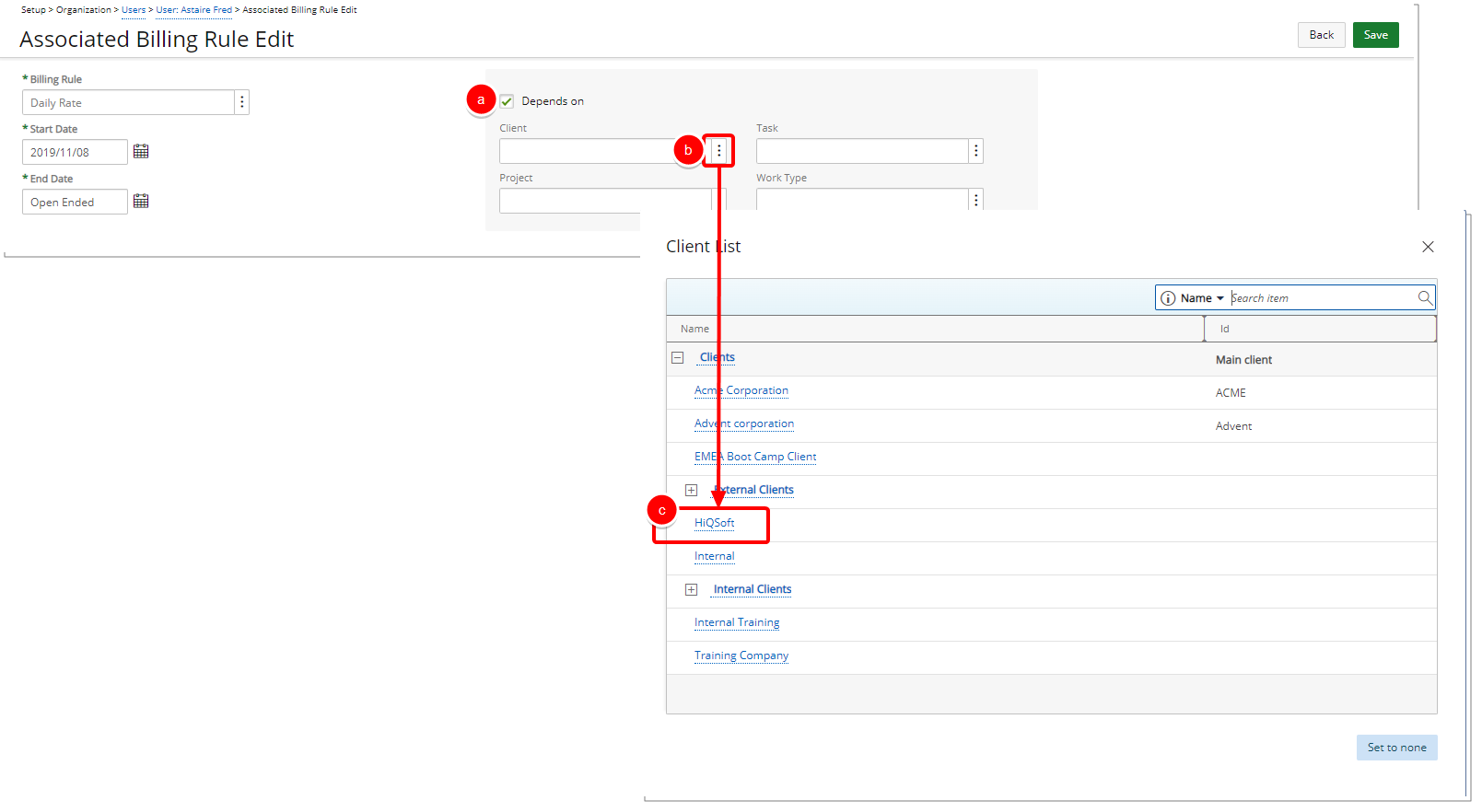
- You can select multiple dependencies, that is, the chosen billing rule can depend on more than one (1) object.
- Upon selecting a Task, the associated Project and Work Type are updated and display accordingly.
-
By default Suspended Work Types are excluded from the list. You can select the Show Suspended Work Type selection box to include them in the Work Types List.
- Click Save to apply your changes.
- View the message at the top of the page confirming successful saving of the Billing Rule.
- Click Back to return to the previous page.

Note: For more information on how the rate rule dependencies work and which rate rule is applied first, refer to "Rate Precedence Rule".
- Upon the Associated Billing Rules page displaying, view the newly associated rule now listed.
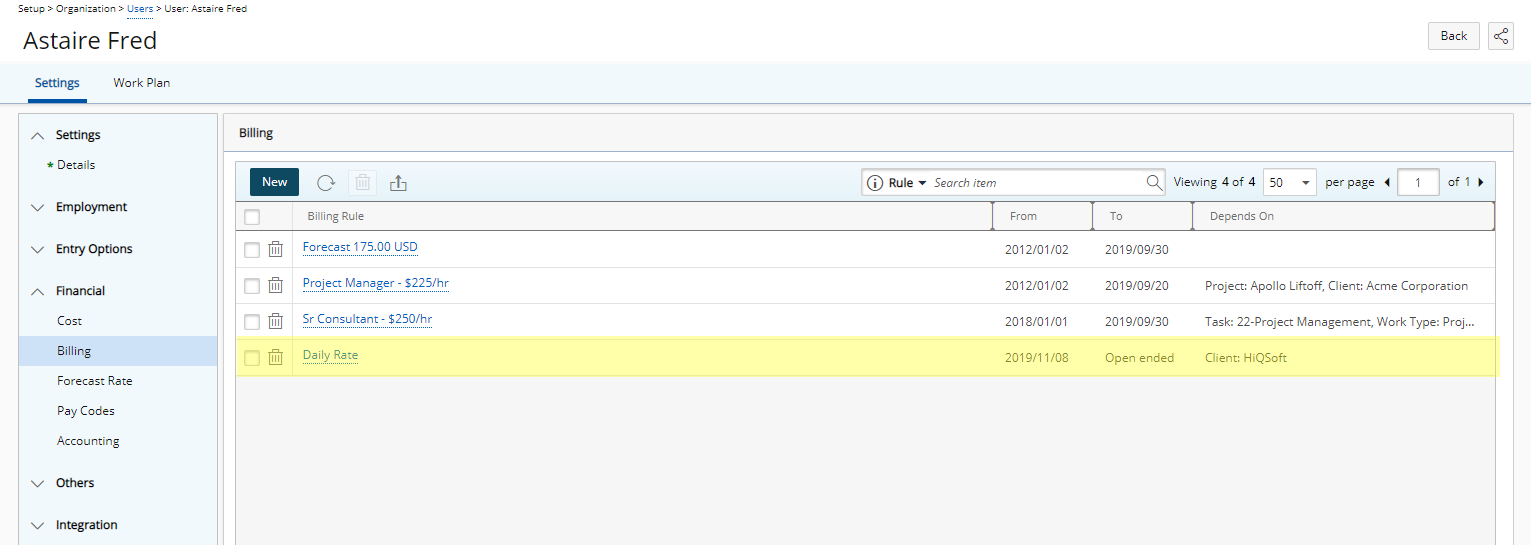
Tip: To add another Billing Rule, click the New button again.
Note: