Associate Cost Rule(s) to a User
Cost rules must first be created before associating them to Users. For further details on how to create a Cost Rule refer to the Cost Rules (Financial) section of the Online Help.
After association of the rule, you have the option of specifying dependency conditions. These conditions are important to understand in order to have a clear perceptive of the rate precedence. In a business environment Cost and Billing rules are not always considered equally. It is often the case that one rule has to override another when certain conditions are met.
Note: The maximum allowable value in Cost/Billing Rules (Financial System, Project, Client, Work Type, etc.) is $999,999,999.99, with the following exceptions for rules set at the Project and Task levels:
- Fixed Cost/Billing Rule (Prorating): Maximum allowable value is $9,999,999,999.99
- Fixed Cost/Billing Rule (Flat Charge): Maximum allowable value is $9,999,999,999,999.99
- Fixed Cost/Billing Rule (Tiered): Maximum allowable value is $9,999,999,999.00
This article covers the associating of a cost rule(s) to a User's profile.
- From the Icon Bar click Setup
 .
. - From the Navigation Menu click Organization.
- From the available options select Users.
- Upon the Users list page displaying, click the name of the User you wish to edit, to access the User Edit page.
Tip: You may wish to narrow your Users list so that you retrieve just the right amount of information you need. To do so you can perform a search. Select a search criterion from the list of available search criteria and then enter a corresponding value in the Search box. Click the Search icon to narrow down the Users list. For more information on the contains-in logic search click here.
- Upon the User Edit page displaying, expand the Financial menu item.
- From the available options, click Cost.
- Click the Cost button.
- On the associated Cost Rules page, click New .
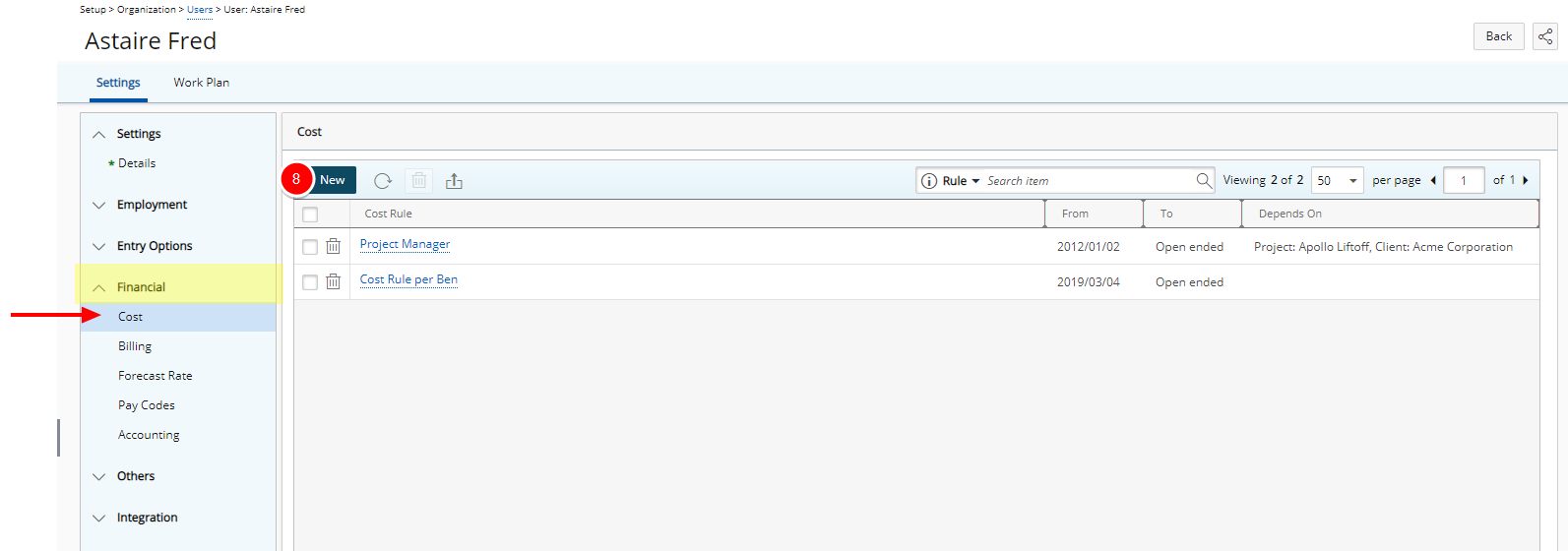
- On the Associated Cost Rule Edit page, click the Cost Rule ellipsis.
- From the Cost Rule List page, select the applicable rule.
- Upon returning to the Associated Cost Rule Edit page, if necessary, modify the effective period of the rule by selecting a different Effective Start and End Dates through the Calendar
 .
.

Note:
- The association of the User to the Cost Rule is effective, by default, as of the Start Date of the selected Cost Rule.
- Cost and Billing Rate Rules can extend beyond a user’s Termination Date.
-
If there are any applicable dependencies for the chosen Cost Rule effective for the User:
- Click the Cost depends on option.
- Click the ellipsis button for the applicable object (Client, Project, Task or Work Type).
- Select the applicable option from the respective list (Client, Project, Task or Work Type. Note that the Associated Cost Rule Edit page redisplays, and the selection displays in the respective box.
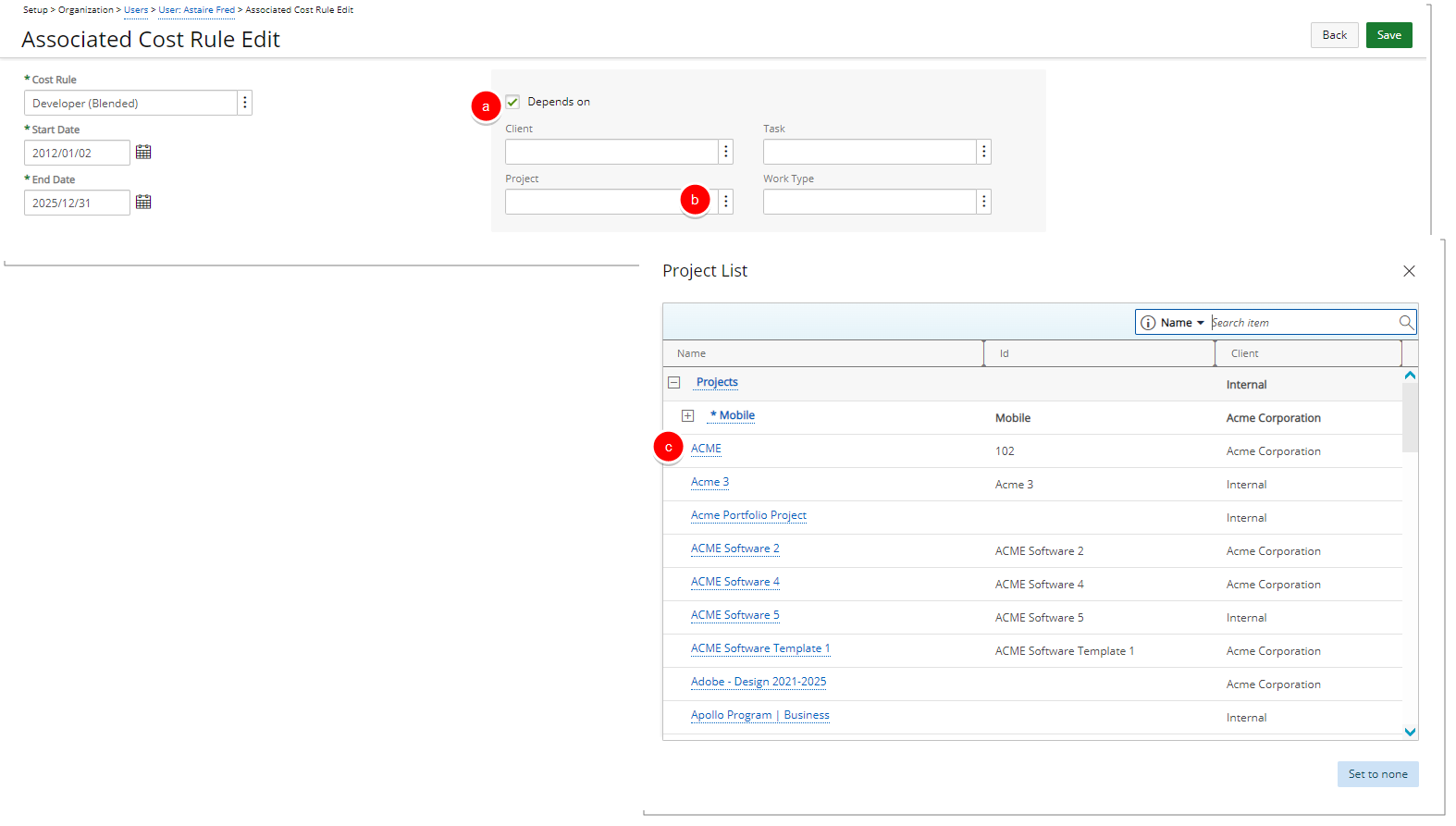
Note:
- You can select multiple dependencies, that is, the chosen Cost Rule can depend on more than one (1) object.
- Upon selecting a Task, the associated Client, Project and Work Type are updated and display accordingly.
- By default Suspended Work Types are excluded from the list. You can select the Show Suspended Work Type selection box to include them in the Work Types List.
- Click Save
- View the message at the top of the page confirming successful saving of the Cost Rule.
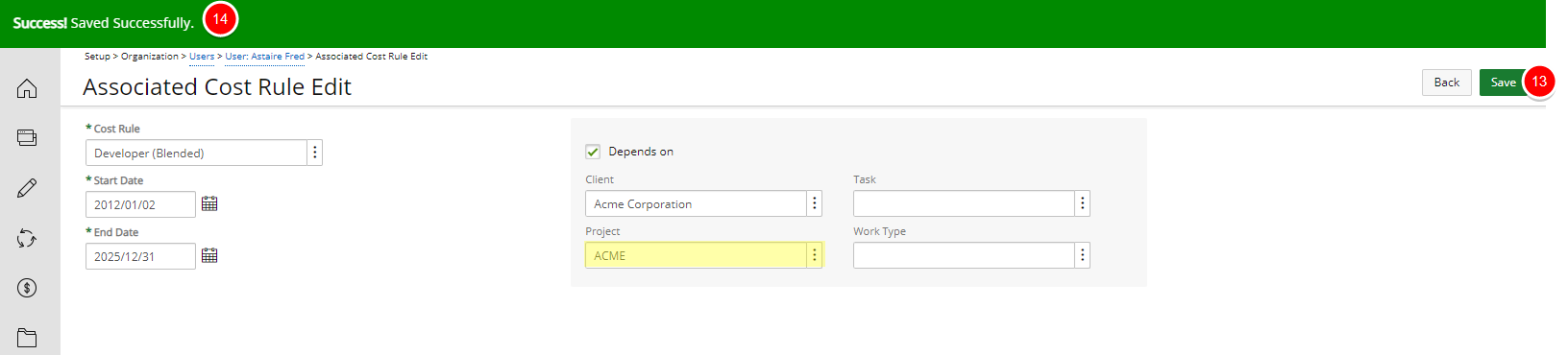
Note: For more information on how the rate rule dependencies work and which rate rule is applied first, refer to "Rate Precedence Rule".
- Click Back to return to the Associated Cost Rules page.
- View the selected cost rule on the Associated Cost Rules list page.

Note: To add another cost rule, click the New button again.