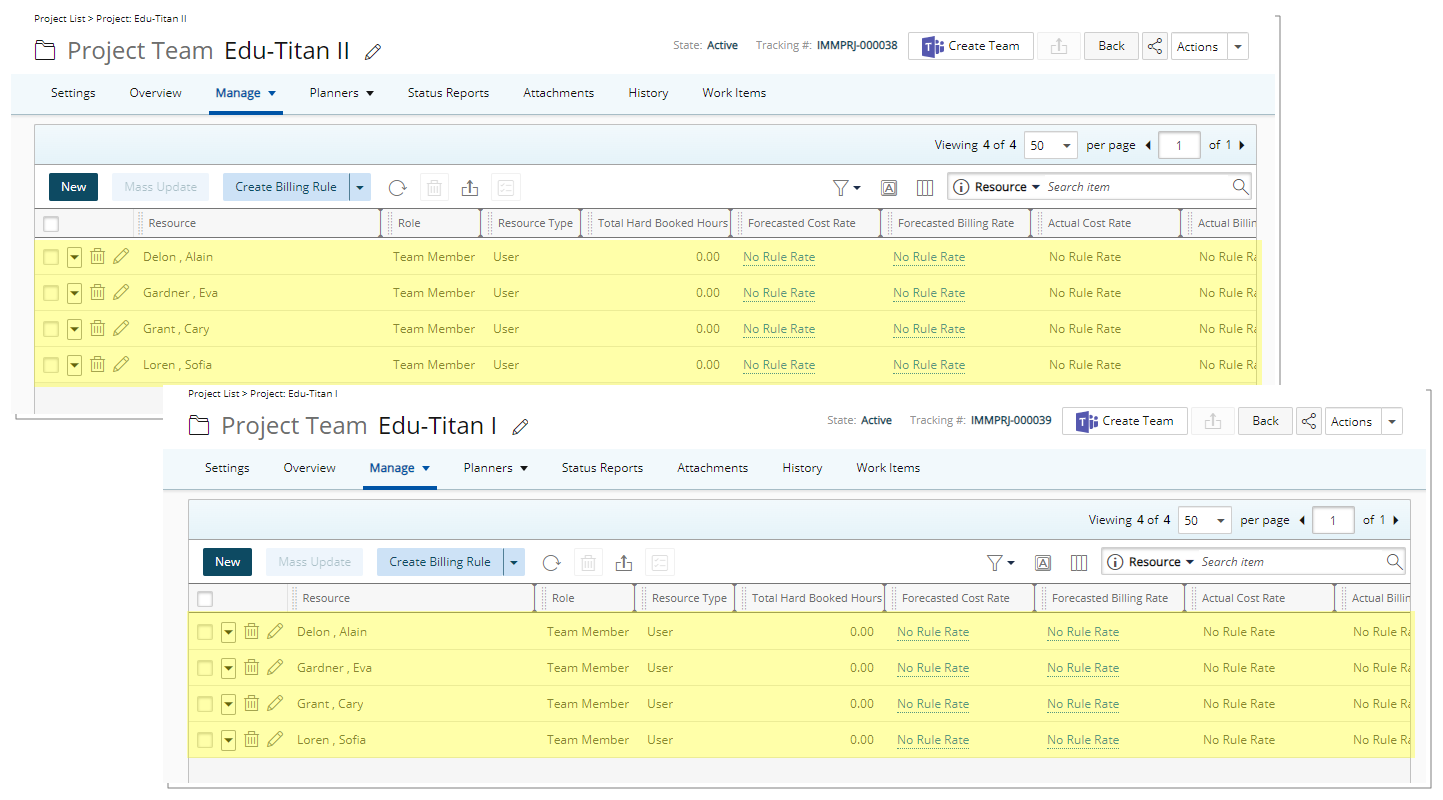Bulk Assignment of Users to Projects
Administrators can assign users to all projects or to multiple projects from within the User list page. This eliminates the need to navigate to each project individually, it enhances efficiency, saves time, and ensures that your team is correctly and consistently assigned to the appropriate projects.
Use case: Lara, the administrator, has been assigned the task of adding ten users to PSA and assigning each user to five projects. With the latest enhancement, Lara can efficiently accomplish this task. By accessing the Users list, Lara can seamlessly create the users and directly assign them to the required projects without the need for excessive click-through actions.
This article details how to bulk assign multiple Users to Projects.
- From the Icon Bar click Setup
 .
. - From the Navigation Menu click Organization.
- From the available options select Users.
- Upon the Users list page displaying, select the required Users and click Add to Project.
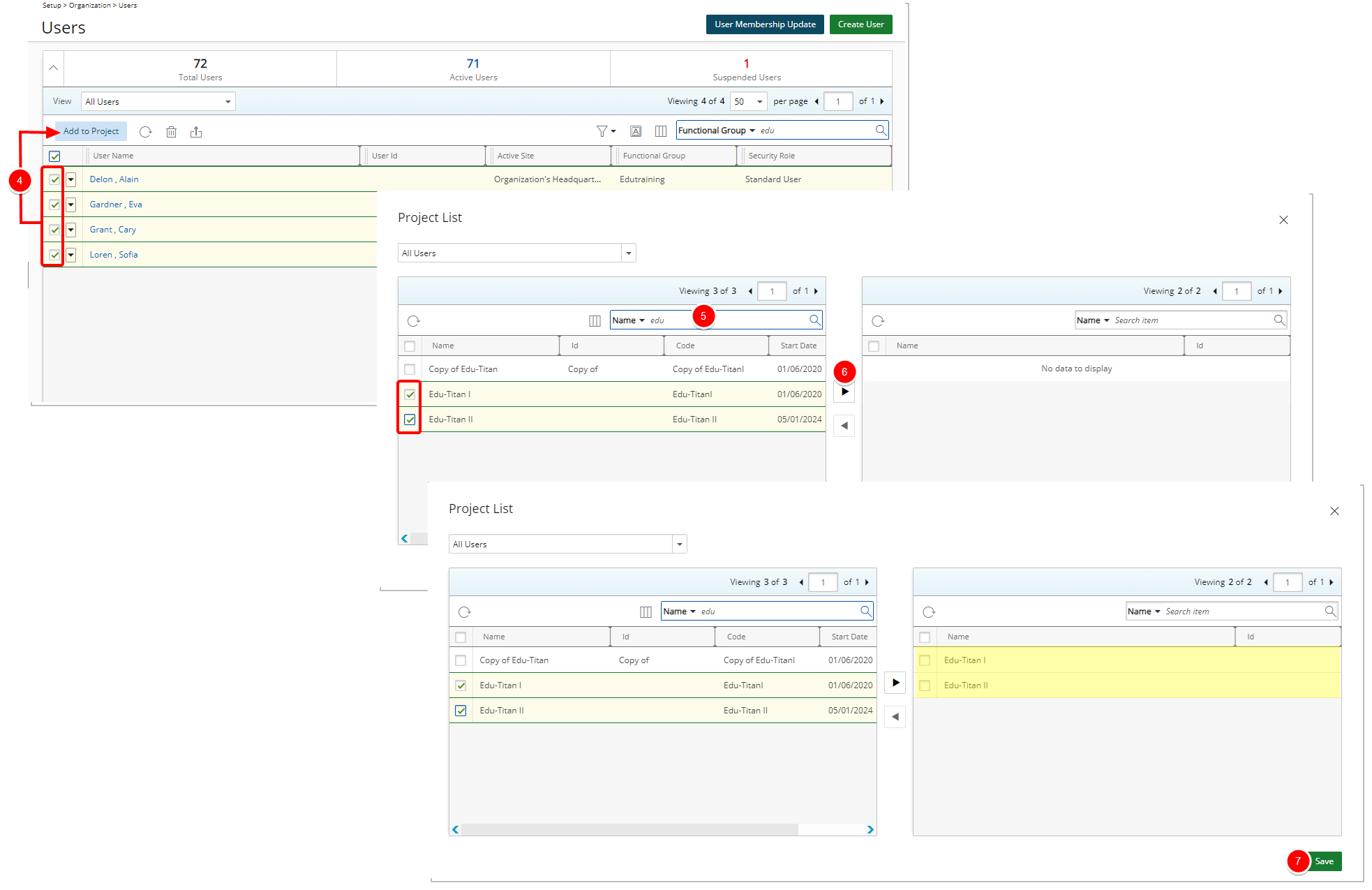
Note: The Add to Project button is disabled/grayed out when:
- No Users are selected.
- One or more Suspended/Decommissioned Users are selected.
- From the Project List dialog box, search for the required Project(s).
Note: The list only includes Active Projects. Suspended or Placeholder Projects are omitted.
Tip: Use the search function to find Projects by Name, Id, Code, Project Manager or Client.
- Select the required projects and Add
 them to the selected projects table on the right.
them to the selected projects table on the right. - Click Save to apply your changes.
- The dialog box will be closed automatically and you will return to the Users list page.
Impact of this change:
Note that the selected Users are now part of the Project Team.