This article details how to edit a Leave Time.
- From the Icon Bar click Setup
 .
. - From the Navigation Menu click Timesheet.
- From the available menu options select Leave Time.
- Click the Leave Time Task you wish to edit.
- Make Necessary Changes:
- Modify the Name of the Leave Time.
- Enter an ID for the Leave Time (optional).
- Select a Leave Time Type from the Type options: To-do, Simple, Meeting, Accrual or Break (the Leave Time types are user-defined)
- Select a color for the Leave Time by clicking the Use color for item box (optional).
Tip: The selected color will denote the background color of the cell in a Timesheet when time is entered against this Leave Time as well as the background color of the Leave Request bar within the Group Leave Time Calendar (Setup > Organization > Groups > Group Edit > Group Leave Time Calendar) and the Calendar View (Entries > Leave Request Manager).
- Select the Is a placeholder option if the Leave Time will only be used to maintain the structured hierarchy of the Leave Time list.
- Enter a short Description for the Leave Time.
- Select the appropriate Leave Time Attributes boxes to specify if the Leave Time is Payable, Billable, Capitalized, Funded or R&D.
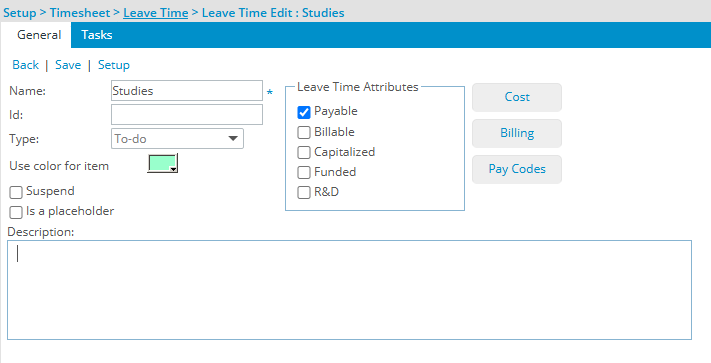
- Click Save and then Back to save your changes and return to the previous page.