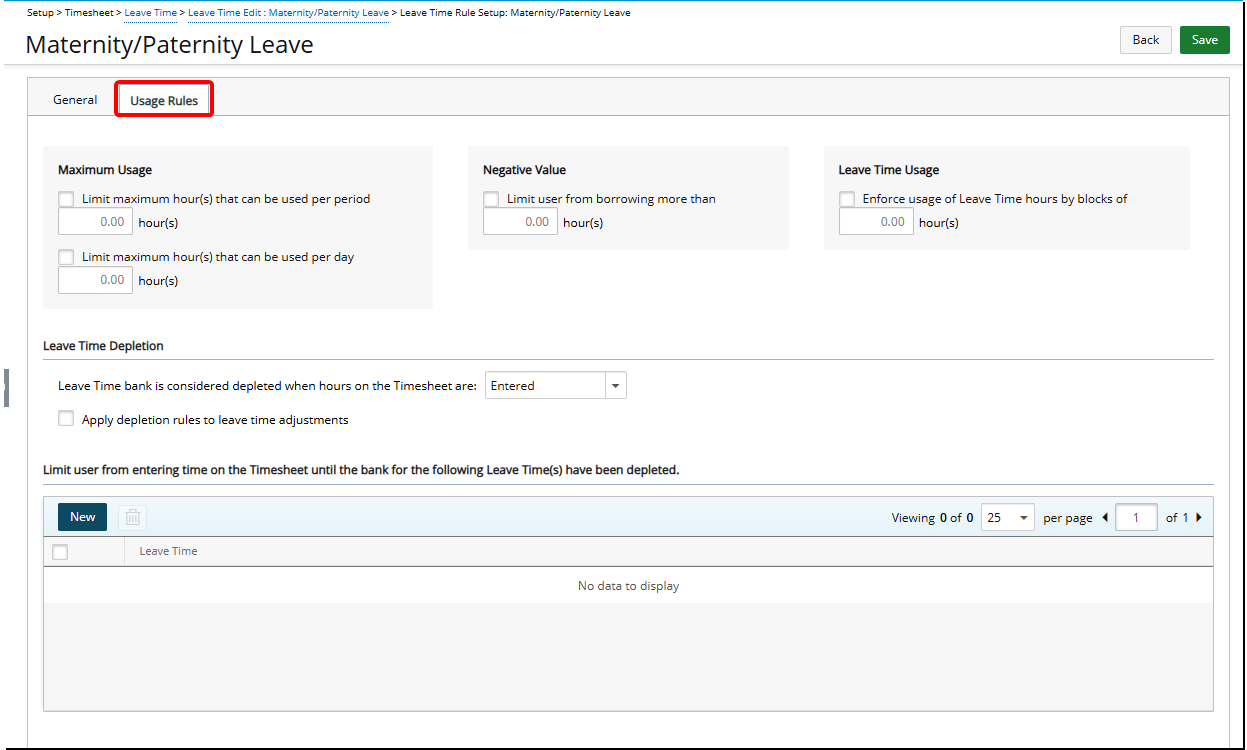Leave Time Processing Rules define how leave hours are accrued, tracked, and managed within the system. Properly setting these rules ensures accurate calculation of leave balances, enforces usage limits, and aligns leave policies with organizational requirements.
This article guides you through configuring leave time processing rules to optimize leave management for users across your organization.
- From the Icon Bar click Setup
 .
. - From the Navigation Menu click Timesheet.
- From the available menu options select Leave Time.
- From the Leave Time list page, click the name of the Leave Time you wish to modify to open the Leave Time Edit page.
- Click Setup to access the Leave Time Rule Setup page.
- From the General tab, locate the option Apply overtime restrictions on this Leave Time.
- Select the checkbox to apply overtime restrictions.
- When selected: Leave Time hours are counted toward overtime.
- When cleared: Leave Time hours are excluded from overtime calculations.
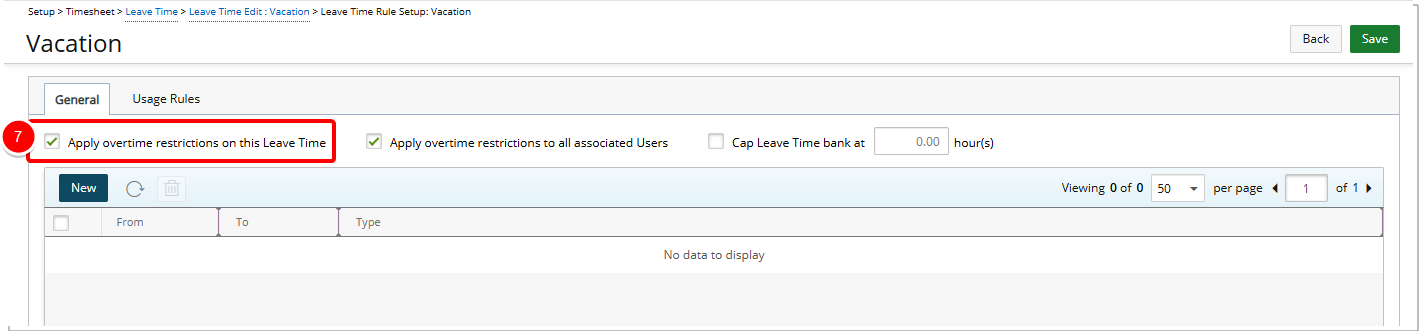
Example:
- Overtime rule: Add to overtime after 8 hours
- 8 hours entered on a regular task
- 2 hours entered as Leave Time
- If unchecked: Overtime = 0 hours
- If checked: Overtime = 2 hours
- Locate the option Apply overtime restrictions to all associated Users.
- Confirm the checkbox is selected (this is the default setting).
This setting applies the overtime restriction rule to all users assigned to the same Master Site, Resource Type, or Functional Group.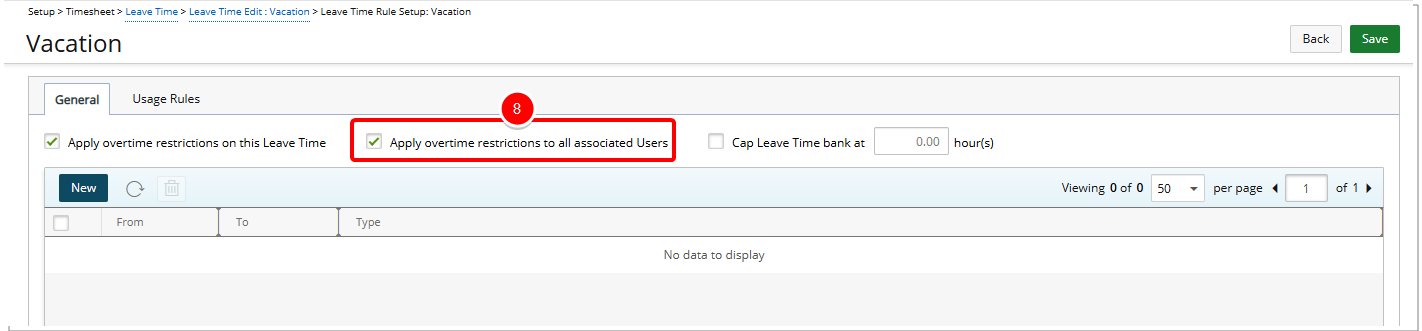
Note: This option is not available at the User level.
- Locate the option Cap Leave Time bank at <x> hour(s). To limit the total number of hours a user can accrue, select the checkbox.
- Enter the maximum number of hours allowed in the Leave Time bank. If a user’s balance exceeds the specified limit, the value is capped at the maximum entered.
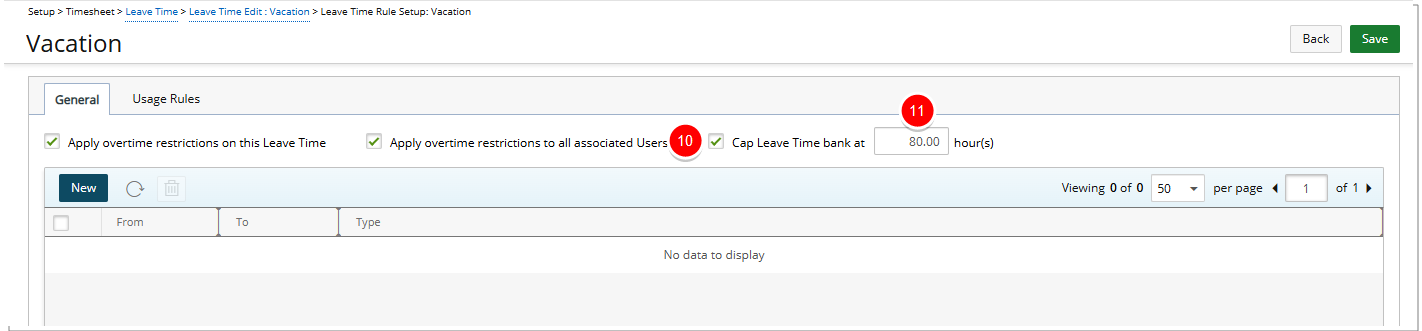
Note: This option is disabled for the following Leave Time types: Holiday, Overtime and Break.
- Click New to set up a Leave Time Rule.
Set up Leave Time Rules
Upon clicking New, the Leave Time Rule Edit dialog box will be displayed where you can define the settings of the Leave Time Processing Rules.
- Select a Start and End Date for your Leave Time Rule.
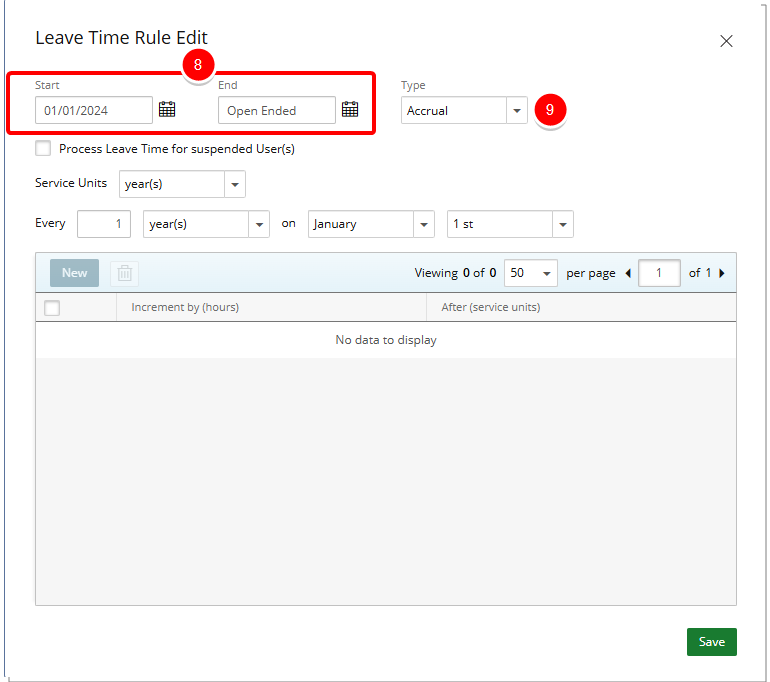
- Click the Type list box and choose Accrual or Reset; depending on the rule type selected, different options are available.
Note: The Type list box is read-only when editing a rule.
 Accrual Rule
Accrual Rule- Select Accrual Rule.
Note: The Leave Time Accrual Rule is processed according to the User's Service date.
- Choose the Process Leave Time for suspended User(s) if the Leave Time is processed for suspended users; by default, this option is cleared.
- Click Save. Note that you can now add a new Accrual Rule within the Accrual Rule section.
- Select the required options:
- Service units: defines the units <year(s)/month(s)/week(s)/day(s)/semi-monthly(s)> that the seniority is determined for the rule.
- Every <x> <year(s)/month(s)/week(s)/day(s)/semi-monthly(s)> on <weekday/day/month/day>: defines the accrual interval (value is not expressed as a decimal):
- When year(s) is selected, a list with the months and a list with the days of the month is displayed.
- When month(s) is selected, a list with the days of the month, from the 1st to the 31st, is displayed.
- When week(s) is selected, a list with the days of the week, Monday to Sunday, is displayed.
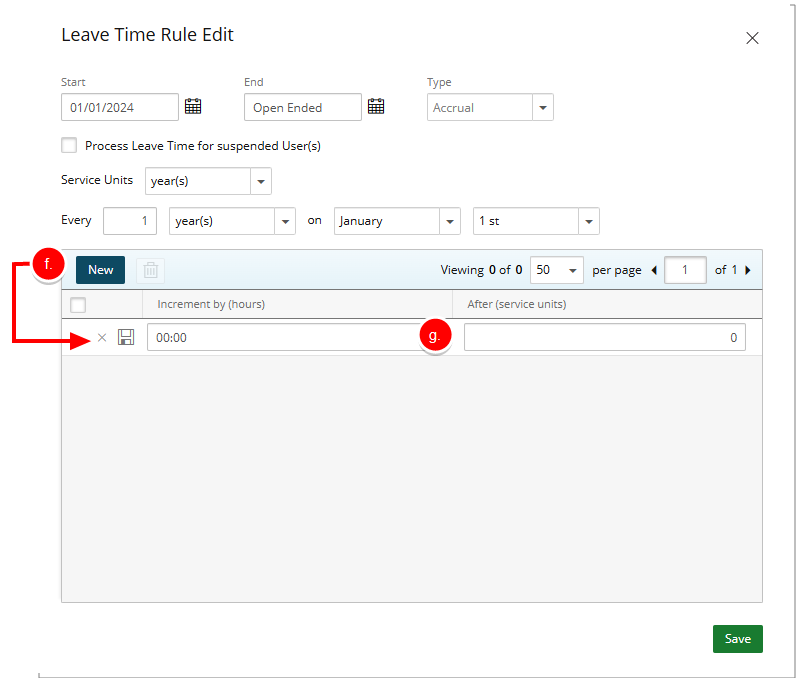
- Click Save
- From the Accrual Rule section, click New. to the accrual value based on seniority.
- Inline editing will be enabled for:
- Increment by (hours): define the number of hours by which the Leave Time should be accrued (value is not expressed as a decimal).
- After (service units): defines the seniority after which the user can accrue Leave Time, based on the user’s Service date (value is not expressed as a decimal).
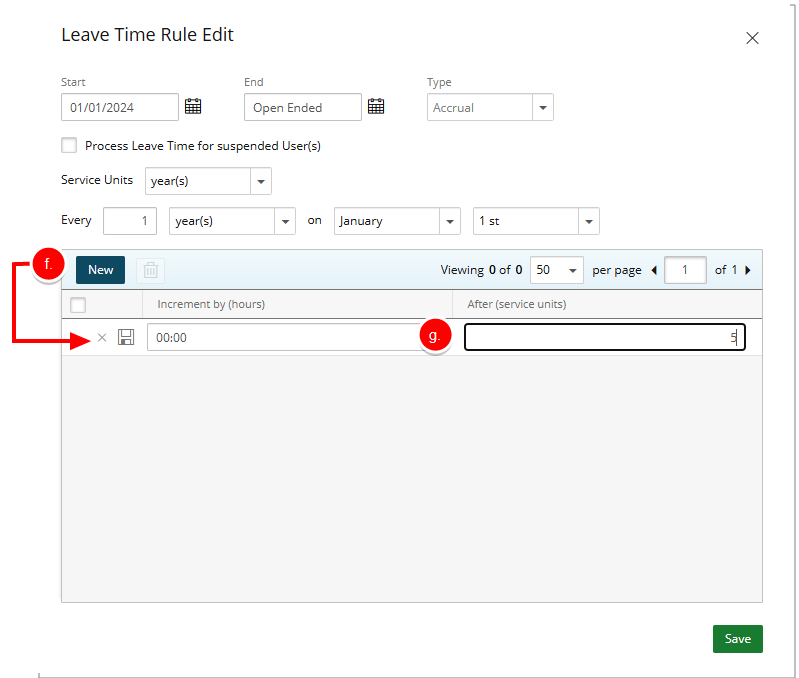
- Click Save
 to save the line item.
to save the line item. - Click Save to apply your changes.
- Click the Close
 button to exit the dialog box.
button to exit the dialog box.
 Reset Rule
Reset Rule- Select Reset Rule and then define the reset interval for a particular rule.
- Choose the Process Leave Time for suspended User(s) if the Leave Time is processed for suspended users; by default, this option is cleared.
- From the Reset Rule section choose the following options:
- Every <x> <years/months/weeks/days> on <weekday/day/month/day>: defines the reset interval (value is not expressed as a decimal)
- When year(s) is selected, a list with the months and a list with the days of the month is displayed.
- When month(s) is selected, a list with the days of the month, from the 1st to the 31st, is displayed.
- When week(s) is selected, a list with the days of the week, Monday to Sunday, is displayed.
- Carry over a maximum of <x> hours: defines the maximum number of hours carried over from the current Leave Time bank (this option is selected by default). This option is mutually exclusive with the Carry over Leave Time accrued within the last <x> <years/months/weeks/days> option.
- Carry over Leave Time accrued within the last <x> <years/months/weeks/days>: defines the time frame in days, weeks, months or years for carrying over the accrued Leave Time. This option is mutually exclusive with the Carry over a maximum of <x> hours option.
- Discard Leave Time accrual older than <x> <years/months/weeks/days>: defines the time frame in days, weeks, months or years for discarding the accrued Leave Time. This is a Leave Time bank expiry rule.
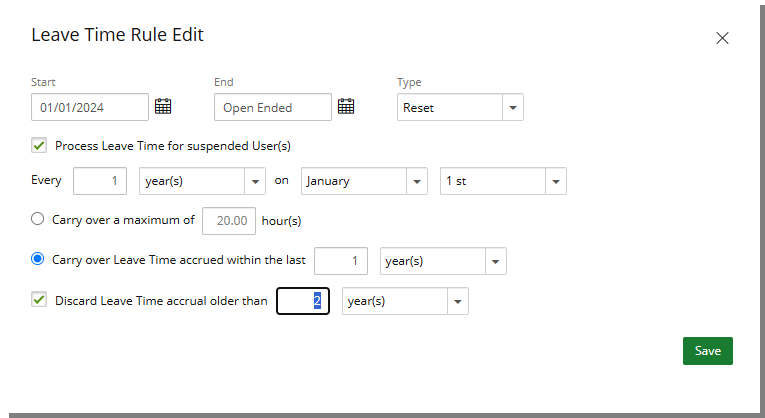
- Every <x> <years/months/weeks/days> on <weekday/day/month/day>: defines the reset interval (value is not expressed as a decimal)
- Click Save to apply your changes.
- Click the Close
 button to exit the dialog box.
button to exit the dialog box.
- Select Accrual Rule.
- Upon returning to the Leave Time Rule Setup page, view changes in the grid.
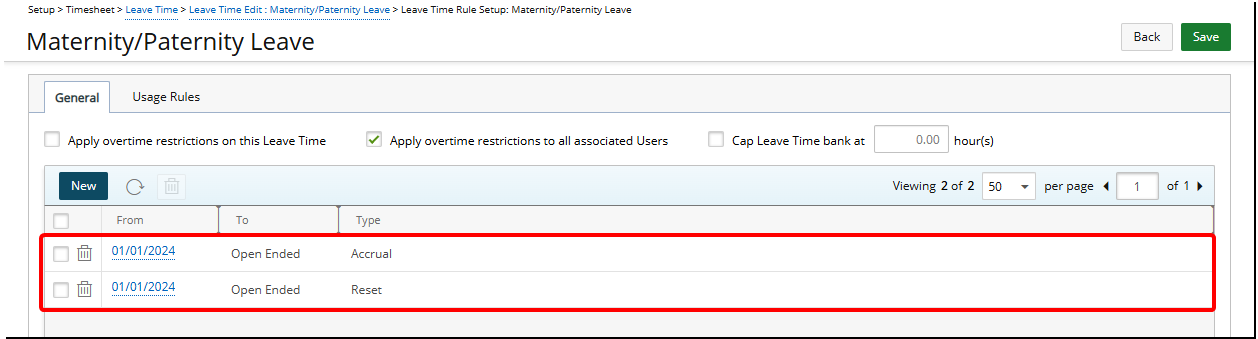
- Click Save to apply your changes.
- Navigate to the Usage Rules tab to set the required usage rules. For more information, see Define Leave Time Usage Rules .