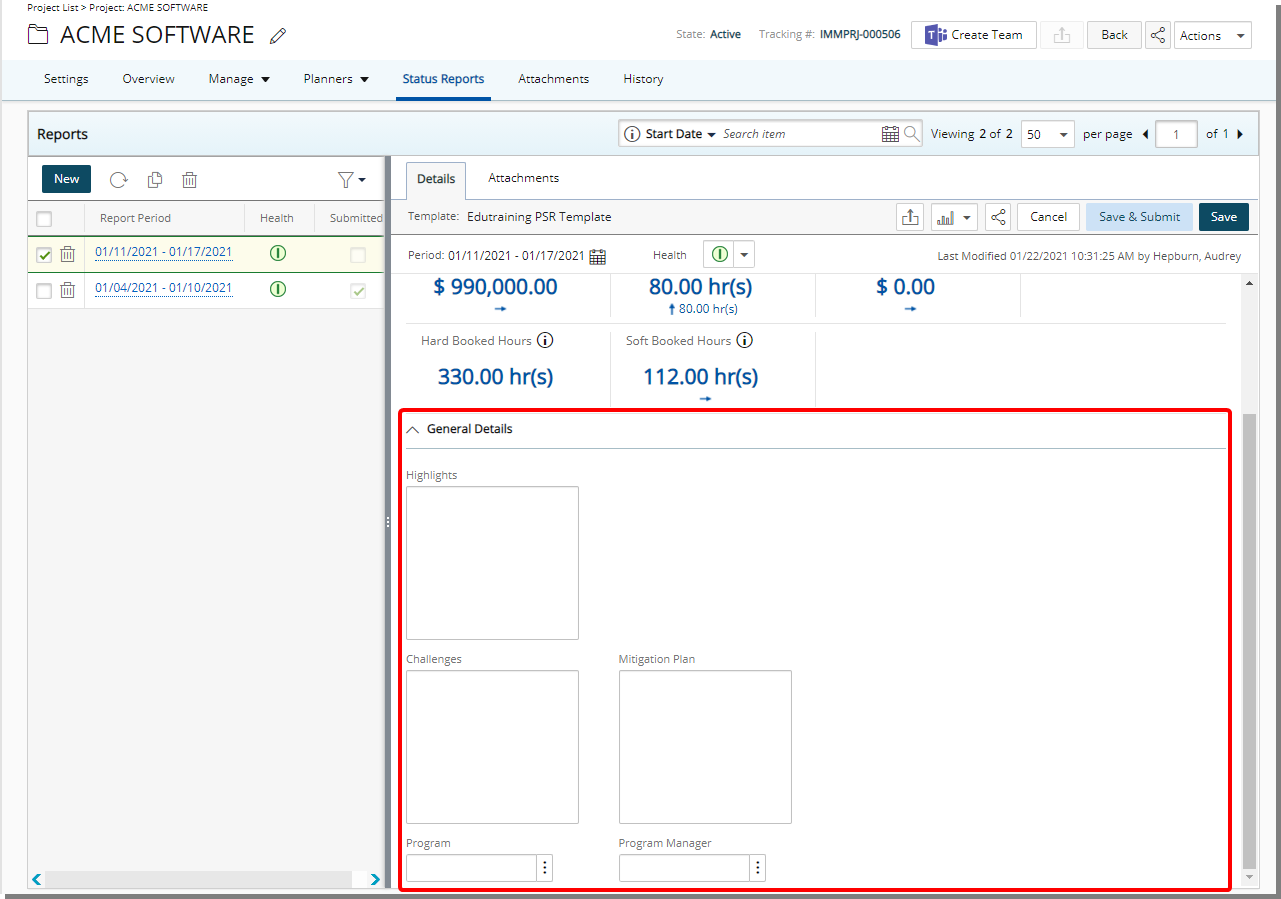This article details how to set up the Project Status where all system User Defined Fields are when creating or modifying a Project Status Template so that they can be monitored from the Project Status Report.
- From the Icon Bar click Setup
 .
. - From the Navigation Menu click Work to expand the corresponding menu.
- From the Work menu items, click Project Status Templates.
- View the List of available Project Status Templates.
- From the left pane click the name of a template. The Details, Project KPIs and Project Status tabs on the right pane will then be available.
- From the right pane choose the Project Status tab.
- To add the Fields to the Layout area:
- Search for the Field name, if necessary.
- Select the field from the Available Fields list
- Drag/drop in the Layout area.
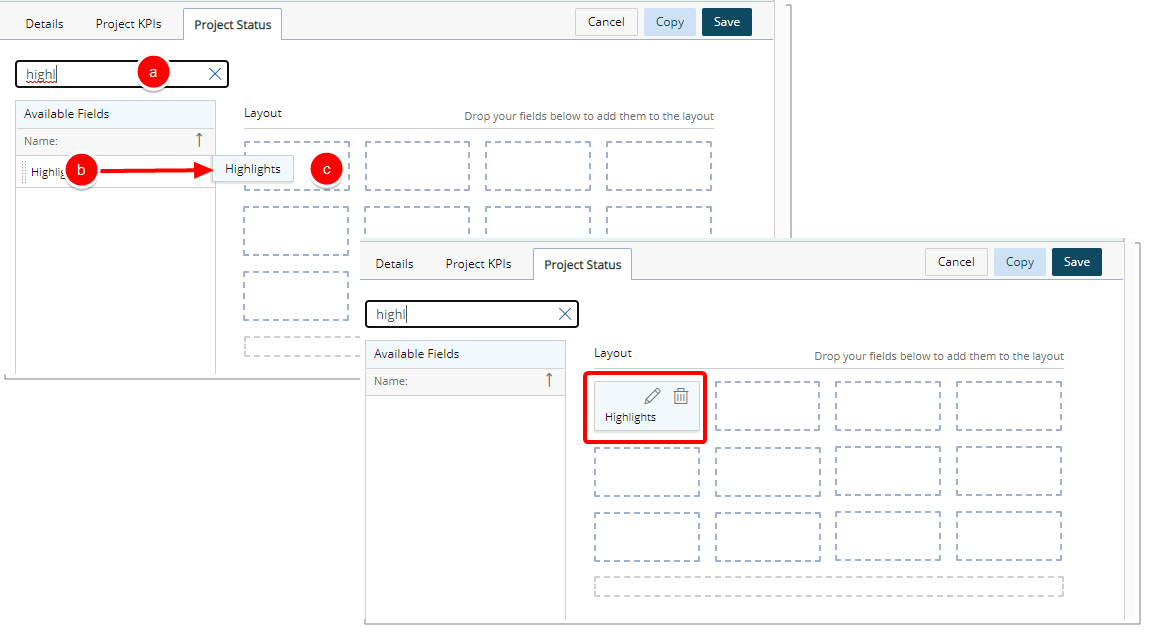
- When associating a User Defined Field for the first time to an item, the User Defined Field properties dialog box displays automatically allowing you to configure the UDF.
- Repeat the step above to add all the required Fields to the Layout area.
- Click Save.
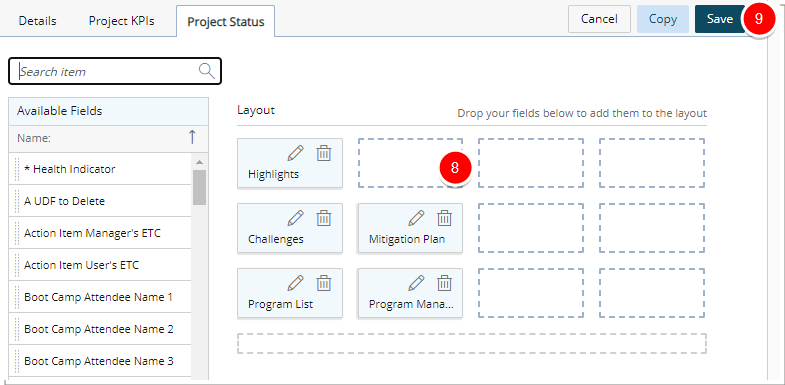
- The Fields added to Project Status Layout will appear within the General Details section when running a Project Status Report associated to this template.