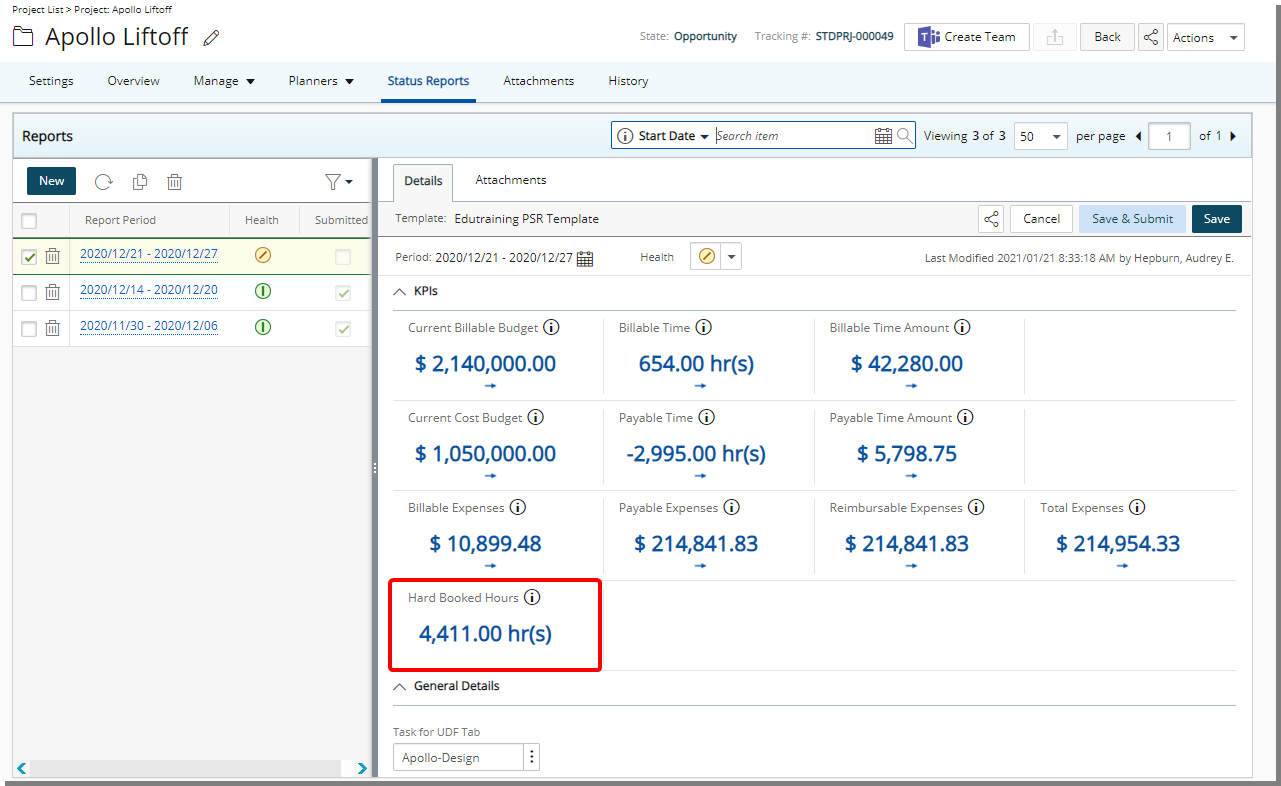The Display Indicator option within the Field Properties dialog box when modifying a Project KPI Field in a Project Status Template allows you to choose to display or hide the visual Indicator and corresponding change value.
Note: The Display Indicator option is selected by default.
This article details how to show or hide the Project Status Reporting KPI Indicators.
Show the Project Status Reporting KPI Indicator
- From the Icon Bar click Setup
 .
. - From the Navigation Menu click Work to expand the corresponding menu.
- From the Work menu items, click Project Status Templates.
- View the List of available Project Status Templates.
- From the left pane click the name of a template. The Details, Project KPIs and Project Status tabs on the right pane will then be available.
- From the right pane choose the Project KPIs tab.
- Click the Edit button to open the Field Properties dialog box.
- Select the Display Indicator box and click Save.
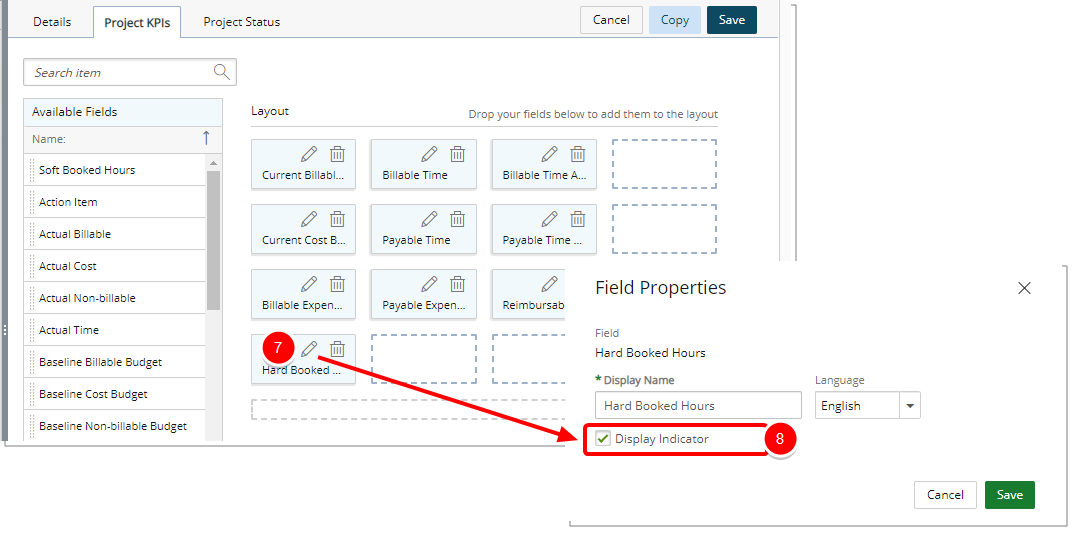
Note: The Display Indicator option is selected by default.
- Upon returning to the Project Status Templates page click Save to save the changes made to the Template.
- View the impact of your changes by accessing the Project Status Reports tab (Project List > Project edit)
- Access an already saved Project Status Report.
- Note that the KPI indicator(s) are visible.
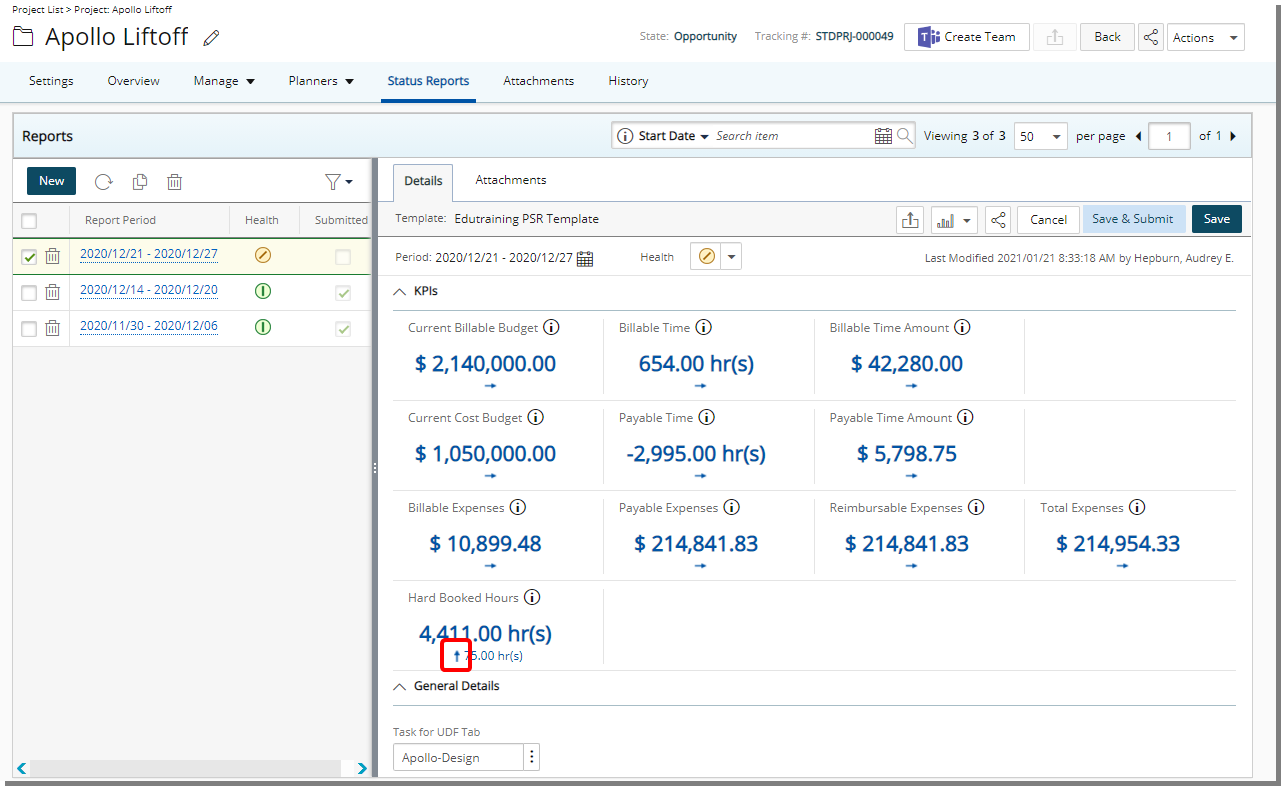
Hide the Project Status Reporting KPI Indicator
- From the Icon Bar click Setup
 .
. - From the Navigation Menu click Work to expand the corresponding menu.
- From the Work menu items, click Project Status Templates.
- View the List of available Project Status Templates.
- From the left pane click the name of a template. The Details, Project KPIs and Project Status tabs on the right pane will then be available.
- From the right pane choose the Project KPIs tab.
- Click the Edit button to open the Field Properties dialog box.
- Clear the Display Indicator box and click Save.
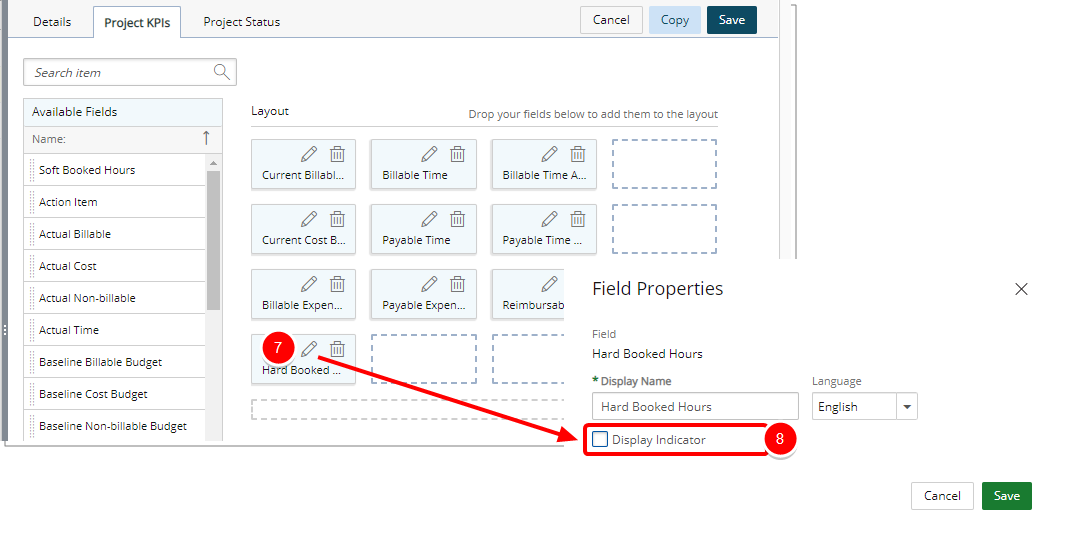
Note: The Display Indicator option is selected by default.
- Upon returning to the Project Status Templates page click Save to save the changes made to the Template.
- View the impact of your changes by accessing the Project Status Reports tab (Project List > Project edit)
- Access an already saved Project Status Report.
- Note that the KPI indicator is not visible for the corresponding KPI.