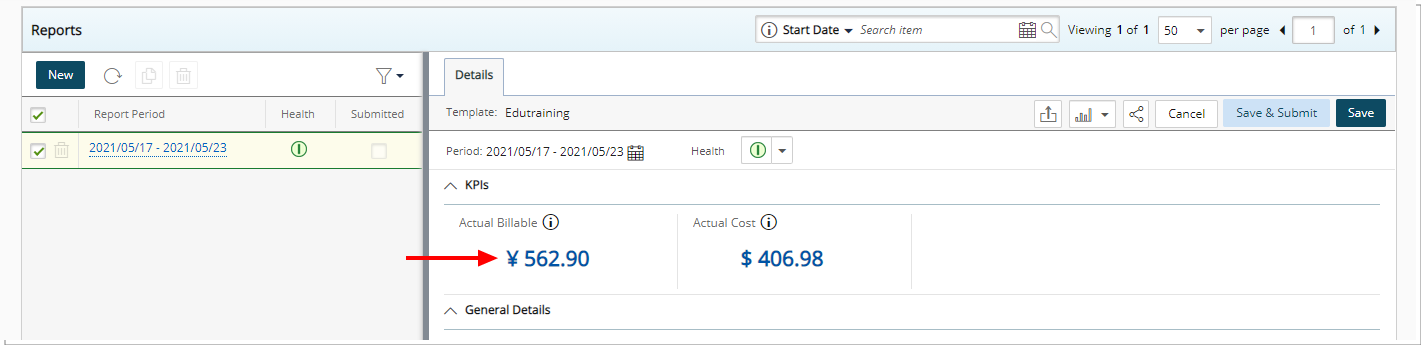The Currency option available within the Field Properties dialog box when modifying an amount-based Project KPI Field in a Project Status Template, allows you to choose to display the amounts in either Base, Project Cost, or Client Billing Currency.
This article details how to choose the displayed Currency of the amount-based Fields within the Project Status Templates.
- From the Icon Bar click Setup
 .
. - From the Navigation Menu click Work to expand the corresponding menu.
- From the Work menu items, click Project Status Templates.
- View the List of available Project Status Templates.
- From the left pane click the name of a template. The Details, Project KPIs and Project Status tabs on the right pane will then be available.
- From the right pane choose the Project KPIs tab.
- Click the Edit button of an amount-based Field to open the Field Properties dialog box.
- Click Currency and select the required one from the list of available options. For our example we are going to choose Client Billing Currency. For a list of all out of the box amount-based Fields refer to Amount-based Fields within the Project Status Templates.
- Click Save.
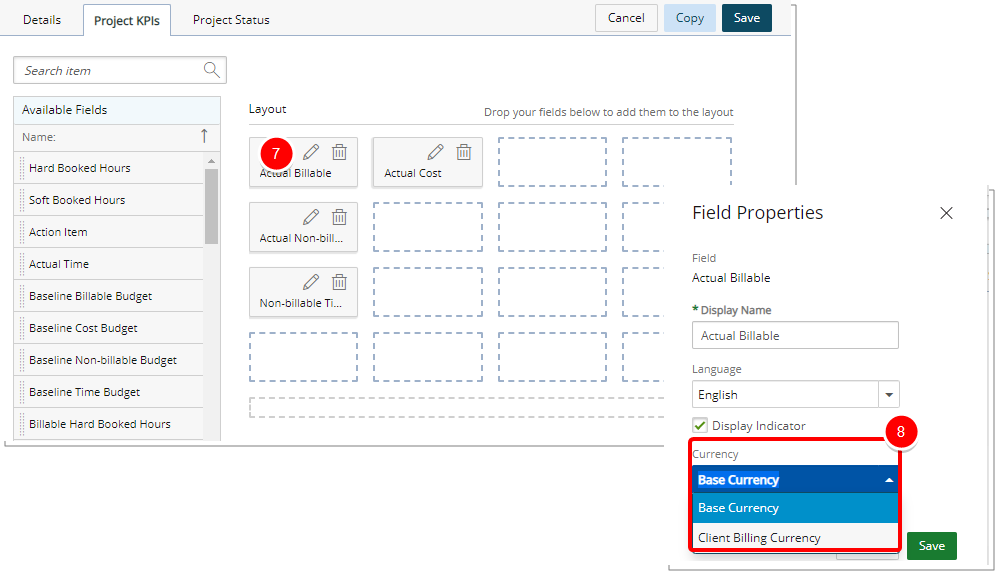
- Click Save to save the changes made to the Template.
- View the impact of your changes by accessing the Project Status Reports tab (Project List > Project edit)
- Access an already saved Project Status Report.
- Note that the Acctual Billable KPI is showing the amount in Client Billing Currency.