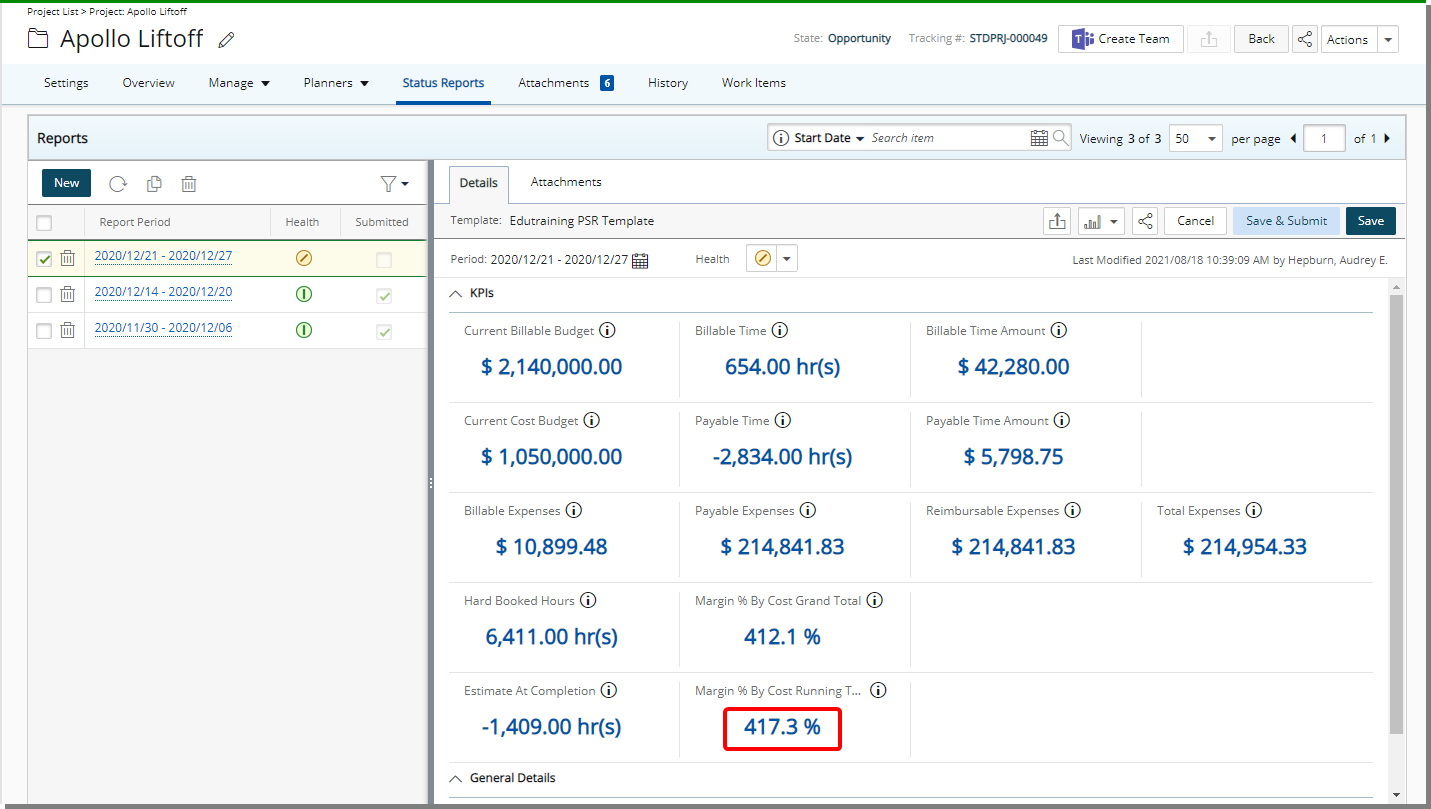The option Get data from last saved Baseline is available for any Financial Planner KPIs associated to a Project Status Report Template, allowing you to have insight on Financial Planner related KPIs based on the last saved Baseline.
The Get data from last saved Baseline option is available for the following Fields located within the Project KPI's tab of a Project Status Template:
- Margin % By Cost Actual Total
- Margin % By Cost Grand Total
- Margin % By Cost Running Total
- Margin % By Revenue Actual Total
- Margin % By Revenue Grand Total
- Margin % By Revenue Running Total
- Margin % Net Grand Total
- Margin % Net Running Total
- Margin % Net Total Actual
- Margin Grand Total
- Margin Net Grand Total
- Margin Net Running Total
- Margin Net Total Actual
- Margin Running Total
- Margin Total Actual
This article details how to set a Financial Planner KPI Associated with the Project Status Report to Use Data from the Last Saved Baseline
Select the Get Data from Last Saved Baseline Option
- From the Icon Bar click Setup
 .
. - From the Navigation Menu click Work to expand the corresponding menu.
- From the Work menu items, click Project Status Templates.
- View the List of available Project Status Templates.
- From the left pane click the name of a template. The Details, Project KPIs and Project Status tabs on the right pane will then be available.
- From the right pane choose the Project KPIs tab.
- For any of the above mentioned KPIs associated to the Project Status Report Template click the modify
 button.
button. - Upon the Field Properties dialog box appearing choose the Get data from last saved Baseline selection box.
- Click Save.
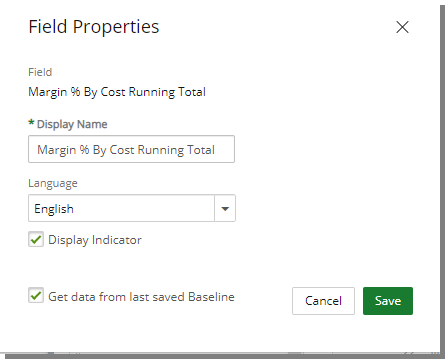
- Upon returning the Project Status Templates page click Save to save your template.
- View the impact of your changes:
- Navigate to a Project associated with this Financial Planner Template.
- Note the Margin Percentage By Cost Running Total of the Baseline that was previously saved.
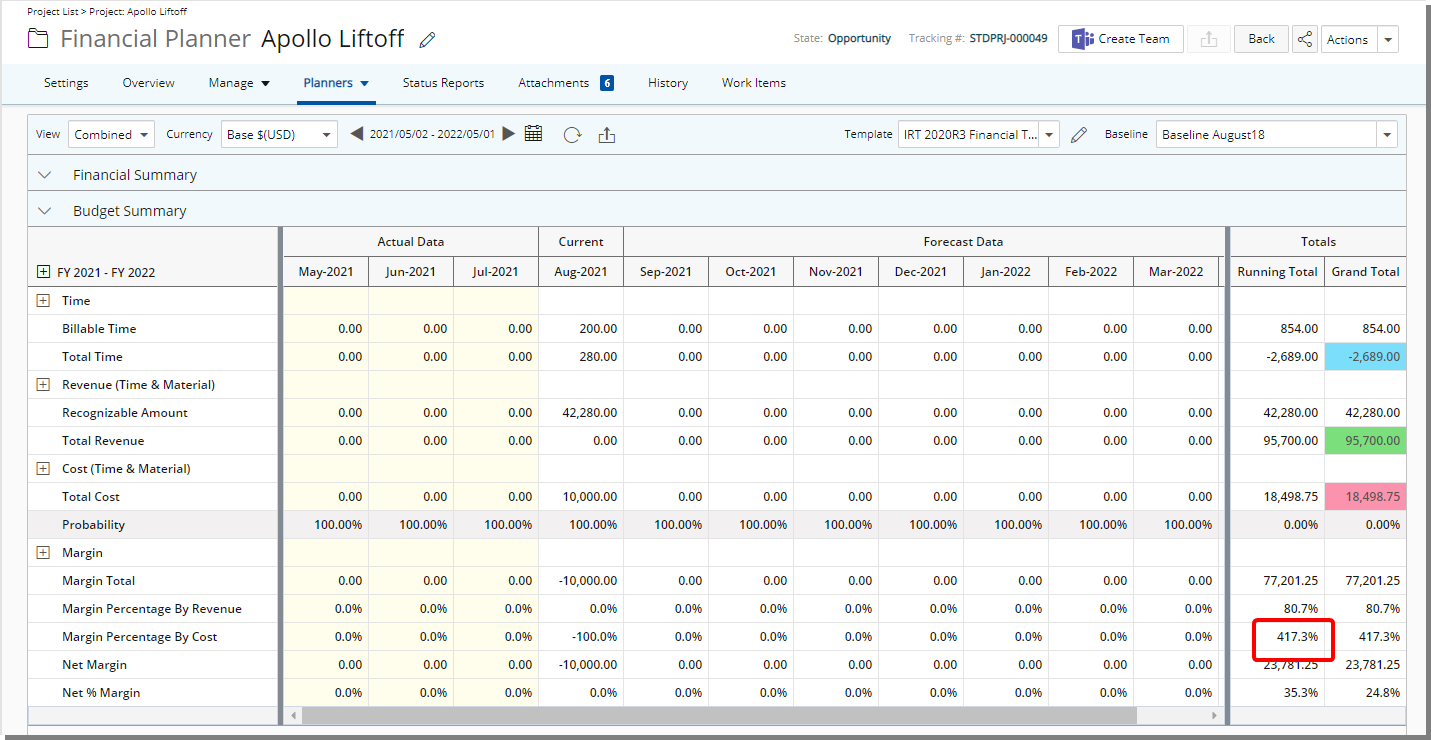
- Note the Current Margin Percentage By Cost.
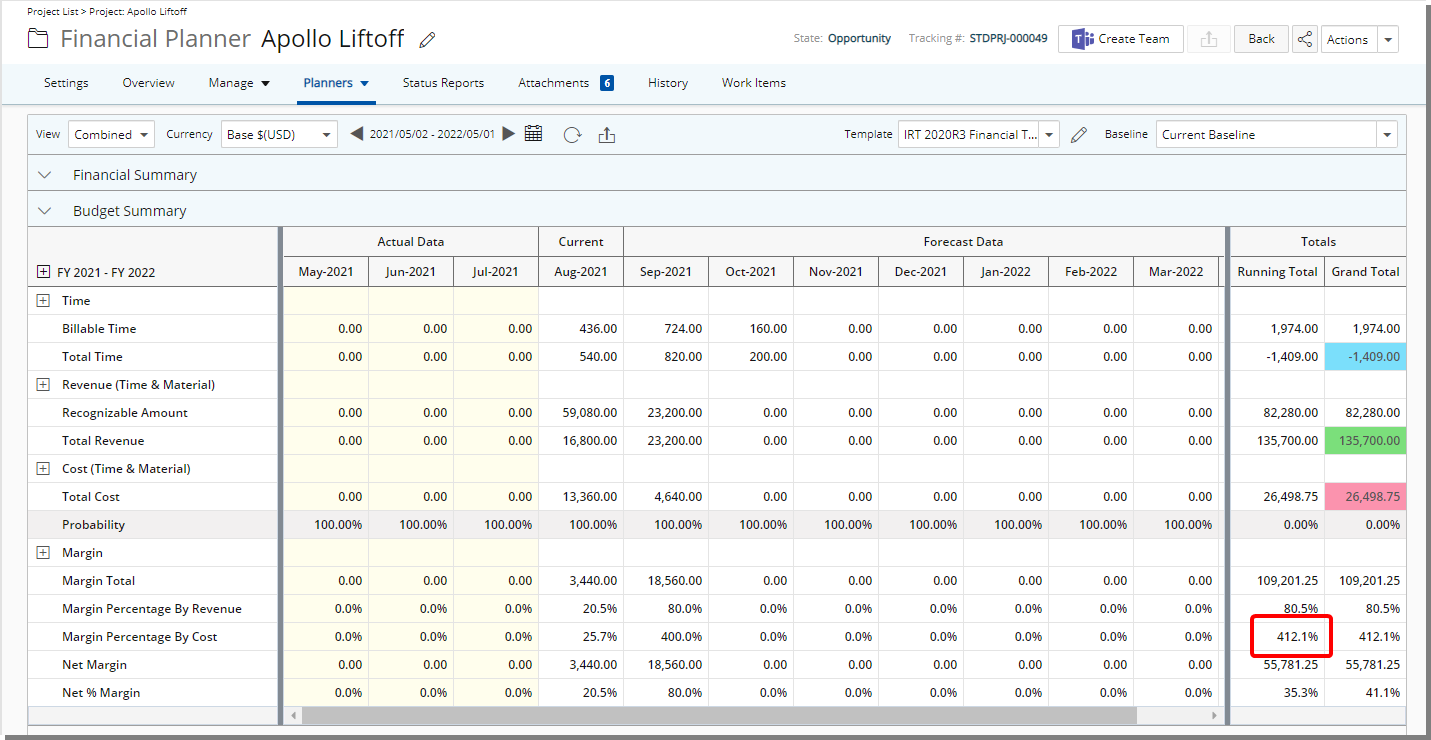
- Navigate to the Status Report. Note that the Margin Percentage By Cost Running Total of the Baseline that was previously saved is equal to the value shown on the Project Status Report.