The Budget grid from the Project, Task and Assignment pages displays a dual-pane hierarchical view. The right pane displays the Save, Delete, Generate rollup Budget, Notifications and Options links, the currency, as well as the budget and entry restrictions. The left pane displays a hierarchical view of the selected WBS object. Clicking an item in the left pane refreshes the data in the right pane.
This article details how to access a Task Budget.
- From the Icon Bar click Setup
 .
. - From the Navigation Menu click Work to expand the corresponding menu.
-
From the Work menu items, click Tasks.
- From the Tasks list that displays, click the Name of the task you wish to access.
Tip: You may wish to narrow your Tasks list so that you retrieve just the right amount of information you need. To do so you can perform a search. Select either Name, Id, Project or Work Type from the available search criteria and then enter a corresponding value in the Search box. Click the search icon to narrow down the Tasks list. For more information on the contains-in logic search click here.
- Navigate to the Budget tab to access the Task Budget.
View the Task Budget:
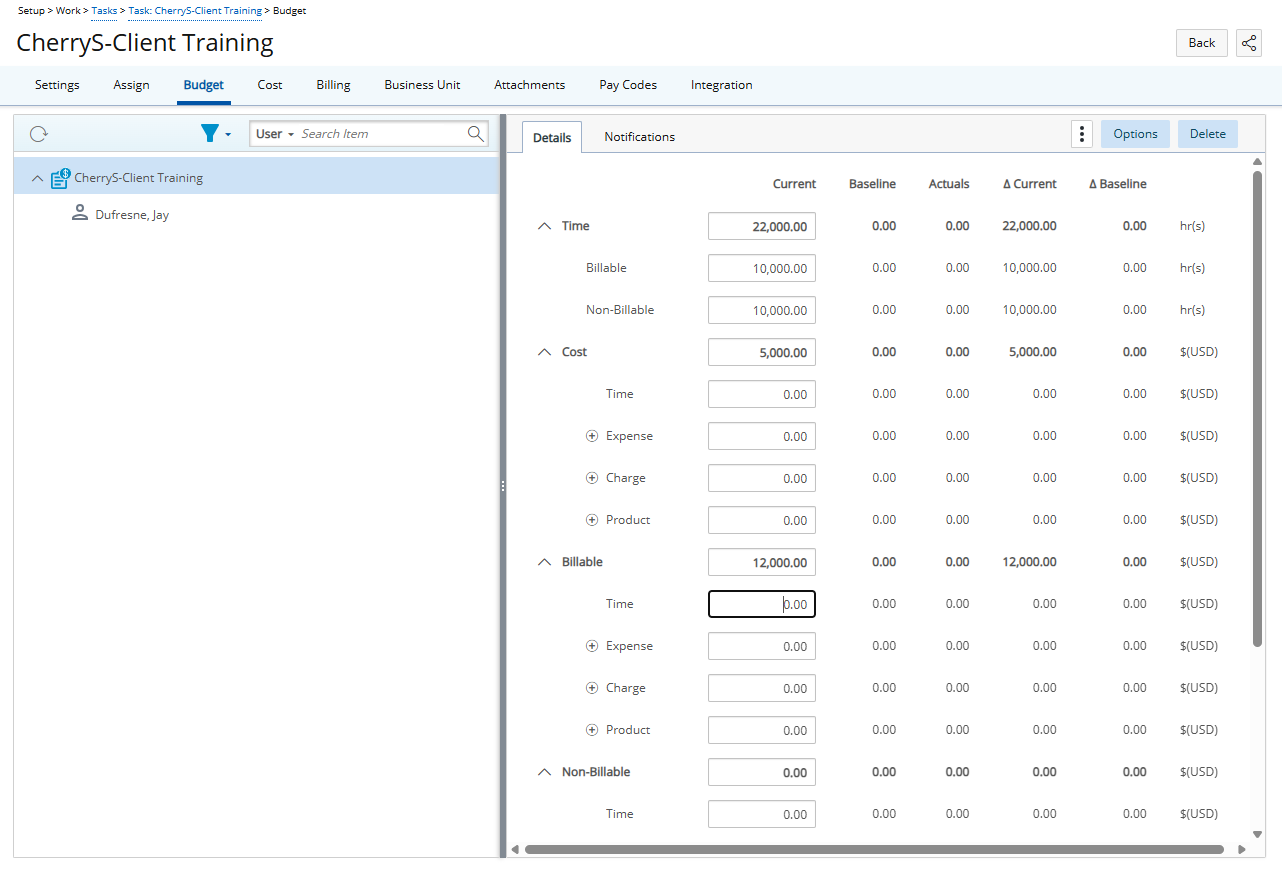
If the logged users have View rights on the Assign Users to Task component in their security profile, the Task displays all its assigned users that meet the selected filter criteria in the format Last Name, First Name in ascending alphabetical order.
A- Left Panel
- You can Refresh
 the page.
the page. - By default the tree is Filtered
 to display only Active Tasks when suspended or decommissioned ones are present (
to display only Active Tasks when suspended or decommissioned ones are present ( /
/ ).
).- When the Decommissioned checkbox is checked, Decommissioned Tasks and Assignments are displayed in gray.
- When the Suspended checkbox is checked, Suspended Tasks and Assignments are displayed in red.
- If none of the three options are checked, only the Task Budget is shown.
Note: The selected Filter is saved per browser per user, ensuring preferences persist across sessions.
- Search by User or Date.
B- Right Panel
From the tab header area:
- Create Budget: Creates a new Budget, when no Budget exists (users require Modify rights on the specific component; otherwise, button is unavailable).
Or - Delete: Deletes an existing Budget; if no Budget exists, the button is not displayed (users require Modify rights on the specific component; otherwise, link is unavailable).
- The Context menu
 provides you access to:
provides you access to:- Reports: Includes Project, Task, and Assignment Budget-type RDLC reports, displayed as a dialog box.
- Baseline management
- Generate Rollup Budget: Deletes existing Budgets and creates a new Budget from the rollup of its Task budgets (budget details are a sum of all Task Budgets regardless of the Budget dates).
Note: The Generate Roll-Up Budget is not available at the Assignment level.
- Access the Options dialog box from where you can:
- View the Cost Currency (read-only for Task and Assignment budgets).
- View the Billable Currency (read-only for Task and Assignment budgets).
- From the Entry and Budget Restrictions section, you can restrict a Budget to specific Expenses, Charges or Products. (This section is unavailable for Assignment budgets)
The Prevent User from Exceeding section groups the following settings:
- Total Time
- Billable Time
- Non-Billable Time
- Billable Time Amount
- Non-Billable Time Amount
Details tab
The Details tab provides comprehensive information about your Budget, including:
- The four main expandable/collapsible sections: Time, Cost, Billable and Non-Billable
Note:
- The Time category has two subcategories: Billable and Non-Billable.
- The Cost, Billable, and Non-Billable categories each have four subcategories: Time, Expense, Charge, and Product. For the Expense, Charge, and Product subcategories, you can click the Add
 button to add items. When an item exists, you can use the Delete
button to add items. When an item exists, you can use the Delete  button located next to it to remove it.
button located next to it to remove it.
-
There are five columns for each row:
- Current
- Baseline
Note: The Baseline column can no longer be modified directly from the Budget table. Instead, you can manage Baselines using the Baselines link in the Context menu
 .
. - Actuals
- Delta Current
- Delta Baseline
Note: The Delta Current and Delta Baseline values are displayed in red font if they are negative.
Notifications tab
Notifications: Opens the Budget Notifications page where notifications can be set up for a Budget.
Note: The Notifications tab is unavailable:
- When no Budget exists
- For Assignment Budgets.
Further details:
Creating a New Task Budget from Task Edit Page
Generating a rollup budget at the Task level