Assign Tasks to a User
Users with the Create right to Assign Users to Task permission (Setup > Work), defined for the Security Profile under which the User falls (Setup > Organization > System > Security), can choose to assign Tasks within the available Task table to other users.
This article details how to assign Tasks to a User.
Access the Assign Task page
- User context menu button:
- From the Icon Bar click Setup
 .
. - From the Navigation Menu click Organization.
- From the available options select Users.
- Click the context menu button
 located against a User and then select Assign.
located against a User and then select Assign.
- From the Icon Bar click Setup
- My Timesheet: For further details refer to Assigning Tasks through My Timesheet.
Assign Task(s)
From the Assign Tasks page you can either:
-
 Add Selected Tasks
Add Selected Tasks
- Upon the Assign Tasks page displaying, select the required tasks.
Tip: Use the Search by list to search the global Task list by Name, ID, or Project if you are looking for a specific task.
- To narrow down the list of available Tasks you can:
- Apply a Filter
 . for further details refer to Applying a Filter to the Assign Tasks list.
. for further details refer to Applying a Filter to the Assign Tasks list. - Search for Task(s) based on Name, Id, Client, Project or Work Type. For further details refer to Searching for an item.
Tip: By default Suspended Work Types are excluded from the list. You can select the Show Suspended Work Type selection box to include them in the Work Types List.
- Apply a Filter
- Click the right arrow button
 to move the selected tasks to the assigned Tasks list box.
to move the selected tasks to the assigned Tasks list box. - View the assigned Tasks list.
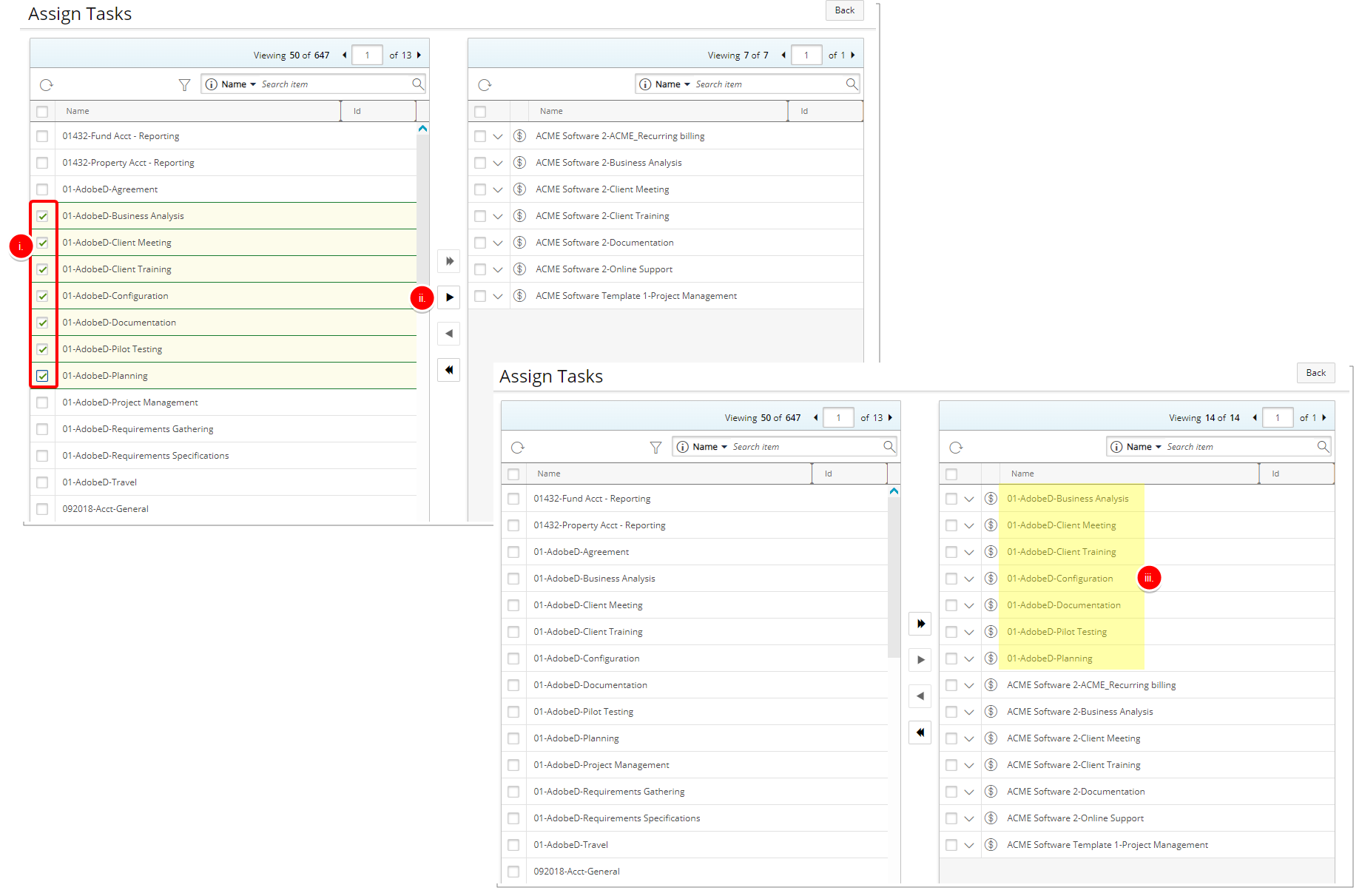
- Upon the Assign Tasks page displaying, select the required tasks.
-
 Add all listed Tasks
Add all listed Tasks
- Upon the Assign Tasks page displaying use the Search by list to search the Global Task List by Name, ID, Client, Project or Work Type if you are looking for a specific task.
- To narrow down the list of available Tasks you can:
- Apply a Filter
 . for further details refer to Applying a Filter to the Assign Tasks list.
. for further details refer to Applying a Filter to the Assign Tasks list. - Search for Task(s) based on Name, Id, Client, Project or Work Type. For further details refer to Searching for an item.
- Apply a Filter
- Click the Add all
 Tasks button to move all listed Tasks within the available tasks table to the assigned tasks table .
Tasks button to move all listed Tasks within the available tasks table to the assigned tasks table .Note: The Add all Tasks button is unavailable for selection, if at least one Task is selected within the available table.
- Upon the confirmation box displaying, click Yes to confirm the Task assignment.
- View the assigned Tasks list.
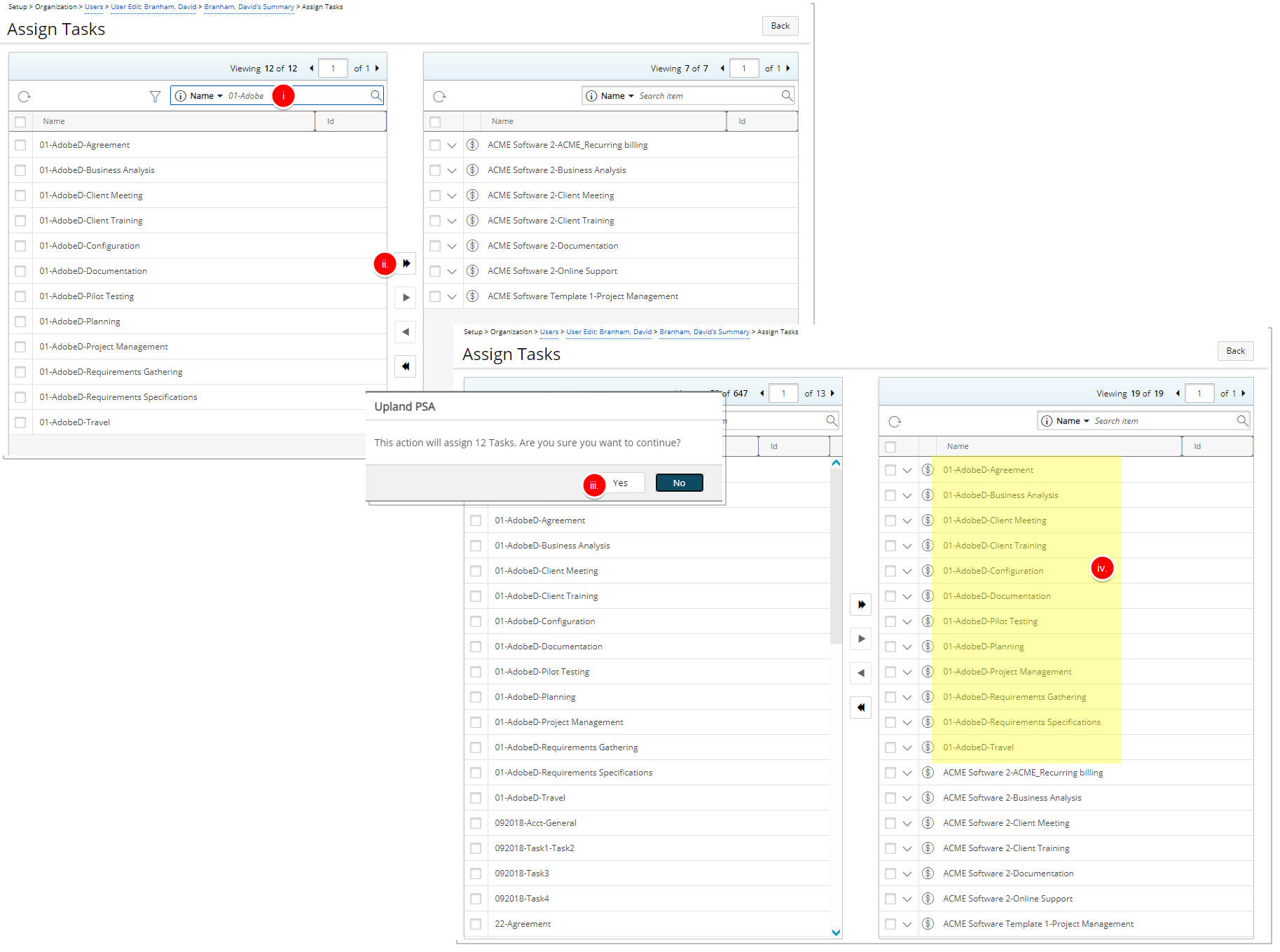
- Click Back to return to the previous page.