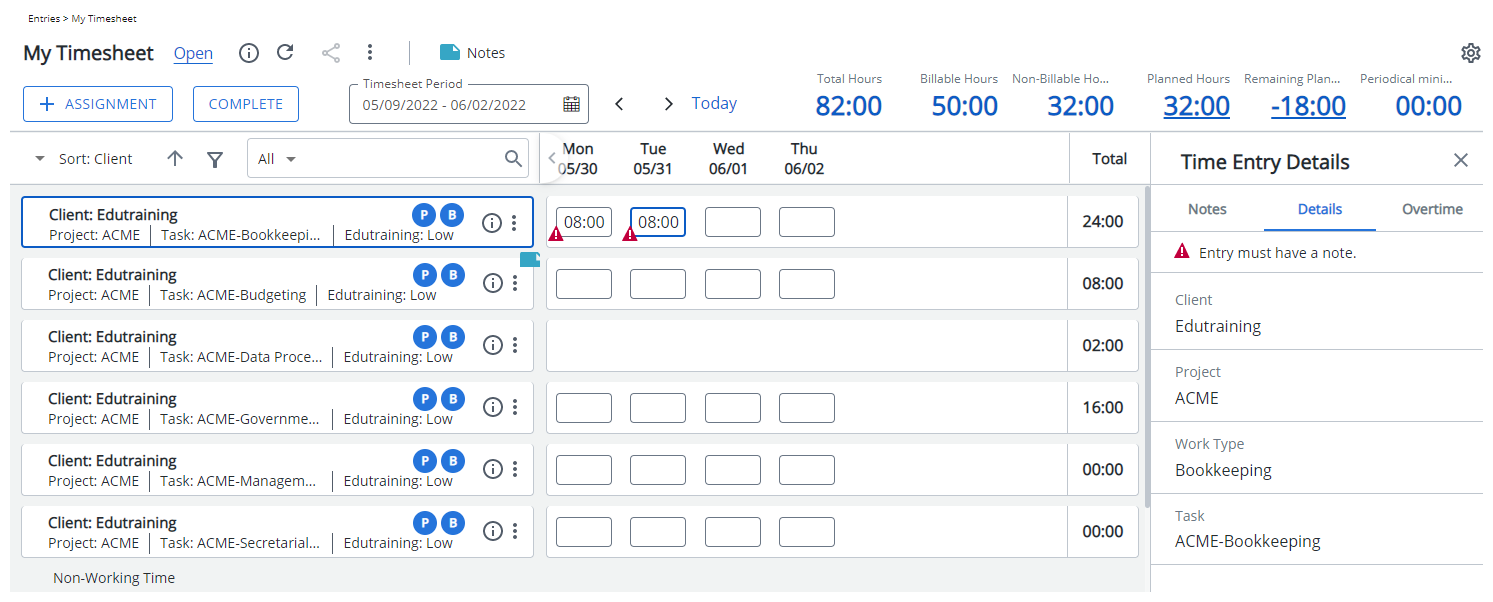As part of configuring a Timesheet Template, administrators can require users to enter public notes under specific conditions. Options include enforcing notes for all time entries, billable or non-billable entries, overtime, or entries not created by the timesheet owner. You can also require notes for late entries—based on a defined period after the timesheet end date. These settings help ensure that time records include the appropriate context, support internal audit requirements, and improve the accuracy and accountability of time reporting.
This article details how to enforce public notes for specific time entry conditions in a Timesheet Template to improve time tracking accuracy and meet compliance needs.
- From the Icon Bar click Setup
 .
. - From the Navigation Menu click Timesheet.
- From the available options select Timesheet Templates.
- From the Timesheet Templates list that displays, click the Name of the Timesheet Template you wish to access.
- Upon the Timesheet Template Edit page displaying, navigate to the Setup tab.
- From the Rules tab, select the required rule to enforce the entry of a note(s), based on the type of time entry being made:
- Enforce Public Note for all Time Entries: Select this option for note entry to be mandatory for all time entries.
- Enforce Public Note for Billable Time Entries: Select this option for note entry to be mandatory for time entries with the Billable attribute.
- Enforce Public Note for Non-billable Time Entries: Select this option for note entry to be mandatory for time entries without the Billable attribute set.
- Enforce Public Note for Overtime Entries: Select this option for note entry to be mandatory for overtime or double overtime time entries.
- Enforce Public Note for Time Entries not created or updated by Timesheet owner: Select this option for note entry to be mandatory for time entries that were not entered or modified by the timesheet owner.
- Enforce Public Note for all Time Entries not created or updated on their entry dates: Select this option for note entry to be mandatory for time entries that were not actually entered or changed on their entry dates.
- Enforce Public Note for all entries/billable entries/payable entries [x] Day(s)/Week(s) after end of period: Select this option to require a Time Entry Note after a set number of days have elapsed from the Timesheet Period End date.
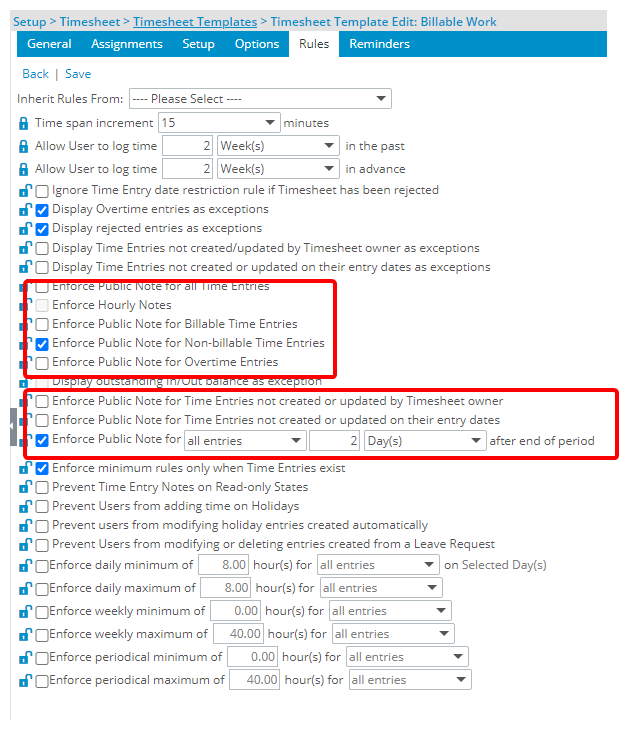
- Once having selected the required options, click Save.
Impact on Users Entering Time in Their Timesheet
If the user attempts to Submit or Complete their timesheet, which does not have notes for each of the Billable time entries, during the period, then the submission will not be successful.
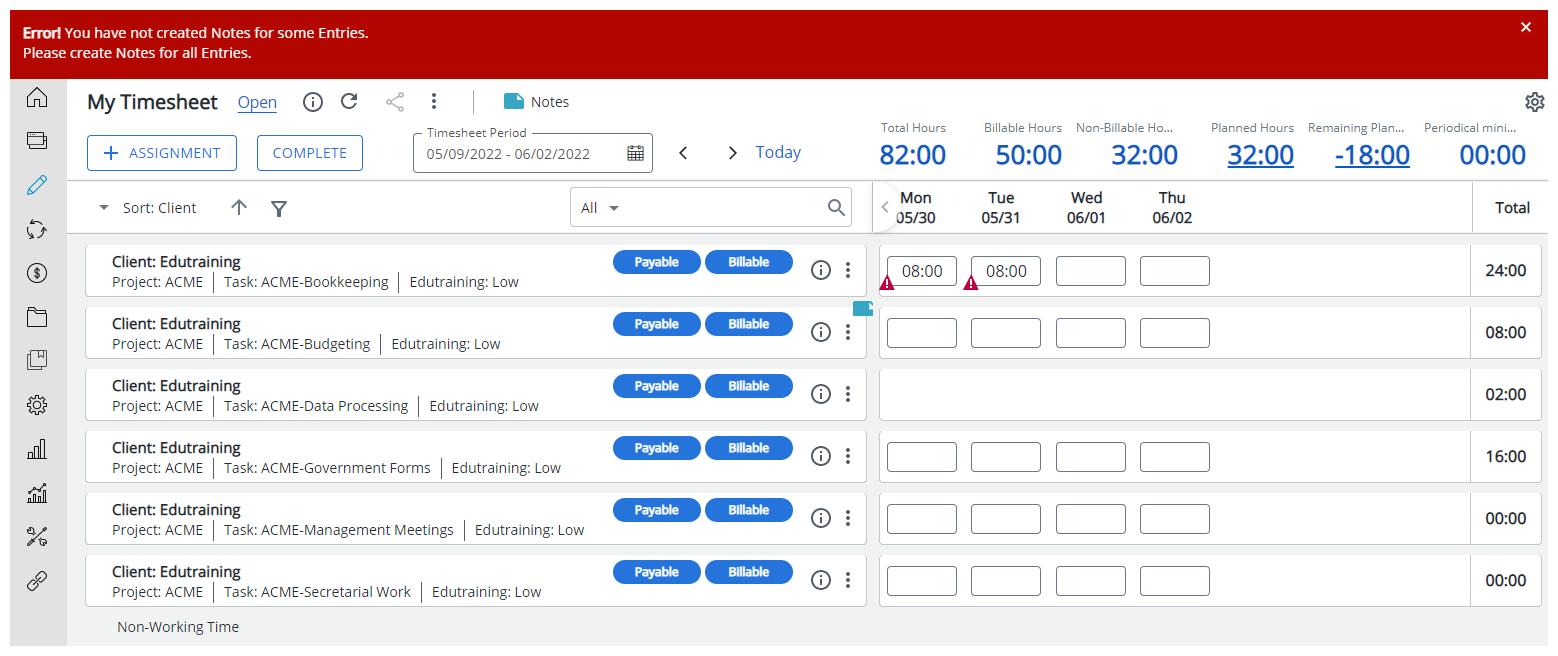
Upon having clicked Complete or Submit, the above error message displays indicating that there is/are note(s) that must be entered. The user must click x.
The user must enter a note for each time entry that is made for a Billable assignment before clicking Complete.