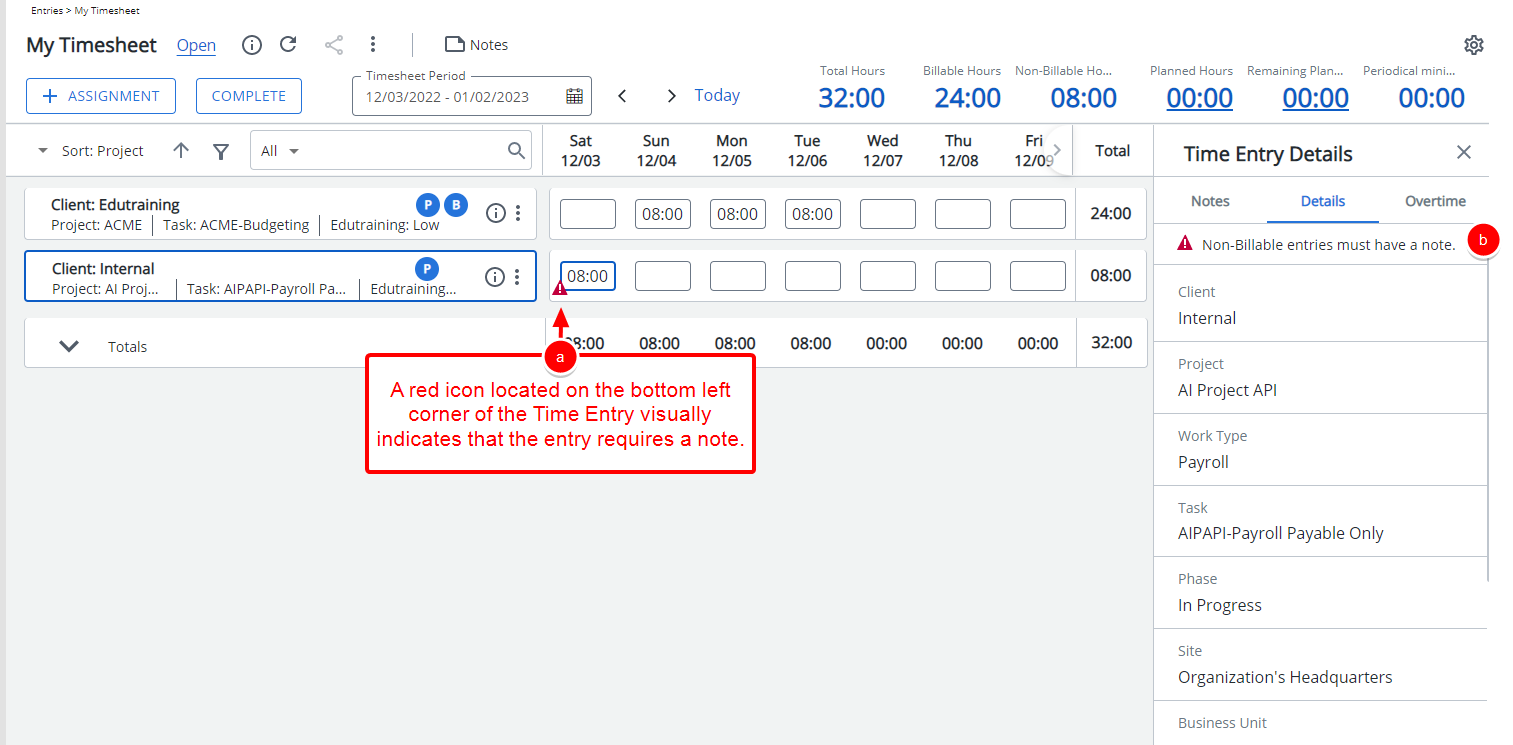To enforce accountability for non-billable entries, administrators and managers can add a note for all non-billable entries. For example, if billable revenues are dropping in your group or department, select the Enforce Note for Non-billable Time Entries option to determine the reason for the decline.
This article details how to ensure that notes are added for all non-billable entries.
- From the Icon Bar click Setup
 .
. - From the Navigation Menu click Timesheet.
- From the available options select Timesheet Templates.
- From the Timesheet Templates list that displays, click the Name of the Timesheet Template you wish to access.
- Upon the Timesheet Template Edit page displaying, navigate to the Rules tab.
- Choose the option to Enforce Public Note for Billable Time Entries.
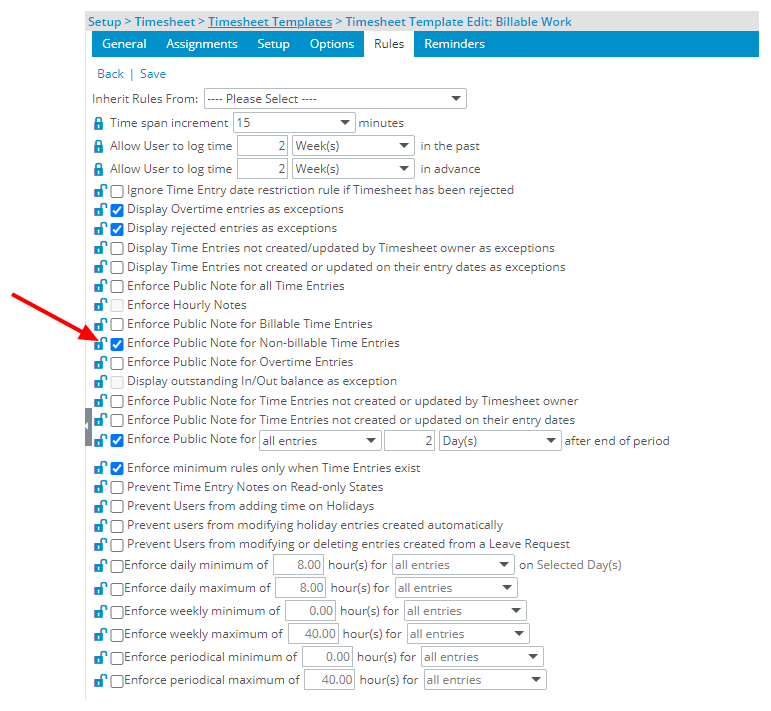
Note: When the Enforce Note for Non-billable Time Entries option is selected, all non-billable time entries without a note attached are marked as exceptions in the timesheet.
- Select Save.
- View your changes:
- When a User assigned to this Timesheet Template enters time against a Non-Billable Assignment a red icon located on the bottom left corner of the Time Entry visually indicates that the entry requires a note.
- The reason is detailed under the Details tab of the Time Entry Details panel.