This article details how to set a Timesheet Template to inherit rules from a parent Template. By configuring rule inheritance, you can centralize common settings in a master template and apply them automatically to other templates, while still allowing individual templates to customize specific rules as needed. This approach simplifies management and ensures consistency across timesheet configurations.
Click here to view the article on how to setup a parent timesheet template.
- From the Icon Bar click Setup
 .
. - From the Navigation Menu click Timesheet.
- From the available options select Timesheet Templates.
- From the Timesheet Templates list that displays, click the Name of the Timesheet Template you wish to access.
- Upon the Timesheet Template Edit page displaying, navigate to the Rules tab.
- Click the Inherit Rules From list box and select the template that will be the parent or master.
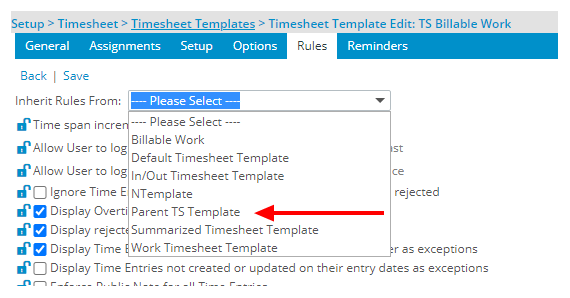
Note:
- Ensure that the template from which rules are to be inherited, also referred as the Master or Parent, is already configured accordingly. But, any Parent template changes, made to any inheritable rules, applied at a later date, will be reflected on the inheriting template.
- Inherit Rules From list box is blank by default.
- The list of templates in the Inherit Rules From list box are all system templates (except for the one you currently have open in the edit mode, which is the inheritor), and will not be based on your access, as the logged user, to the list of timesheet templates.
- Confirm to apply the change(s): When editing an existing timesheet template, setting or changing the Inherit Rules From value prompts a dialog box requesting you to confirm proceeding with the changing of the rule values.
- To proceed, click Yes. Otherwise, click No to cancel the action.
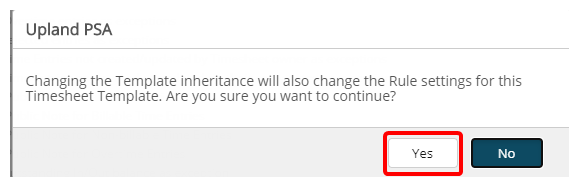
Note: This change occurs immediately on the page, but will only be saved once the timesheet template is saved.
- To proceed, click Yes. Otherwise, click No to cancel the action.
- View the inherited rules: Upon the page refreshing, view the inherited rules from the parent template reflected by the lock button to the left, which are grayed out and inaccessible for editing. All the other rules that have the lock button available for locking/unlocking are left to the discretion of the template administrator to set as required.
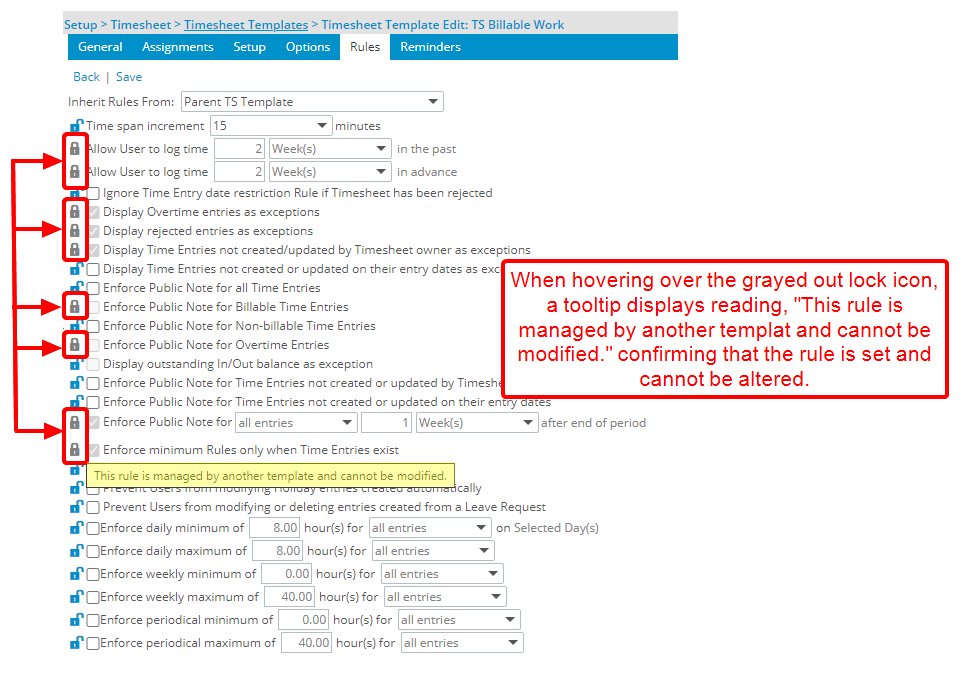
Note:
- Upon creating a new timesheet template, selecting a parent template will default all the values of the timesheet template to that of the selected parent.
- Upon editing an existing timesheet template, selecting or changing the parent template will prompt a dialog box requesting you to confirm proceeding with the changing of the rule values. The rules that will change are those enforced by the parent template. This change will apply immediately on the page, but will only be saved once the timesheet template is saved.
- Upon creating a new timesheet template by copying an existing one, any existing parent template selection in the original template will also be copied. Moreover, if selecting a parent template for the first time or changing the value, a dialog box will be prompted requesting you to confirm proceeding with the changing of the rule values. The rules that will change are those enforced by the parent template. The change will happen immediately on the page but will only be saved once the timesheet template is saved.
- Upon removing the parent template from the Inherit Rules From list box, by reverting back to the Please Select option, the values of the rules will not be modified. Instead, the inheritance options (denoted by the lock icon/button) will be unlocked on the page. The change is saved only once the timesheet template is saved.
- Timesheet templates set as a master template for other templates, cannot be deleted.