Timesheet Template – Rules Tab
The Rules tab in the Timesheet Template Edit page lets you define the detailed operational rules for a Timesheet Template. These settings control how users can log time, the enforcement of minimum/maximum hours, exceptions, notes requirements, and other validations that ensure accurate and compliant time tracking.
Caution: This article applies to the new My Timesheet experience.
Available Options
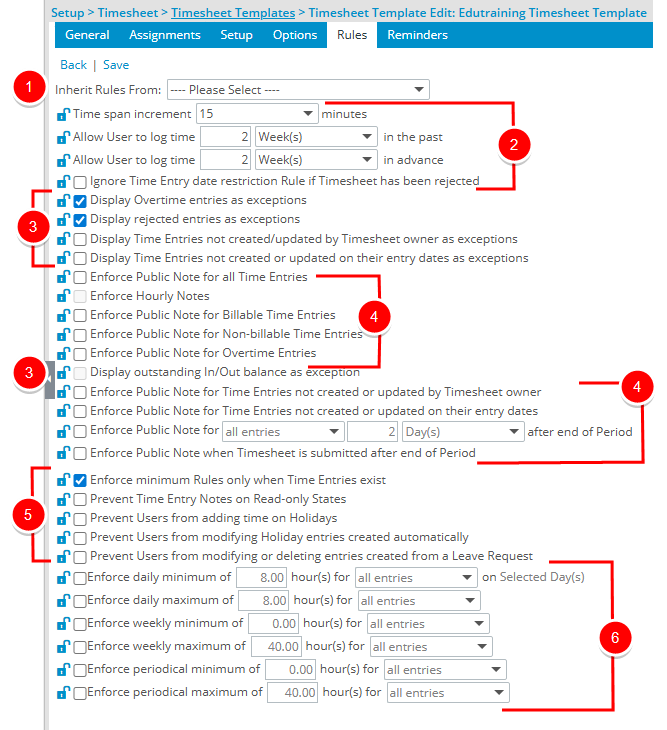

Inherit Rules From - Lets you manage multiple Timesheet Templates with similar settings. A template can inherit rules from a master template so that updates to the master automatically apply to all inheriting templates. You can also choose which rules to inherit and which to customize at the template level.
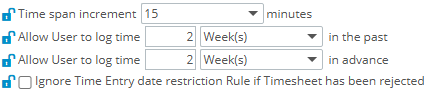
Time span increment <x> minutes - Sets the number of minutes for time entry increments. Options: 1, 2, 3, 4, 5, 6, 10, 15, 30, or 60.
Note: Applies only when Time Entry Units (Options tab) are set to Hours (Time Span or Decimal).
Allow User to log time in the past - Defines how far back users can enter time. Options include: Year(s), Month(s), Week(s), Day(s), Period(s). Default: 2..
Note: Not applicable to Leave Requests or Non-Working Time entries.
Allow User to log time in advance - Defines how far into the future users can enter time. Units: Year(s), Month(s), Week(s), Day(s), Period(s). Default: 2.
Note: Not applicable to Leave Requests or Non-Working Time entries.
Ignore Time Entry date restriction rule if timesheet has been rejected - Removes date restrictions on a rejected Timesheet so users can correct and resubmit.
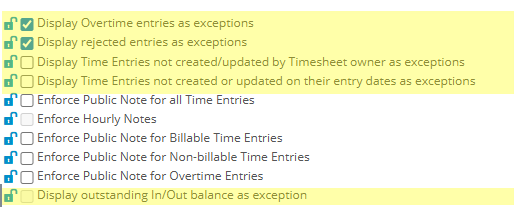
Display Overtime entries as exceptions - Flags Overtime or Double Overtime entries as exceptions. Selected by default.
Display rejected entries as exceptions - Flags rejected Time Entries as exceptions. Selected by default.
Display Time Entries not created/updated by Timesheet owner as exceptions - Flags entries made by someone other than the Timesheet owner.
Note: Exceptions are not triggered for Timesheet approvers.
Display Time Entries not created or updated on their entry dates as exceptions: Flags entries not created or updated on the actual entry date.
Note: Uses the user’s Active Site Time Zone.
Display outstanding In/out balance as exception - Flags discrepancies in In/Out hours (value not equal to 0). Requires users to correct the balance.
Note: : Requires the Show In/Out Timesheet option to be enabled.
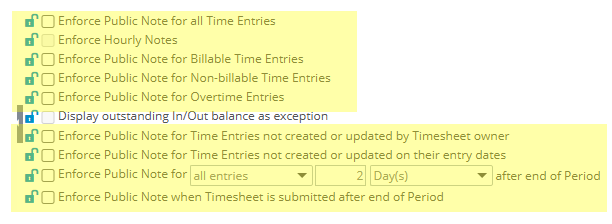
Enforce Public Note for all Time Entries - Requires a note for every entry.
Enforce Hourly Notes - Allows users to enter a note for each Start/End time. Notes are visible in the Timesheet’s Notes section..
Note: Available only if Enforce Start and End Time is enabled (Options tab)..
Enforce Public Note for Billable Time Entries - Requires a note for billable entries.
Enforce Public Note for Non-billable Time Entries: Requires a note for non-billable entries.
Enforce Public Note for Overtime entries - Requires a note for overtime or double overtime entries.
Enforce Public Note for Time Entries not created or updated by Timesheet owner - Requires a note for entries created by someone other than the Timesheet owner.
Enforce Public Note for Time Entries not created or updated on their entry dates - Requires a note for Entries not logged on their actual entry date.
Enforce Public Note for all entries/billable entries/payable entries [x] Day(s)/Week(s) after end of period - Requires a note if entries are submitted [x] Day(s)/Week(s) after the Timesheet period end.
- If Payable or Billable Entries are selected, the rule applies only to those.
- If all entries is selected, the rule applies regardless of Entry type.
Enforce Public Note when Timesheet is submitted after end of Period - Requires a note if the entire Timesheet is submitted after the Period End Date.

Enforce minimum Rules only when Time Entries exist - Maintain this option as selected, which is the default setting, to apply the minimum rules ONLY when there are entries. Applicable to all the chosen minimum rules when there are time entries. When the option is not selected, it enforces them even with no time entries, therefore barring any submission of an empty Timesheet.
Note: Excludes Time Adjustments and Leave Time, only applying to regular Time Entries.
Prevent Time Entry Notes on Read-only States - Prevents creating, editing, or deleting Notes when the Timesheet is in a read-only Workflow state. Notes remain viewable.
Prevent Users from adding time on Holidays - Blocks users from entering Time on Holidays, except for Adjustments.
Prevent Users from modifying Holiday entries created automatically - Holiday entries generated by the system are displayed as read-only.
Prevent Users from modifying or deleting entries created from a Leave Request - Leave Request entries appear as read-only.
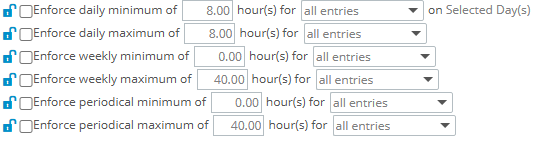
These rules define daily, weekly, or periodical minimum/maximum hours. Default: minimum and maximum 8 hours for all entries..
- Enforce daily minimum of <x> hour(s) for<all entries/billable entries/payable entries> on Selected Day(s)
- Enforce daily maximum of <x> hour(s) for<all entries/billable entries/payable entries>
- Enforce weekly minimum of <x> hour(s) for<all entries/billable entries/payable entries>
- Enforce weekly maximum of <x> hour(s) for<all entries/billable entries/payable entries>
- Enforce periodical minimum of <x> hour(s) for<all entries/billable entries/payable entries>
- Enforce periodical maximum of <x> hour(s) for<all entries/billable entries/payable entries>
Configuration options:
- Adjust default hours if needed.
- Select one of the following:
- all entries
- billable entries
- payable entries
- For daily minimum rules, apply only to weekdays by selecting Selected Day(s).
Conditions:
- If Payable or Billable Entries are selected, the rule applies only to those Entries.
- If All Entries is selected, the rule applies to all entries, including Leave Time.
- Weekly rules are bypassed if the week has fewer than seven days in the period.
- If User Hire or Termination dates fall within a Timesheet period, min/max rules are ignored without warning.