This article details how to associate Project(s) to a Client Contact.
- From the Icon Bar click Setup
 .
. - From the Navigation Menu click Work to expand the corresponding menu.
- From the Work menu items, click Clients.
- From the Clients list, select the appropriate client.
- Upon the Client Edit page displaying, click the Contacts tab navigation to access the Clients Contacts list page.
- From the Contact list page, select the Client Contact you wish to modify.
- Upon the Contact Edit page opening, select Projects from the menu
- Select the required Project(s).
- Associate the Project(s) to the Contact by clicking the Add button.
- If the any of the selected Projects has no Primary Contact association, a confirmation window will appear asking you if you wish to make this Contact the Primary Contact.
- Choosing Yes will result in the Contact to be the primary Contact for the project.
- Choosing No will result in the Contact association to be created.
- View your changes. In our example we chose Yes. As a result note that the Primary box is selected for one of the Projects that did not have a prior Primary Contact association.
- Select Back to return to the Contact List page.
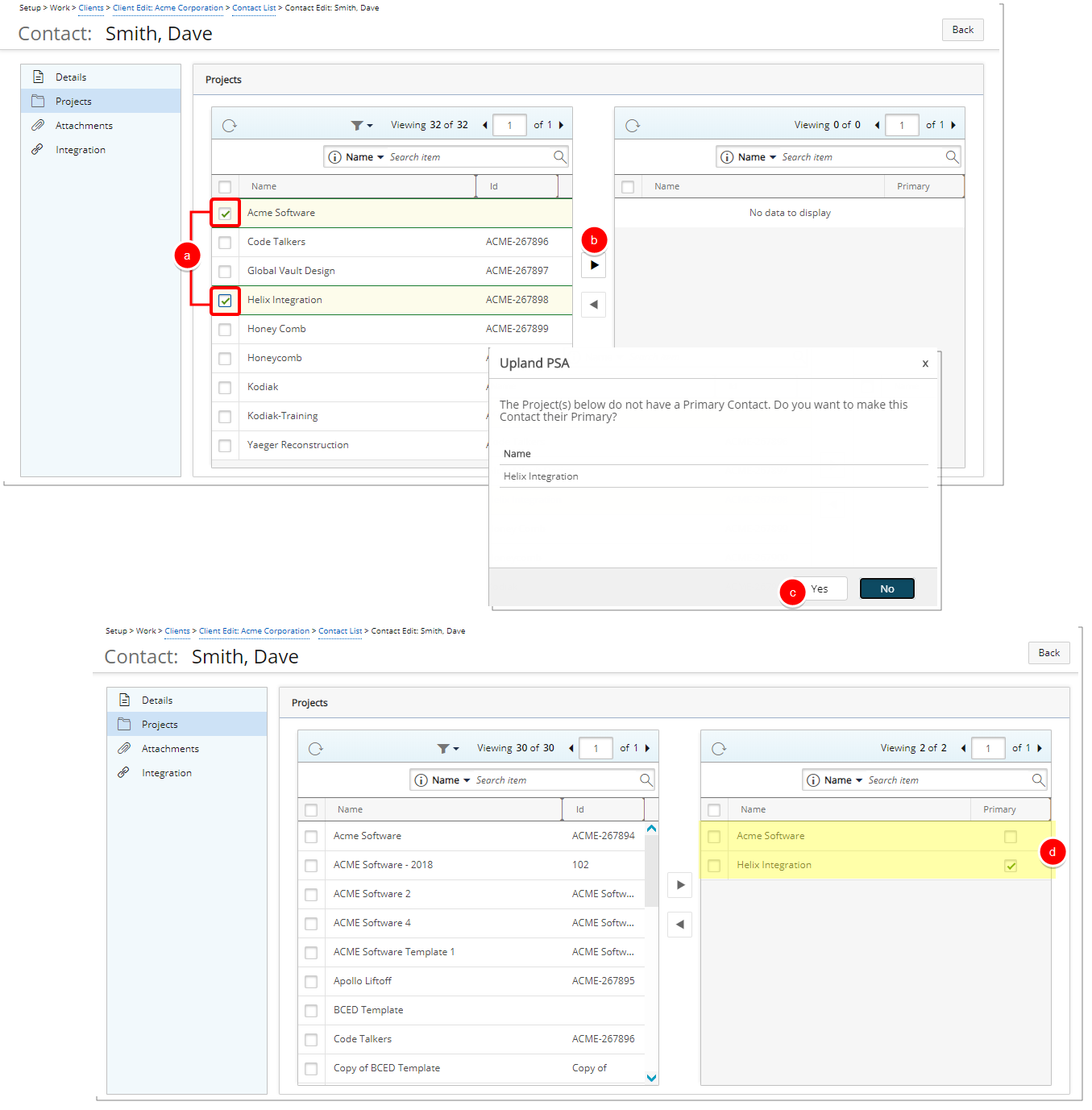
Note:
- A Project can only have one Primary Contact. If a Project already has a Primary Contact a confirmation massage will be displayed asking if you wish to replace the Primary Contact with the new contact.
- It is not mandatory to choose a Primary Contact.
- You must have Project edit rights, to associate a Primary contact, otherwise the option will be grayed out. A tool tip will be displayed when hovering over the option informing you that "You need Project edit permission to modify this item."
- The Primary column is hidden for Users without the View right on Projects.
- Projects cannot be associated to Suspended Contact(s).
Caution: When generating Invoices, if you have chosen the Use Project Contact option, the Project Primary Contact will receive the Invoice Notification including the Invoice details as a report. Otherwise the Client Contact (Setup > Work > Clients > Client Edit > Invoice Options > Billing address) will receive the email notification.