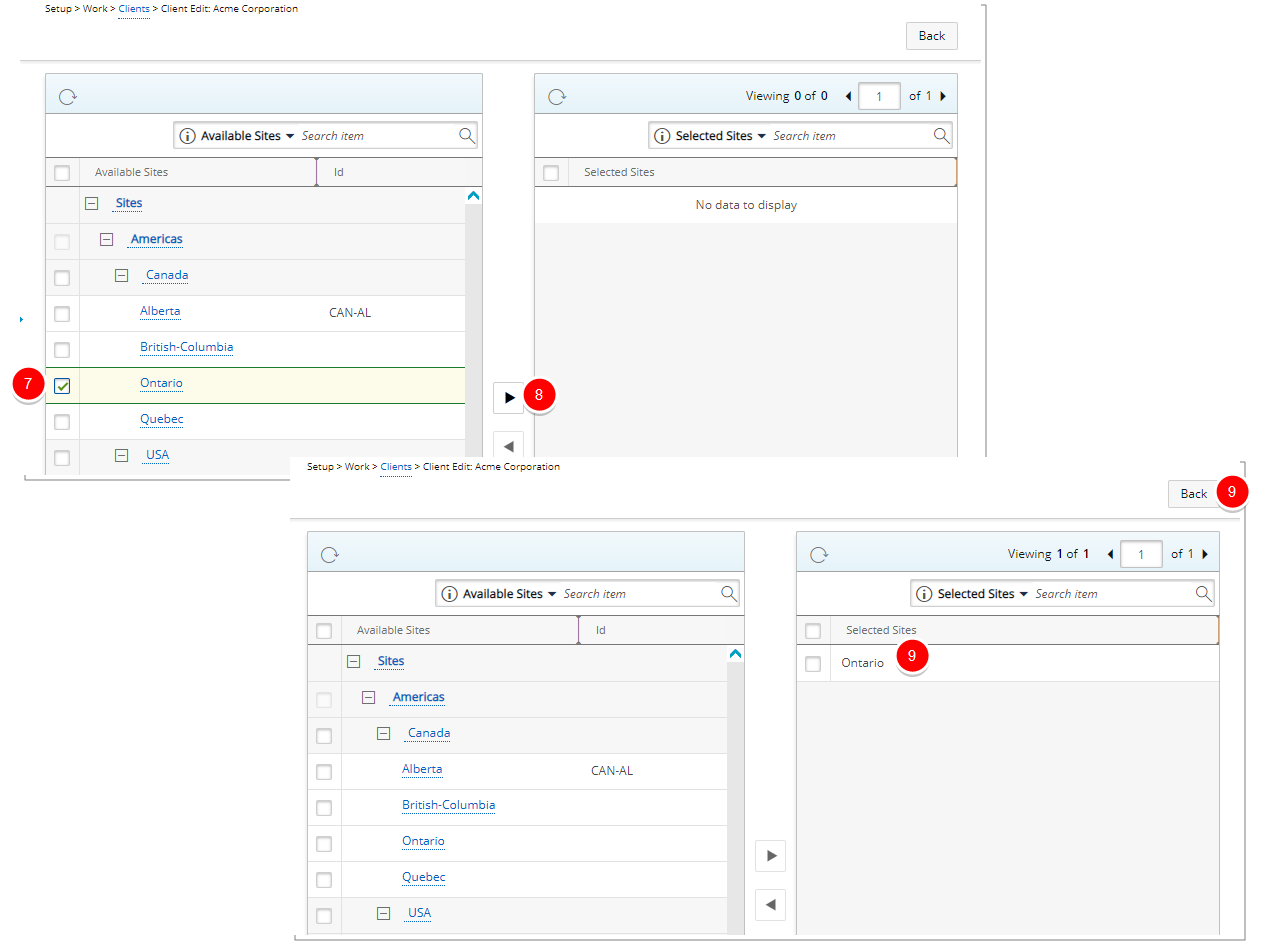Scoping is a functionality that allows an administrator to define and limit what objects users have access to view through the association to a specific Site(s).
A Site, which is an object within the Organizational Breakdown Structure (OBS), can be a physical or virtual office or location, a department/division, or even a project. It is through this object that Scoping functions. Therefore, when required, through the creation of a site(s), users, groups, teams, clients, portfolios and projects that a particular user is permitted to view and access are clearly defined. As a result, Scoping enhances security, organizational efficiency/effectiveness, and can facilitate operations for a large or geographically dispersed organization.
This article covers how to setup scoping for a Client.
Note: Upon creation, the new Client, by default, has no sites associated to it, therefore it is visible and accessible to all Users.
- From the Icon Bar click Setup
 .
. - From the Navigation Menu click Work to expand the corresponding menu.
- From the Work menu items, click Clients.
- From the Clients List page select the Client name to access the Client Edit page.
- From the Settings tab of the Client Edit page, expand the Others navigation menu
- Click Scope.
- From the Available Sites section, click the box(es) to the left of the Site(s) to associate to the Client.
- Click the Add
 button.
button. - View the associated Site(s) in the Selected Site section.