Users with the Can Modify Client Rate Cards right, have access to the Rate Cards option from the Client Edit menu from where they can:
- Assign System-level Rate Cards to a Client
- Create/Modify Rate Cards at the Client level
Client-Level Rate Cards are tailored to specific Clients and can be applied across all Projects associated with that Client. This enables rate consistency for all work done under a particular Client. When configuring Client-level rate cards, you have the flexibility to either select an existing System-level Rate Card or create a new Rate Card specifically for the Client.
To Access the Client Rate Cards list page
- From the Icon Bar click Setup
 .
. - From the Navigation Menu click Work to expand the corresponding menu.
- From the Work menu items, click Clients.
- From the Clients List page select the Client name to access the Client Edit page.
- From the Settings tab of the Client Edit page, expand the Financial navigation menu.
- Click Rate Cards.
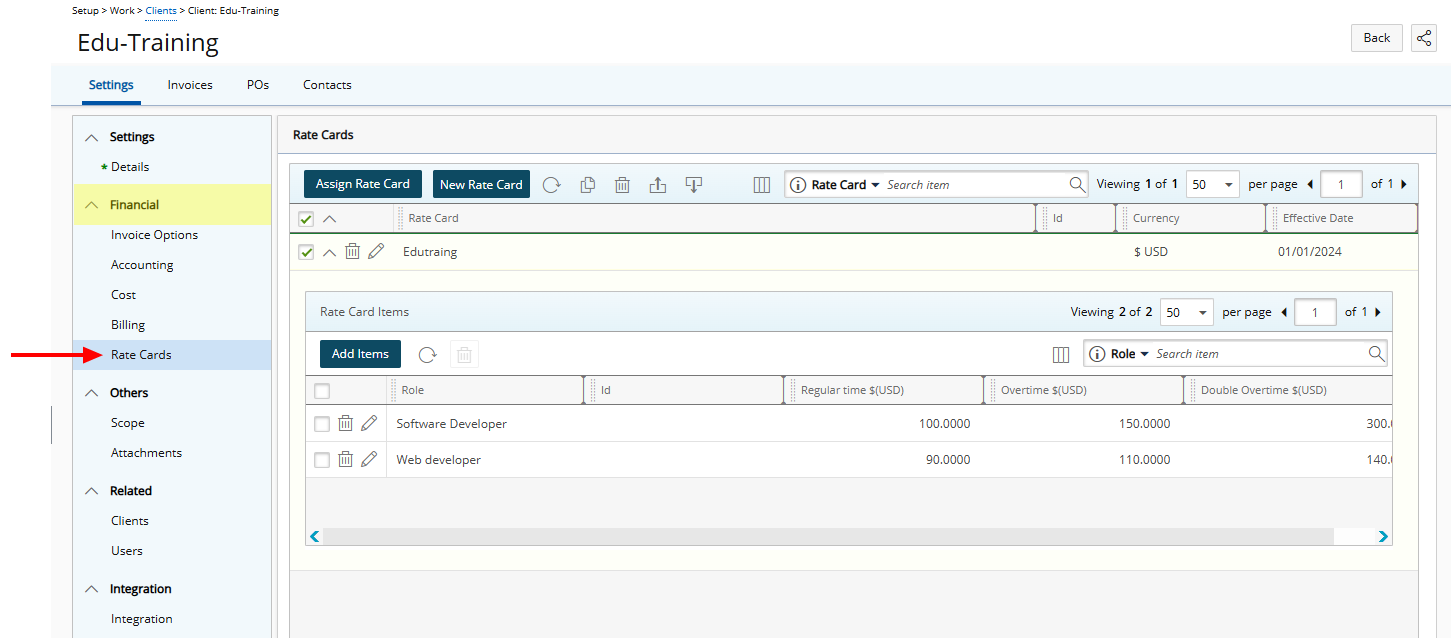
Available options within Client Rate Cards list page
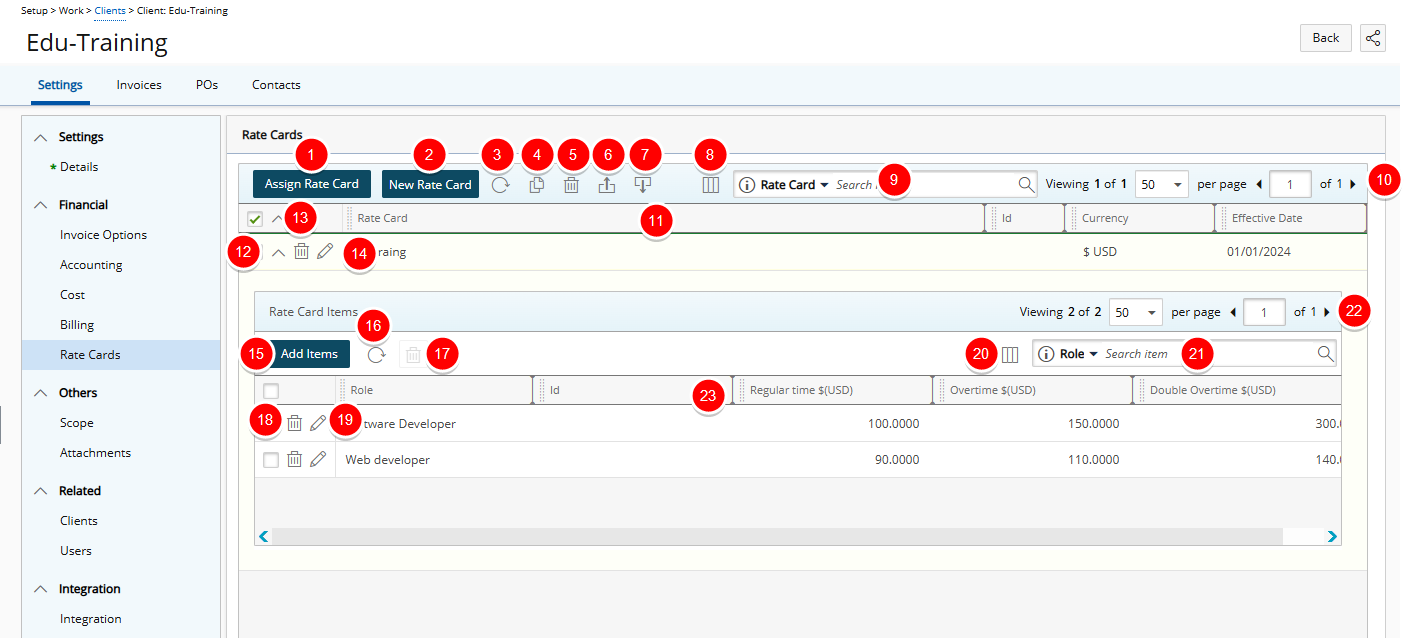
- Assign an already existing Rate Card to your Client.
- Create a new Rate Card.
- Click the Refresh
 button to refresh the list.
button to refresh the list. - Click the Copy
 button to copy an existing Rate Card.
button to copy an existing Rate Card. - Click the Delete
 button to delete selected Rate Card(s).
button to delete selected Rate Card(s). - Click the Export
 button to export the list to Excel.
button to export the list to Excel. - Click the Import
 button to import Rate Cards from Excel.
button to import Rate Cards from Excel. - Manage Columns from Column Selection
 .
. - By default Search
 for Rate Cards based on Name, Id and Effective Date. You can manage the Search criteria from Column Selection
for Rate Cards based on Name, Id and Effective Date. You can manage the Search criteria from Column Selection  . By default the following columns are displayed: Rate Card, Id, Currency and Effective Date.
. By default the following columns are displayed: Rate Card, Id, Currency and Effective Date. - Pagination is available at the top right corner to facilitate easy navigation across pages.
- From the table header:
- Sort the columns by ascending or descending order simply by clicking a column header. Note that an arrow indicates the descending (
 ) or ascending (
) or ascending ( ) order applied to the column.
) order applied to the column. - Click
 and move a column to the desired position.
and move a column to the desired position. - Dynamically resize column(s), to your preferred width. Simply move your cursor to the column boundary (
 ) you want to resize. When the cursor becomes a resize cursor, click and drag the column accordingly.
) you want to resize. When the cursor becomes a resize cursor, click and drag the column accordingly.
- Sort the columns by ascending or descending order simply by clicking a column header. Note that an arrow indicates the descending (
- Expand
 /Collapse
/Collapse the Client Rate Cards rows to view/hide Rate Card Items.
the Client Rate Cards rows to view/hide Rate Card Items. - Delete
 Rate Card.
Rate Card. - Modify
 Rate Card.
Rate Card. - Click Add Items to add Roles and their associated rates to the Client Rate Card.
- Click the Refresh
 button to refresh the list.
button to refresh the list. - Delete
 selected Rate Card Item(s).
selected Rate Card Item(s). - Delete
 Rate Card Item.
Rate Card Item. - Modify
 Rate Card Item.
Rate Card Item. - The following columns are displayed by default: Role, Id, Regular time, Overtime and Double Overtime.
- Search
 for Rate Card Items based on Role, Id, Regular time, Overtime and Double Overtime.
for Rate Card Items based on Role, Id, Regular time, Overtime and Double Overtime. - Pagination is available at the top right corner to facilitate easy navigation across pages.
- From the table headers:
- Sort the columns by ascending or descending order simply by clicking a column header. Note that an arrow indicates the descending (
 ) or ascending (
) or ascending ( ) order applied to the column.
) order applied to the column. - Click
 and move a column to the desired position.
and move a column to the desired position. - Dynamically resize column(s), to your preferred width. Simply move your cursor to the column boundary (
 ) you want to resize. When the cursor becomes a resize cursor, click and drag the column accordingly.
) you want to resize. When the cursor becomes a resize cursor, click and drag the column accordingly.
- Sort the columns by ascending or descending order simply by clicking a column header. Note that an arrow indicates the descending (
For further details refer to: