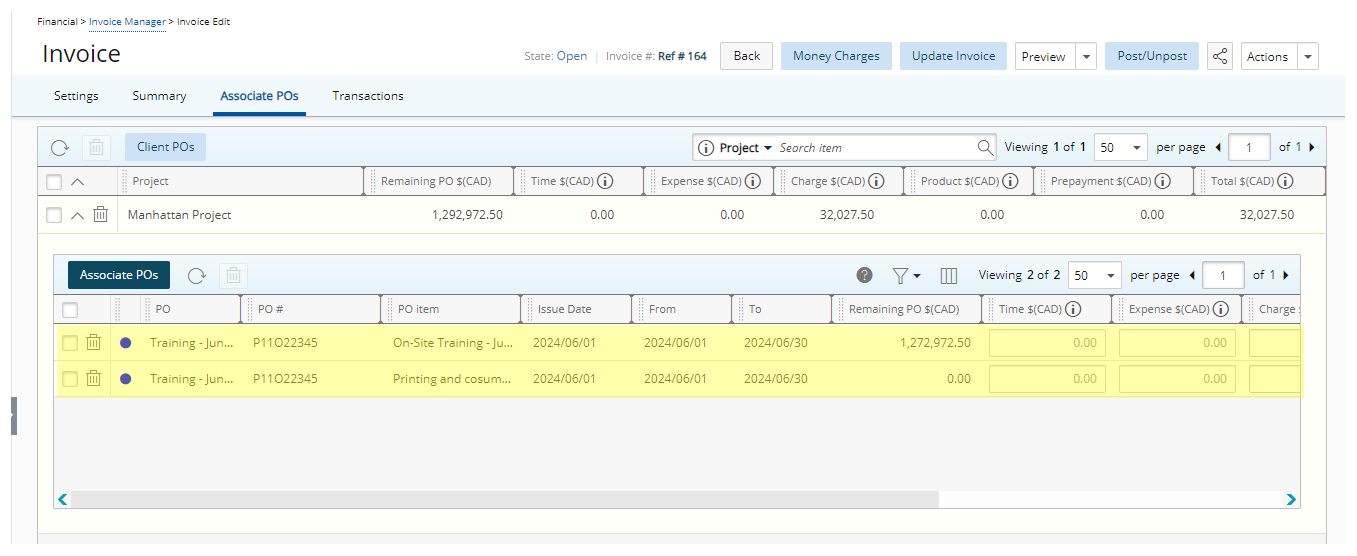This article covers the viewing of the POs associated to the invoiced entries of each Project.
- From the Icon Bar click Setup
 .
. - From the Navigation Menu click Work to expand the corresponding menu.
- From the Work menu items, click Clients.
- From the Clients List page select the Client name to access the Client Edit page.
- From the Client edit page, navigate to the Invoices tab.
- Click an Invoice number to access the Invoice Edit page.
- Click Associate POs to view the automatically generated PO Associations.