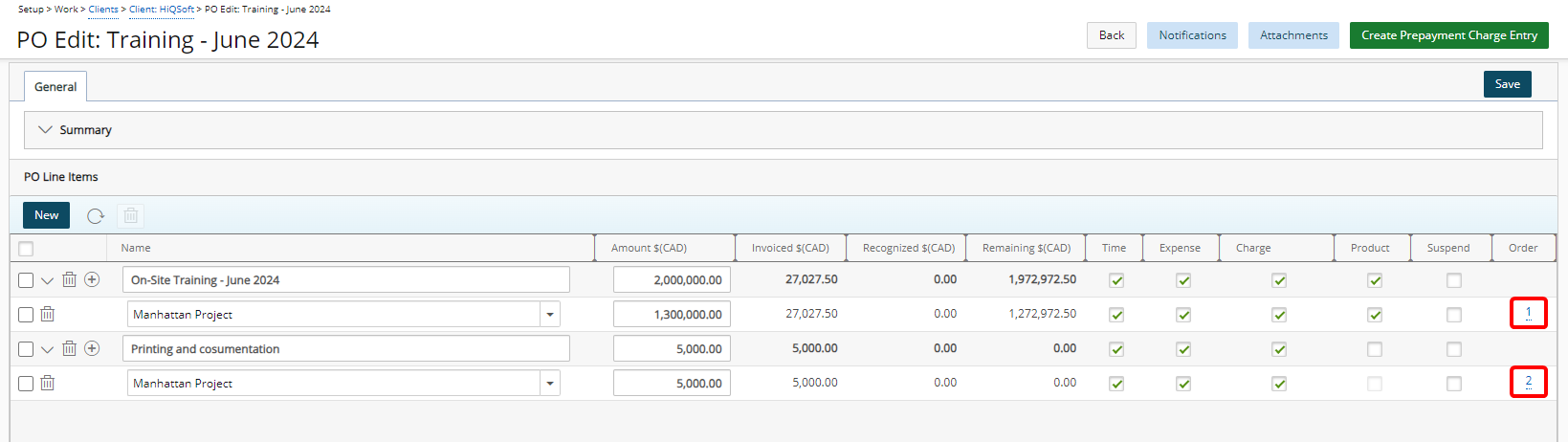The Consumption Order of a Purchase Order determines the sequence in which POs will be applied by the system when generating invoices. By default, this field is set to 1 and must be a positive integer; it cannot be negative or set to 0. This ensures that POs are utilized in a logical and efficient manner during the invoicing process.
This article explains how to override the default consumption order for POs within a specific project. By adjusting the consumption order, you can control which POs are applied first, allowing for better management of project budgets and expenditures. This feature is particularly useful for projects with multiple POs, helping to ensure that funds are allocated according to your preferences and project requirements.
- From the Icon Bar click Setup
 .
. - From the Navigation Menu click Work to expand the corresponding menu.
- From the Work menu items, click Clients.
- From the Clients List page select the Client name to access the Client Edit page.
- Upon the Client edit page displaying, click the POs tab.
- Click a PO to access the PO Edit page.
- From the PO line item, click the Expand button to view the associated Projects to the PO line item(s).
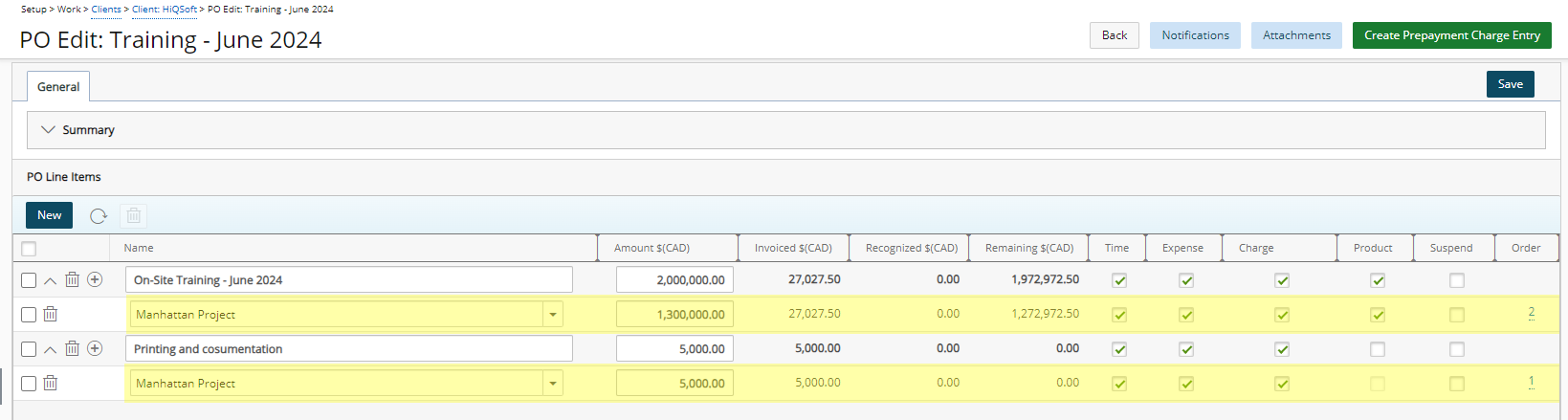
- Click an order value link under the Order column of the PO Line Items section.
- Upon the PO Consumption Order dialog box displaying drag and drop a PO line item to modify their Consumption order
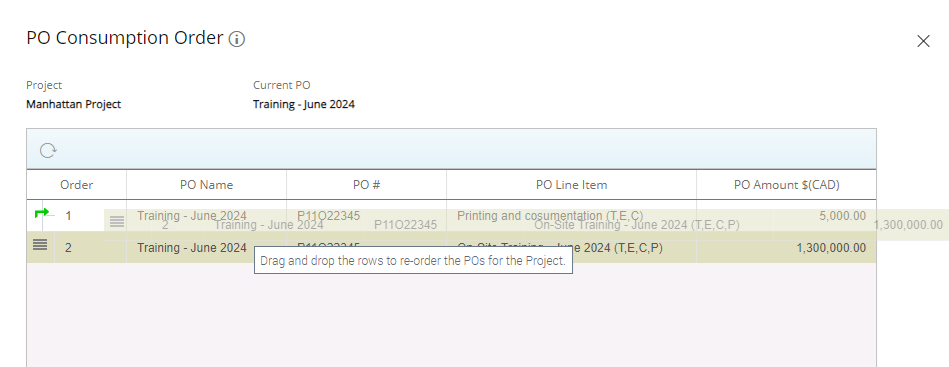
-
Upon a success banner displaying, note that the order number has been modified:
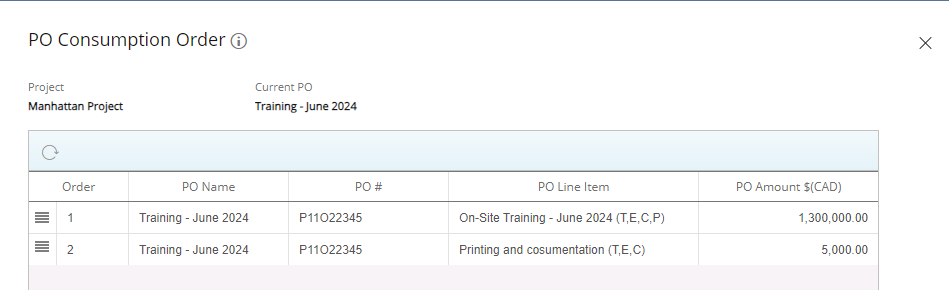
- Click the close button to return to the PO Edit page and view the updated Order.