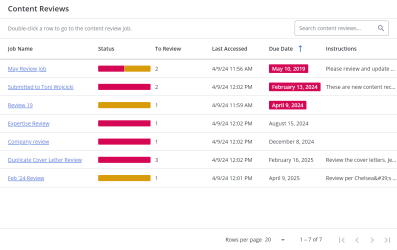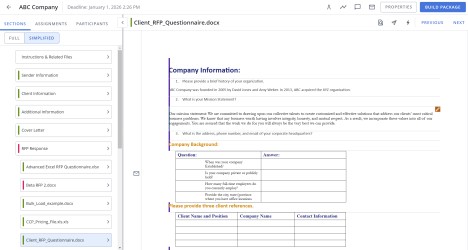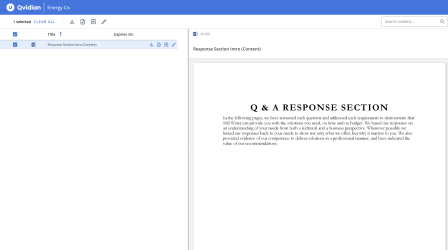Subject Matter Experts (SMEs)
Subject Matter Experts (SMEs) have in-depth knowledge in specialized areas. They provide that expertise to RFP and proposal writers, Proposal Managers, and Content Managers who rely on them to verify the accuracy of content. SMEs usually have other roles that they balance in addition to reviewing content so it's important that they are able to do it quickly and write with simplicity and clarity, so requests don’t come back more than once.
SMEs will primarily use Qvidian to answer or review content in presentations, RFPs, proposals, and other documentation, and to review and update content records in the library.
Types of reviews
If you are a SME, you may be asked to review library content and RFP answers. RFP answers, which may come from a project or created document are needed by a specific date and can be more nuanced and tailored to the clients who submitted the RFP. Library content, which may be in form of a review job or an emailed attachment, must be general so it can be reusable, and may not be as urgent. Review jobs are completed in the my review jobs screen. Emailed documents for review can be sent back to the content manager when the review is complete.
An example of the review jobs screen for reviewers (top), the project screens showing assigned questions (middle), and the SME screen in created documents (bottom). Click to enlarge.
Note: You can switch between a review job and an RFP assignment by using the My Work tab.
Tips for SMEs
Getting the most current and relevant information in the library quickly for others to use is most important. It will reduce the amount of RFP questions that get sent to you if the information is in the library and it will reduce risk for the business if the information is available. Additionally, there are some tasks you can do in the review to reduce the time it takes to make the information readily available.
Editing content
When you edit content, you should be aware of style. As a best practice, the content in your library should be formatted. Maintaining those styles when you update content during a review will eliminate the need for your Content Manager to go back into the content to update again before checking it back into the library. In reviews you can easily maintain styles by using the format paintbrush in Word to copy a style and apply it to any new text you’ve added.
Maintaining styles when answering RFP and proposal questions will save your RFP or Proposal Writers time at the end of the process which is often the busiest. As you add answers to your questionnaire, verify the style matches the questionnaire. When you edit an answer, use the Edit in Word or Edit in Office for the Web options to preserve the formatting. Opening a questionnaire slice or table cell in the Edit Inline dialog box will dissociate the text from its Word styles.
Collaborating
If your company uses Microsoft 365, more than one reviewer can edit an Office document in a review job at one time. You can use this feature to collaborate in real time with other SMEs. You can also leave comments to communicate with others working on the review.
Permissioning
Reviewers must be licensed Upland Qvidian users with the "Allow user to perform content review tasks" permission granted. In order to edit content properties, SME's must be granted the "Allow Property Editing" permission.
Note: Permissions can vary depending on license types. Please see the System Permissions table in the Permissions topic to see more information on which permissions are granted for common user types.
Communicating with RFP writers, Content Managers and other SMEs
Projects
You can lose visibility when participants send comments on a project via emails. By using the comments feature, you can keep all conversations on the project in one place. Project participants can post comments on individual assignments or the project as a whole. All participants can post and view project level comments, but only those included in an assignment can post, reply to, or view comments for that assignment. Comment indicators appear to the left of the first slice in any assignment with assignment comments.
Review Jobs
In a review job, you can leave notes that are only visible to you and the person managing the review. Notes can be useful if you have questions or want to let the Content Manager know you are not the right SME for the content.
Note: Reviewers must be licensed Upland Qvidian users with the "Allow user to perform content review tasks" permission granted.
Non-licensed SMEs access their jobs by clicking an emailed link. They are directed to the SME Edit page to review and edit the records. If the content manager gives "Allow Property Editing" permissions, the SME can also edit the content's properties from here.
Note: The SendToSME global setting must be enabled to display the "Send to SME" option in the Actions menu.
Related topics:
Projects:
- Complete your project assignments
- Answer and edit Word RFP file questions
- Answer and edit Excel RFP questions
- Run AutoFill on Microsoft Excel
- Run AutoFill on Microsoft Word
- Email RFP questions to an occasional contributor
- Review RFP file answers (project)
- Project and assignment comments
Created documents:
- File List component (created documents)
- RFP Project component (created documents)
- Project Assignments
- Edit RFP answers inline (Created Documents)
Review jobs:
SME jobs: