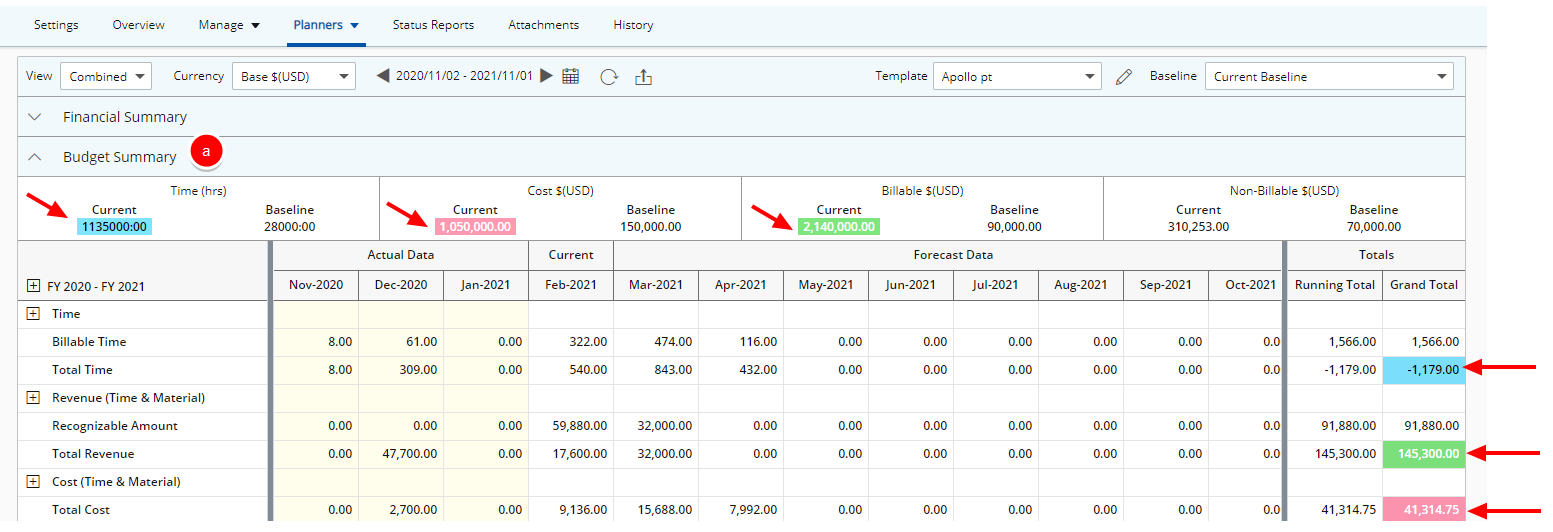The Budget Summary section can be added on top of the Financial Planner upon selecting Display Budgets when editing /creating a Financial Planner Template or when overriding it at the Project Level.
When the Budget Summary section is expanded, you can see the Project Time, Cost, Billable and Non-Billable information.
Furthermore you can then choose a background color to call attention to the Grand Total Time, Grand Total Cost and the Grand Total Revenue if the amounts do not match their respective Budgets under the following rules:
- If the Grand Total Time is not equal to the Total Current Time Budget.
- If the Grand Total Cost is not equal to the Total Current Cost Budget.
- If the Grand Total Revenue is not equal to the Total Current Billable Budget.
This article details how to enable the Budget Summary section to appear within the Financial Planner.
- From the Icon Bar click Setup
 .
. - From the Navigation Menu click Financial to expand the corresponding menu.
- From the Financial menu items, click Financial Planner Templates.
- From the Financial Planner Templates list that displays, click the Name of the template you wish to access.
- Select the View Settings tab.

- Select the option box located against Display Budgets. Upon choosing this option the Budget Summery section will be available within the Financial Planners of Projects associated to this Template.
- Note that upon turning the Display Budgets option on, you can now further customize the view settings by choosing to call attention to the Grand Total Time, Grand Total Cost and the Grand Total Revenue if the amounts do not match their respective Budgets.
- If required, select the option box located against Color Grand Total Time if not equal to Total Current Time Budget then choose a background color by clicking the Color Picker.
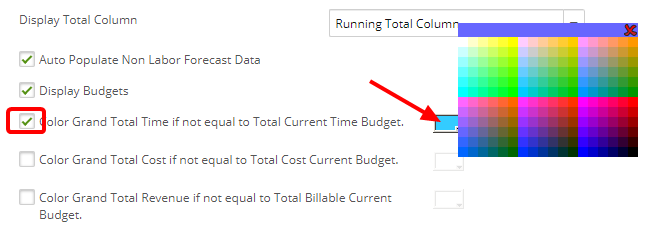
- If required, select the option box located against Color Grand Total Cost if not equal to Total Cost Current Budget then choose a background color by clicking the Color Picker.
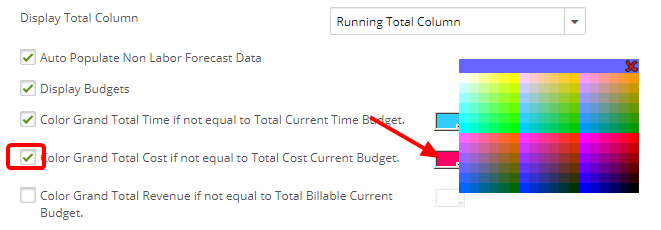
- If required, select the option box located against Color Grand Total Revenue if not equal to Total Billable Current Budget then choose a background color by clicking the Color Picker.
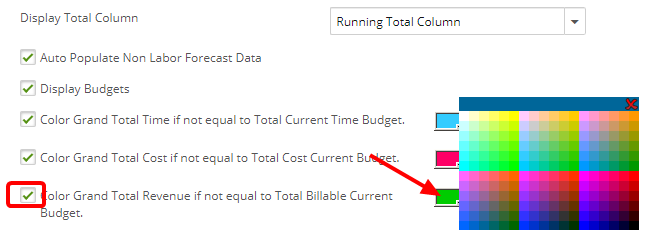
- If required, select the option box located against Color Grand Total Time if not equal to Total Current Time Budget then choose a background color by clicking the Color Picker.
- Click Save.
- View the impact of your changes: Upon accessing the Financial Planner of a Project associated to this Template, note that:
- The Budget Summary section is now available. You can expand/collapse the section by clicking the expand/collapse arrow.
- Note that the background colors of the Grand Total Time, Grand Total Cost and the Grand Total Revenue reflect your selections if the amounts do not match their respective Budgets under the following rules:
- If the Grand Total Time is not equal to the Total Current Time Budget.
- If the Grand Total Cost is not equal to the Total Current Cost Budget.
- If the Grand Total Revenue is not equal to the Total Current Billable Budget.