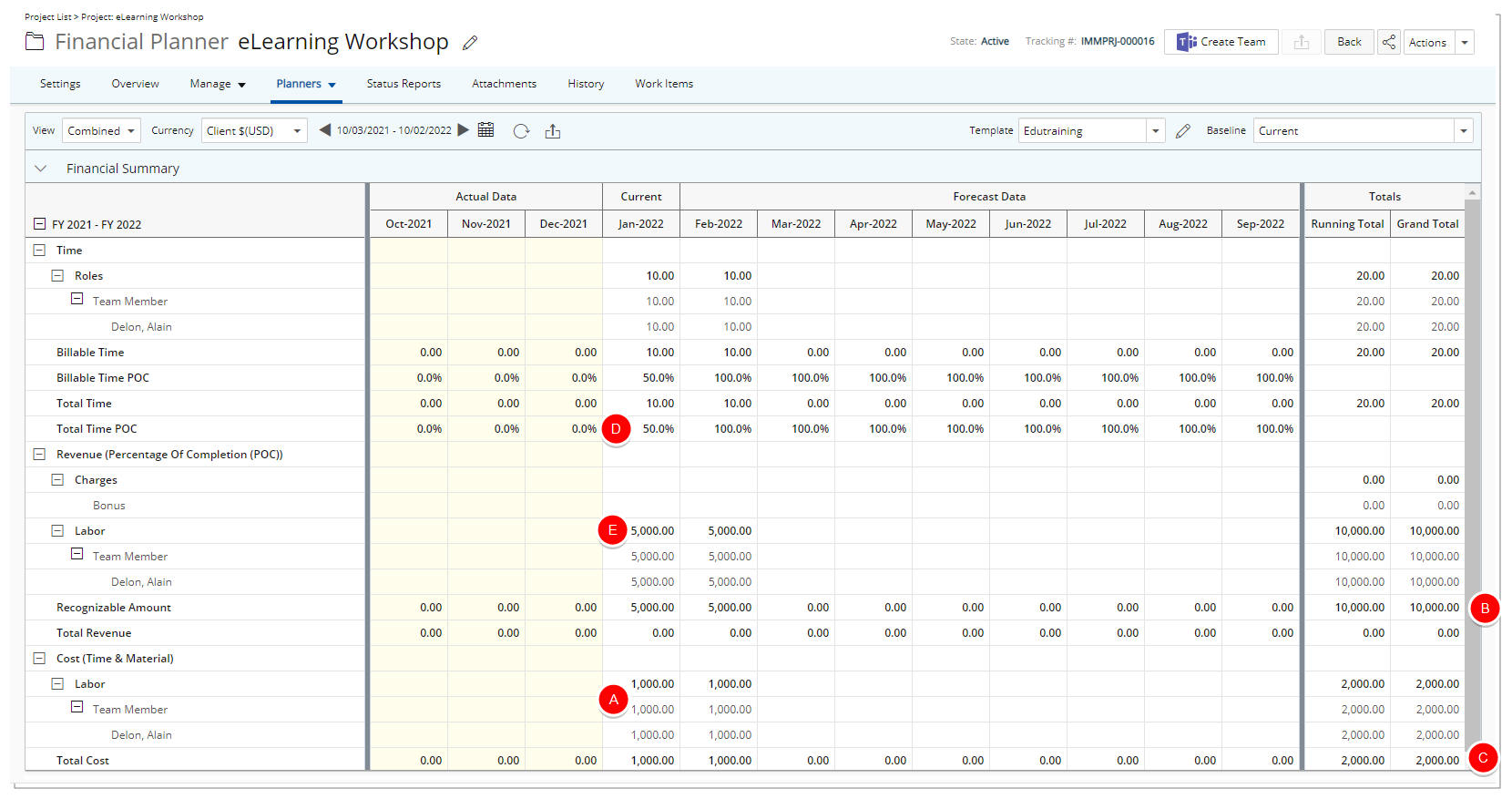You can recognize revenue based on amount of Cost consumed during a period as opposed to the Total Cost of the Project by choosing the option to calculate the Revenue Percentage Of Completion based on All Cost.
This calculation is applied to:
- All Views (Actual, Forecast, Combined)
- All Periods, regardless of whether they are Forecast, Current, or Actual.
Note: If a Milestone is excluded from Invoicing, the Charge will not be displayed in Financial Planner.
This article explains how to recognize revenue based on the amount of cost consumed during a period by setting the Revenue Percentage of Completion calculation to use All Cost instead of the total project cost.
- From the Icon Bar click Setup
 .
. - From the Navigation Menu click Financial to expand the corresponding menu.
- From the Financial menu items, click Financial Planner Templates.
- From the Financial Planner Templates list that displays, click the Name of the template you wish to access.
- From the Forecast Methods section of the General tab select:
- Percentage Of Completion (POC) for Revenue .
- All Cost for Compute POC based on.
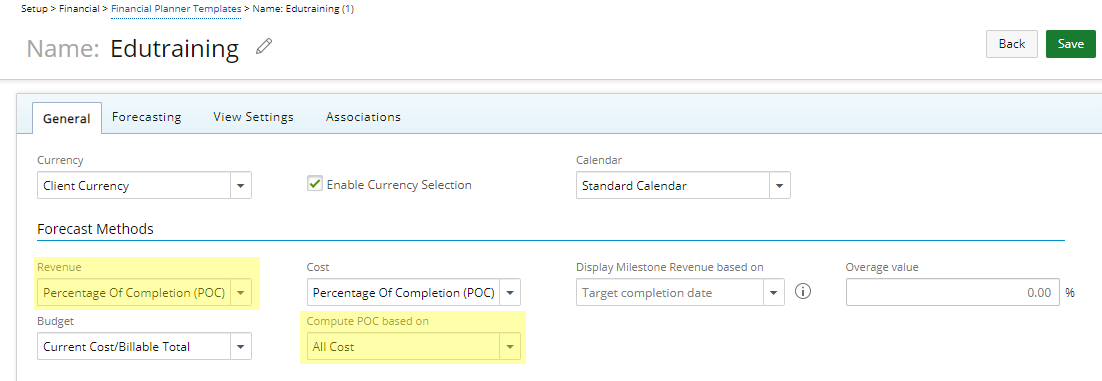
- Click Save.
- View the impact of your changes:
When All Cost is selected for the Compute POC based on option, the cost for the period is divided by the total cost of the Project to obtain a percentage for that period. This percentage is then multiplied by the Total Revenue (Labor + non-Labor Revenue) to calculate the Revenue per period.As an Example:
- Current Cost= 1,000$
- Billable Total= 10,000 $
- Total cost: 2,000$
- Cost per Period=1,000$
- %Cost: Cost per Period for (A)/Total Cost) = 50%
- $10,000 (Billable Total) x 50%= 5,000 (Revenue per period)