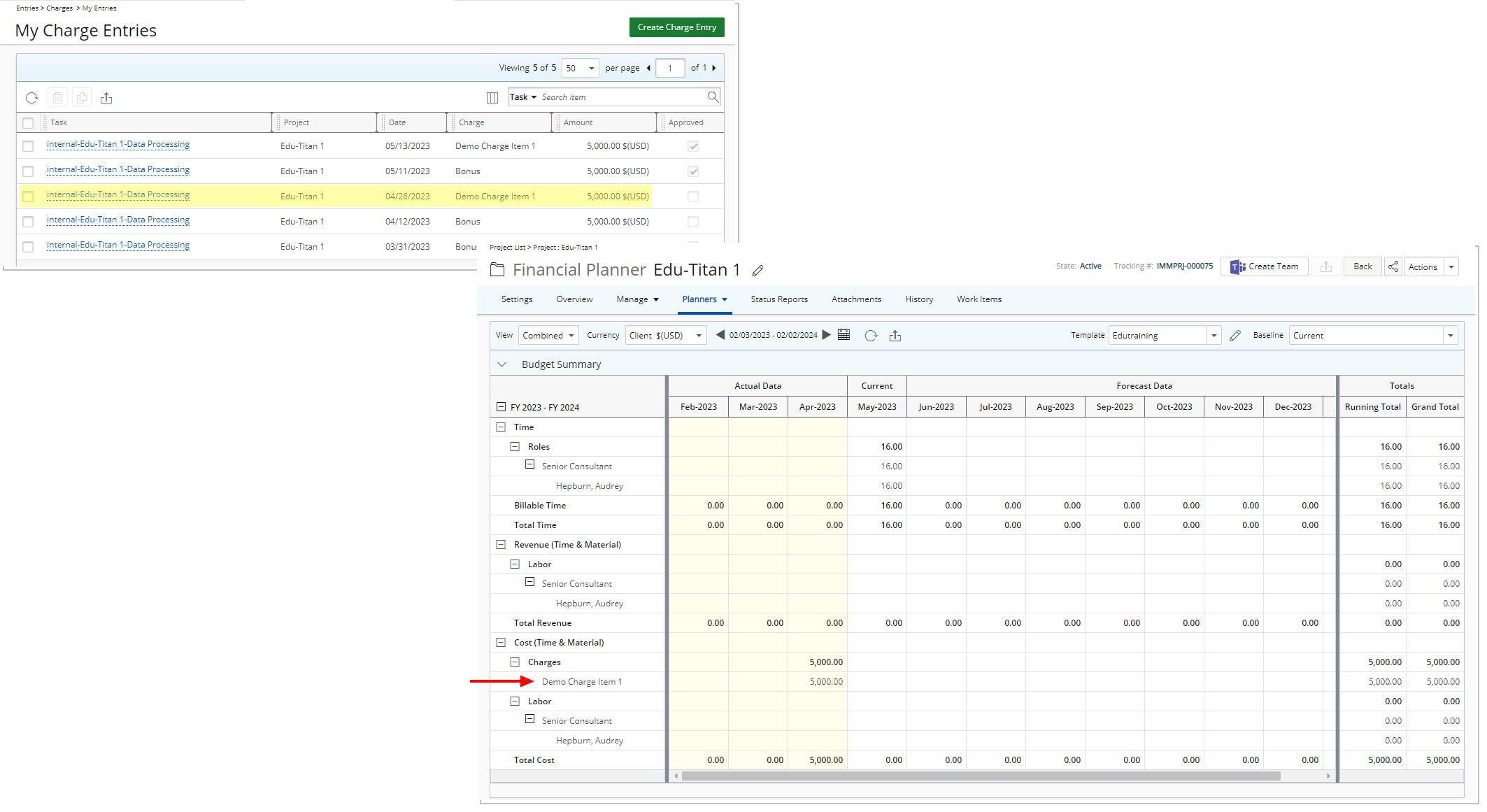You can choose to Exclude Items not included in the Template. So, when an entry is made against an item that is not in the Template, it will no longer automatically be added to the Template and appear in the Financial Planner of the associated Project.
When you select Exclude Expense Items, any Expense Items that are not added to the Financial Planner Template (Forecasting tab) will not be displayed when viewing the Financial Planner of an associated Project. Similarly, selecting Exclude Charge Items or Exclude Product Items will hide any Charge or Product Items that are not included in the Financial Planner Template.
Note: If no selections are made for the Exclude Items not included in the Template section, the Financial Planner automatically includes all Actual Expense, Charge and/or Product Entries even if they are not part of the Template.
This article explains how to exclude items that are not manually included in the Financial Planner Template, helping to streamline financial planning and reporting.
- From the Icon Bar click Setup
 .
. - From the Navigation Menu click Financial to expand the corresponding menu.
- From the Financial menu items, click Financial Planner Templates.
- From the Financial Planner Templates list that displays, click the Name of the template you wish to access.
- From the Entries section of the General tab make your selection(s) for Exclude Items not included in the Template:
- Expense Items
- Charge Items
- Product Items

- Click Save.
- View the impact of your changes:
As an example, we chose to exclude Charge Items not included in the Template. From the Forecasting tab we added the Demo Charge Item 1 to the template. When Viewing the Financial Planner note that only the Demo Charge Item 1 is displayed.