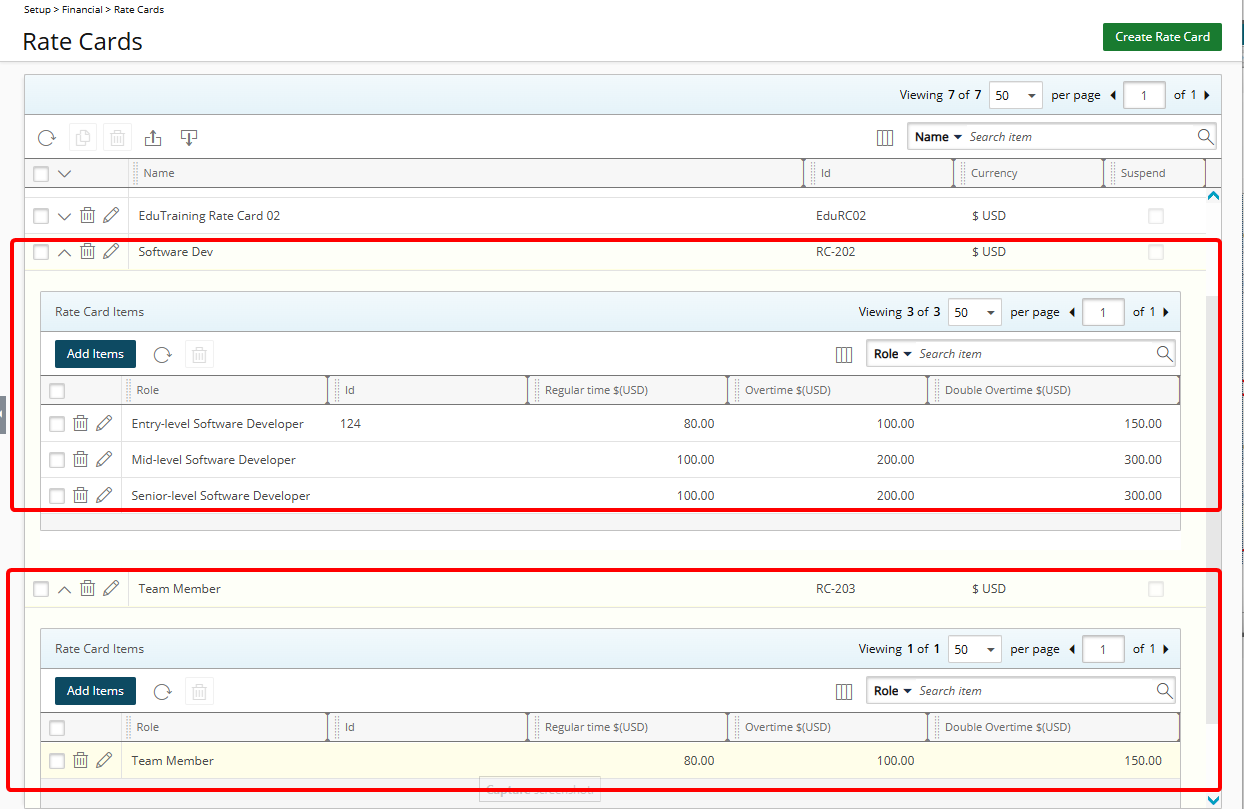Rate Cards can be imported from a predefined Excel Template. You can download the PSA Rate Card Import template that includes the RateCards and RateCardsItems sheet tabs where you define the Rate Cards and associated Rate Card Items that can then be imported into PSA using the Excel Import tool.
Note: Currently (.xls) and (.xlsx) Excel Workbook file formats are supported when importing Rate Cards. You can download the PSA Rate Card Import template in either .xls or .xlsx formats.
This article covers how to import Rate Cards at the system level using an Excel template to streamline setup and updates.
- From the Icon Bar click Setup
 .
. - From the Navigation Menu click Financial to expand the corresponding menu.
- From the Financial menu items, click Rate Cards.
- From the Rate Cards list page, click the Import
 button.
button. - From the Import Rate Cards page click Download Template XLSX or Download Template XLS.
- The download will start automatically depending on your browser settings.
- Open the downloaded file in Excel.
- Click the RateCards Sheet tab to define:
- Name: This defines the Name of the imported Rate Card
- ID: This defines the Id of the imported Rate Card
- Currency: This defines the Currency of the imported Rate Card
- Click the RateCardsItems sheet tab to define
- RateCardName: This defines the Name of the imported Rate Card.
- RoleName: Name of Role already configured in PSA.
- Regular: This defines the Regular Time amount for the Role.
- Overtime: This defines the Overtime amount for the Role.
- DoubleOvertime: This defines the Double Overtime amount for the Role.
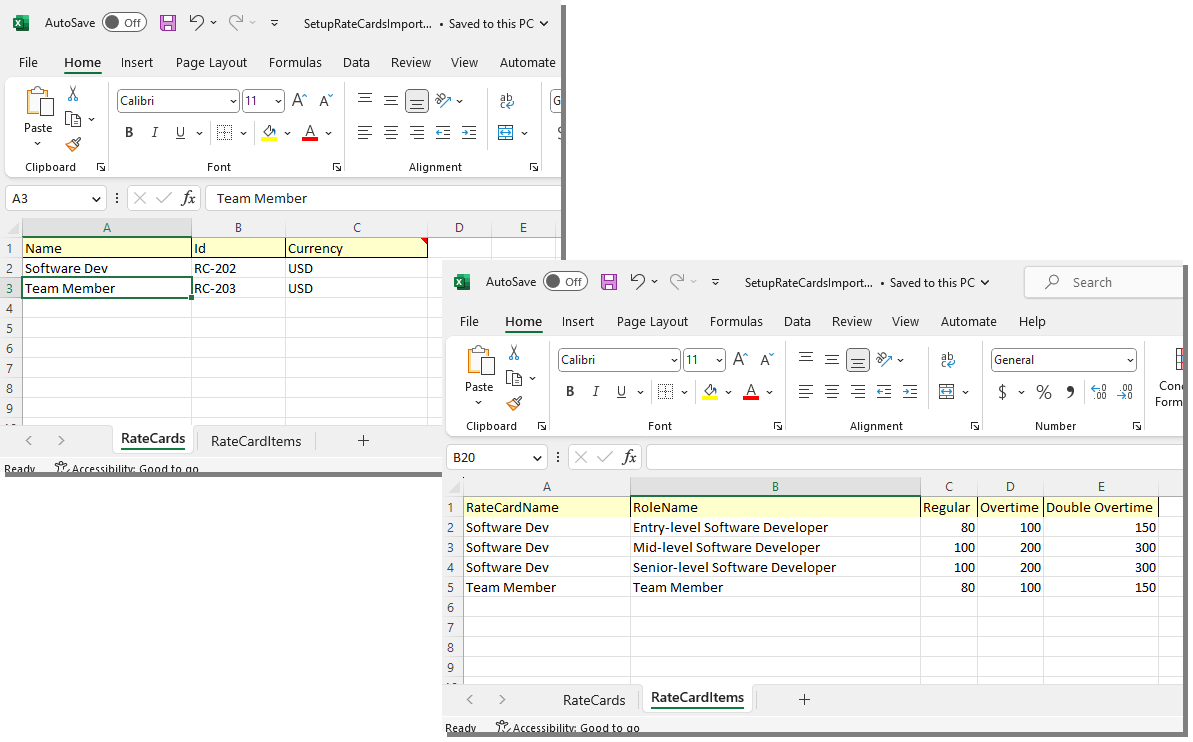
- Save the sheet.
- From the PSA Import Rate Cards page (Setup > Financial > Rate Cards), click the browse button located against the File path field.
- Locate and select the saved sheet in step 10.
- Click Import.

Note: The Import button is disabled until a file is selected.
- Confirmation message will be displayed informing you that the loading process can take several minutes, depending on the number of Excel transactions. Click Yes to proceed.
- When the import process is initiated, the status of the imported file is displayed in the Import Status box. To save the import status information displayed in the Import Status box, click the Save Log button.
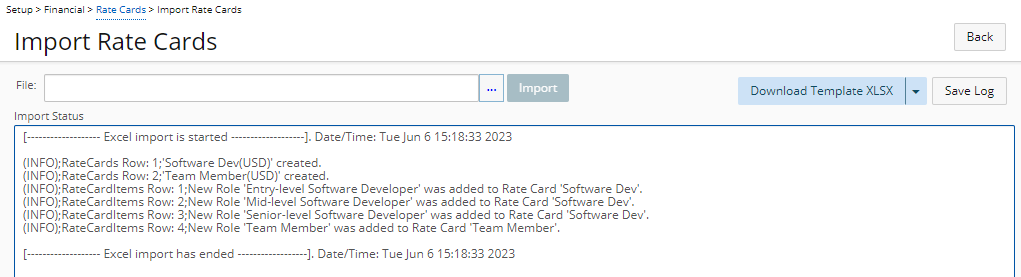
- When the process is finished and a green success message is displayed you can: Click Back to return to the previous page.
- View your imported Rate Cards and Rate Card Items.